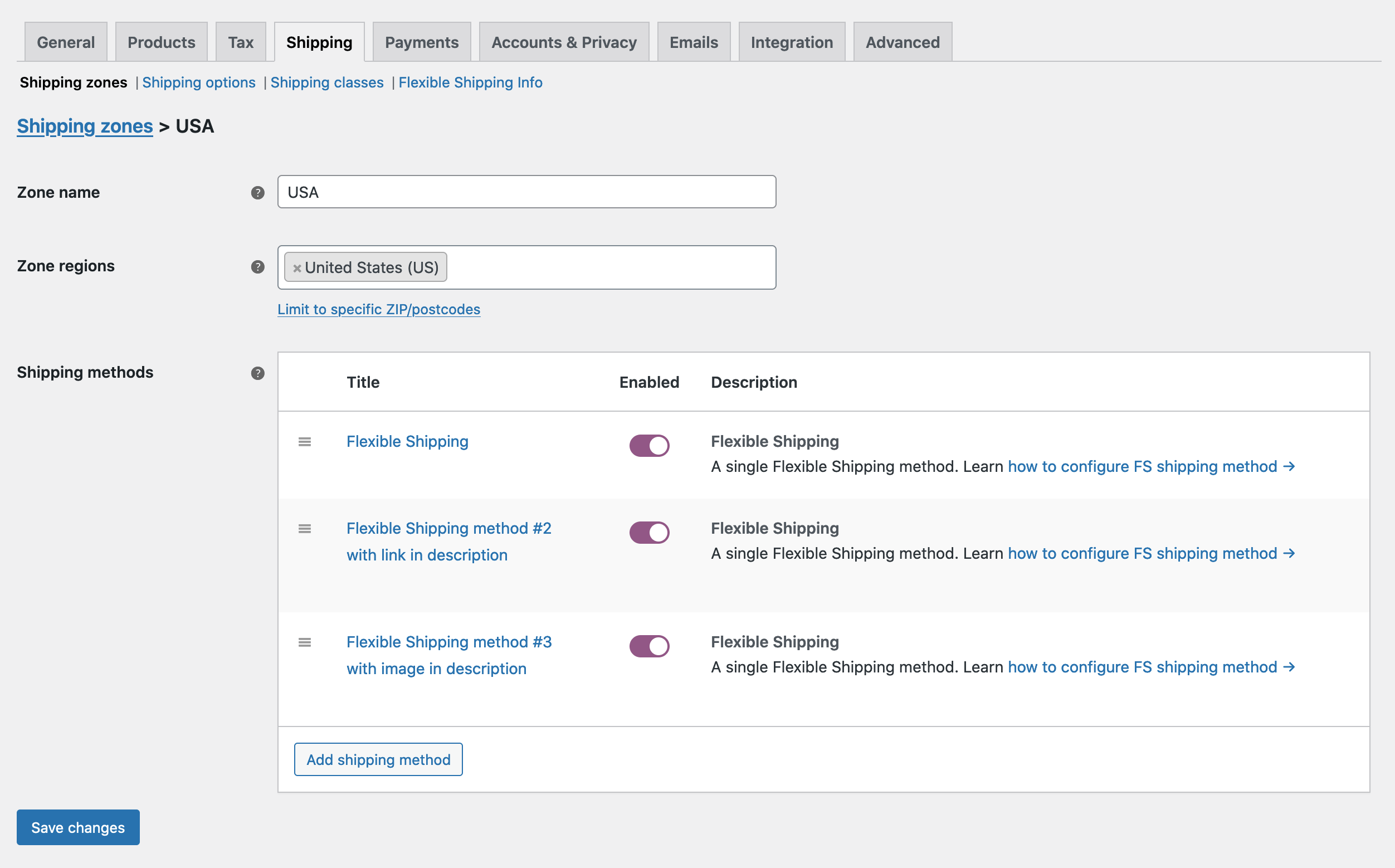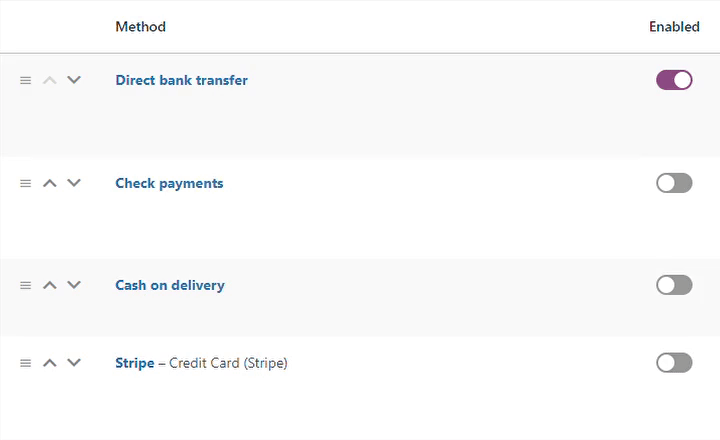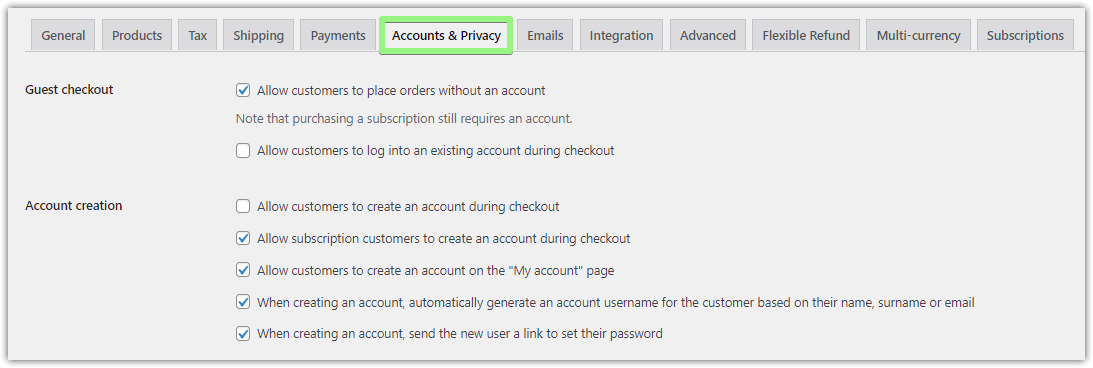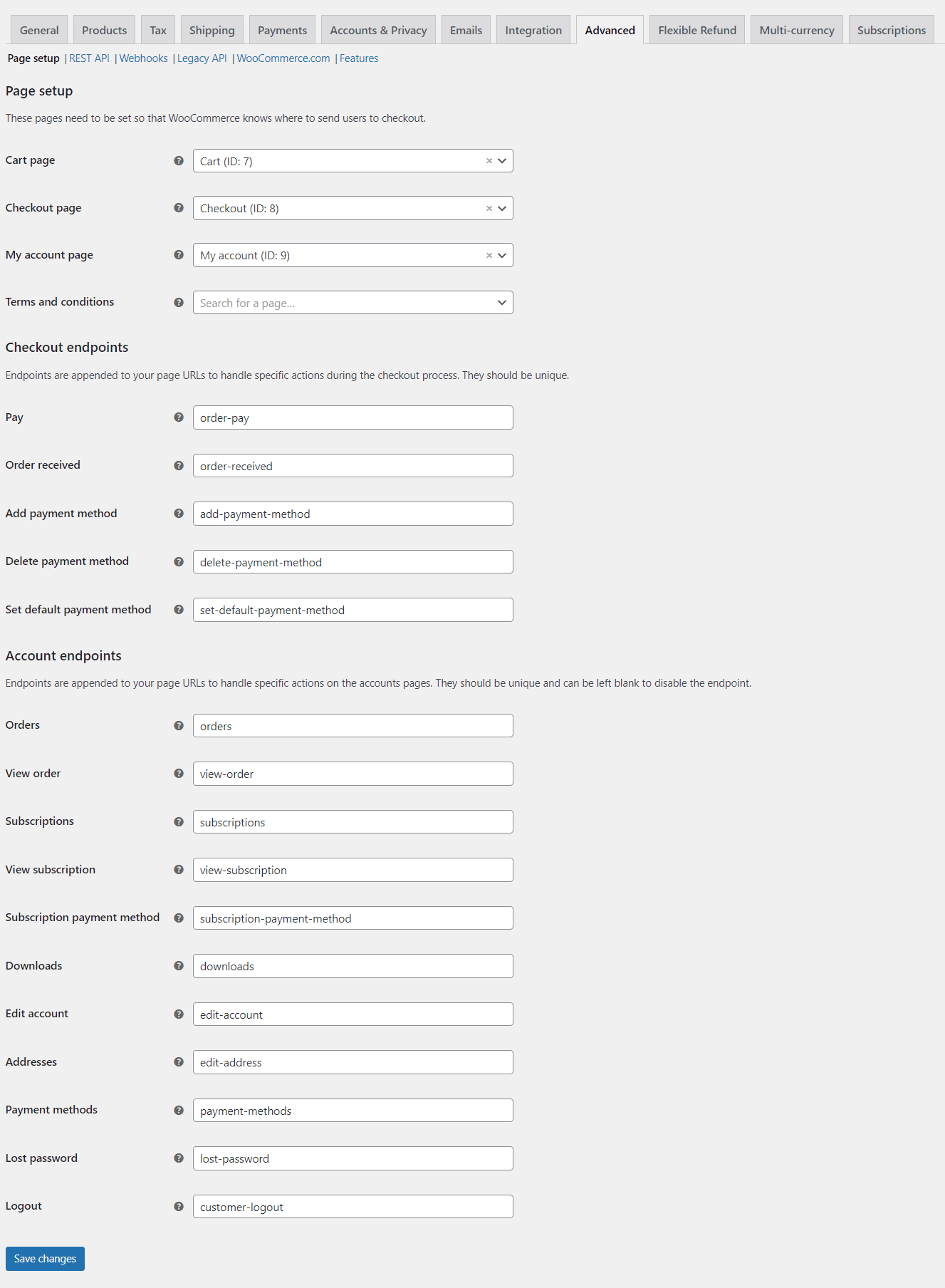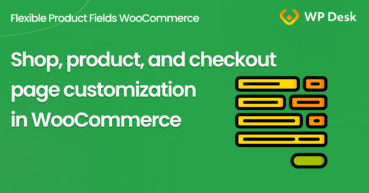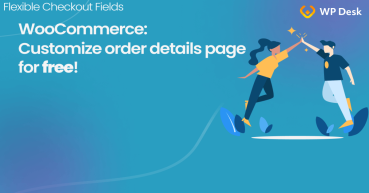Today, I will guide you through all WooCommerce options, missing settings, and FAQ about the checkout page and common error messages. You need to set the checkout correctly to get orders in WooCommerce. I will also show you the free WooCommerce plugin for checkout customization. Let's begin!
Can't you find all settings for the WooCommerce checkout or, what's worse, your checkout is not working at all?!
👉🏽 Let me show you how to set the checkout page, use WooCommerce options, and resolve any errors you may encounter!
Contents
- WooCommerce Checkout Page
- Checkout page settings
- Checkout errors & FAQ
- Summary
- WooCommerce Checkout - Settings, Shortcode & Configuration Guide
- Customize the WooCommerce Checkout Page: Tips & Tools for Success
- How to customize the WooCommerce shop page (checkout & product)?
- How to Customize your WooCommerce Checkout Page for free
- Customize the WooCommerce Checkout Page: Top Tips for a Seamless Experience
WooCommerce Checkout Page
WooCommerce uses additional pages to show products and handle order processing.
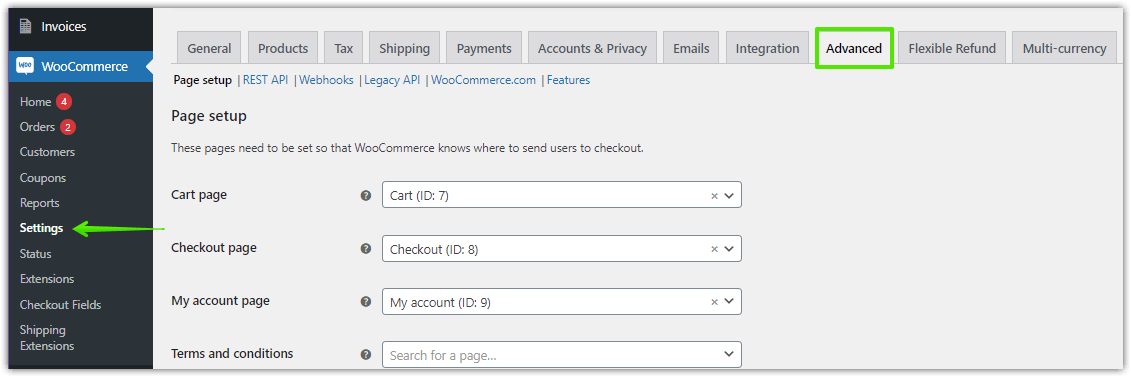
As you can see, it's necessary to choose some pages (with appropriate shortcodes) to start selling products and receiving orders in WooCommerce!
👉🏼After adding the [woocommerce_checkout] shortcode to one of your pages, your customers will see the default order form and will be able to buy your products.
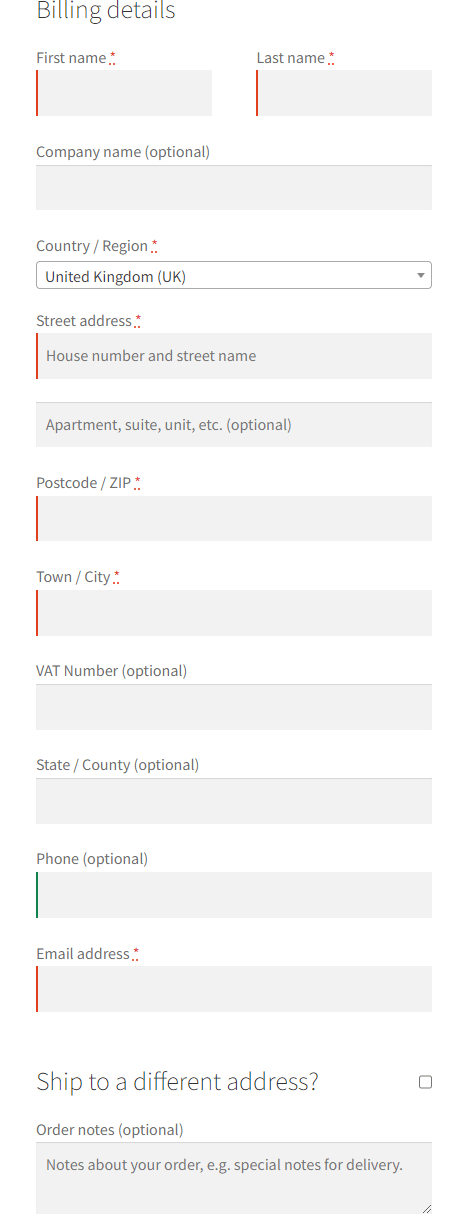
It may be enough, but if you like to change a thing or two, you need a plugin!
Customize WooCommerce Checkout
Personalizing the checkout page is possible with a custom code, but there is a better way. A FREE plugin!
Flexible Checkout Fields WooCommerce
This checkout editor will help you in adding extra WooCommerce checkout options. Add, hide and remove custom chechout fields in a minute.
Download for free or Go to WordPress.orgWith the plugin, you may add, remove, reorder, style, and customize the WooCommerce checkout form & checkout page to your needs! Let's see some examples!
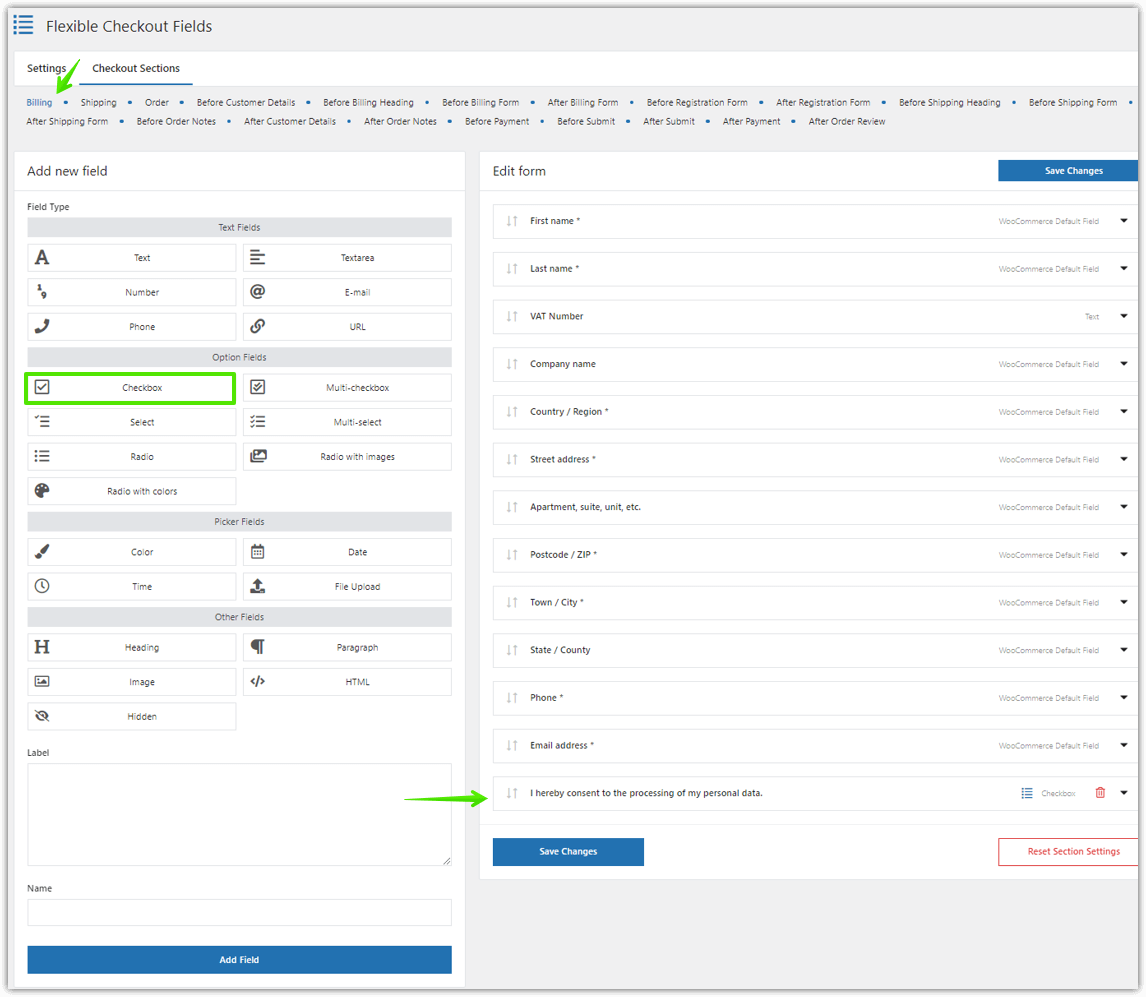
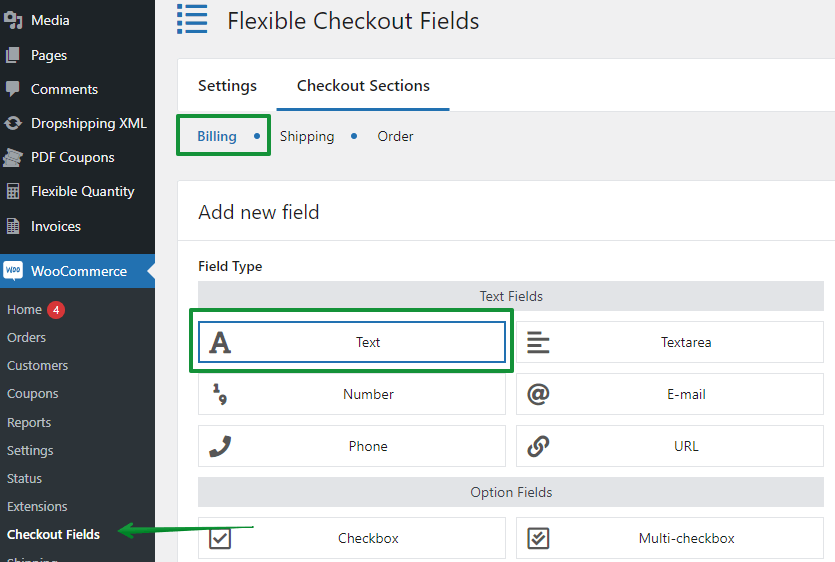
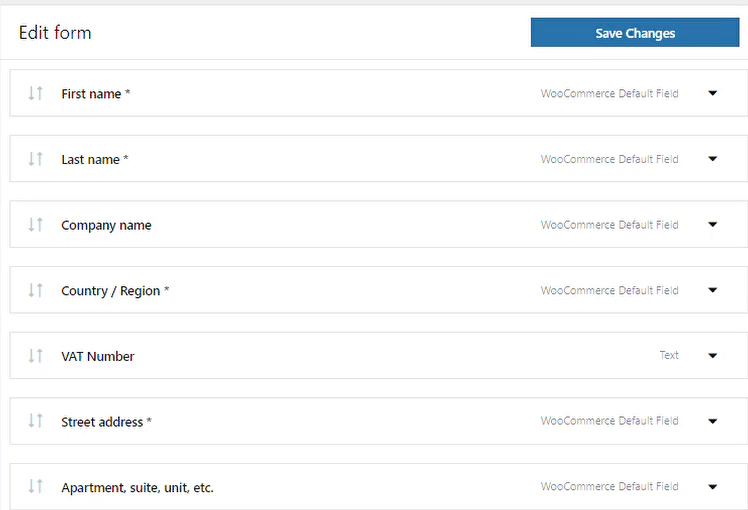
Checkout page settings
You may find the checkout page options in a few subpages of your WooCommerce → Settings → page:
-
General
-
Tax → Tax options
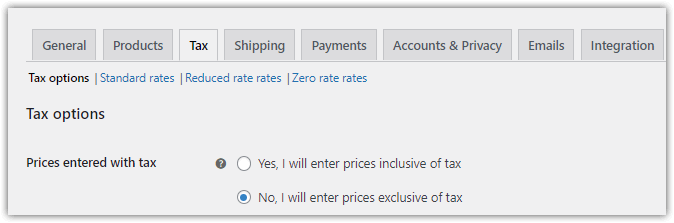
WooCommerce tax settings Use Display options for prices in the cart and checkout pages.
-
Shipping
-
Payments
-
Accounts & Privacy
-
Advanced
WooCommerce Checkout settings missing?
If your WooCommerce checkout is not working properly or there are some missing settings please:
- First, check the above list of the setting pages in WooCommerce that affect the checkout.
- 💡 Visit the in-depth article about WooCommerce checkout settings.
- Also, make sure you're using the latest versions of WooCommerce, WordPress, and compatible plugins or your theme.
- Next, take a look into the options of your plugins or a theme that could interfere with the checkout page.
- It's worth seeing FAQ about the common issues with the WooCommerce checkout or checkout fields (below).
- Finally, it can also happen that some settings are not missing but the default WooCommerce checkout does not have them. Consider using a checkout editor like checkout fields customizer like Flexible Checkout Fields.
Flexible Checkout Fields WooCommerce
This checkout editor will help you in adding extra WooCommerce checkout options. Add, hide and remove custom chechout fields in a minute.
Download for free or Go to WordPress.org👉🏼 This is how it works like:
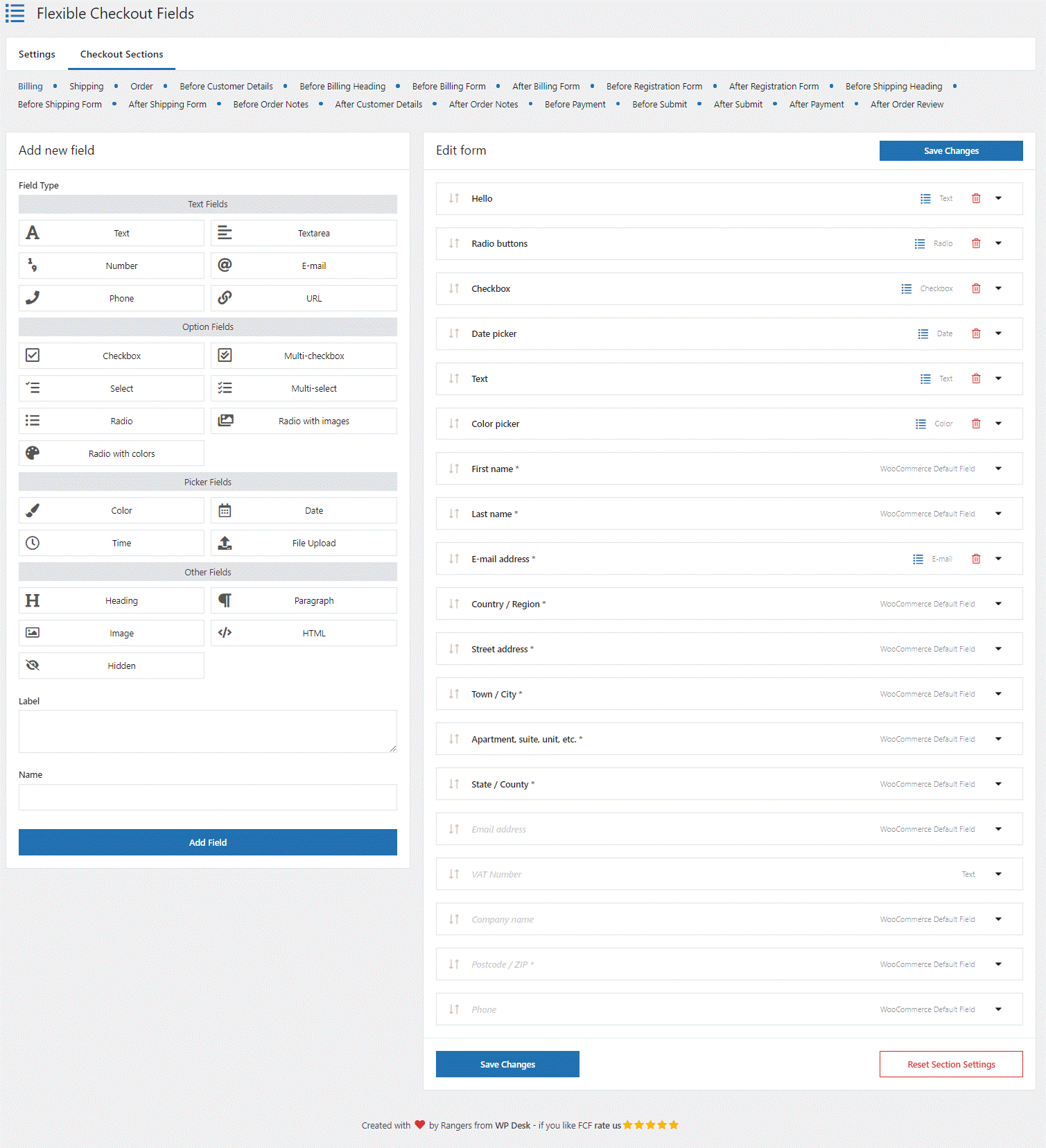
Checkout errors & FAQ
🔴 You may see error messages in the checkout or face some difficulties when setting WooCommerce.
These are examples of some WooCommerce checkout error messages & issues:
- internal server error,
- checkout fields are not showing,
- the checkout page is not working,
- field editor is not working,
- you must be logged in to checkout,
- some missing settings,
- not enough fields or advanced field options,
- etc.
Summary
Today, I gave you a bunch of useful information about WooCommerce checkout, settings, and error messages!
Also, you saw the free plugin to customize your WooCommerce checkout fields.
Flexible Checkout Fields WooCommerce
This checkout editor will help you in adding extra WooCommerce checkout options. Add, hide and remove custom chechout fields in a minute.
Download for free or Go to WordPress.orgIf you have any questions let me know!