Contents
- Requirements
- Google Merchant Dashboard
- Adding Google Merchant Feeds
- Updating Feeds
- Attributes Mapping
- Your own Google Merchant attribute value
- Excluding variations
- Exclude shipping info from all feeds
- Adding feeds to your Google Merchant Center
- List of attributes supported by the plugin
- Options for advanced users
Requirements
You will need a Google Merchant account, if you do not have one you can register here.
If you are using the Advanced Custom Fields PRO in your WordPress, make sure it is in current version. Otherwise, when you turn on Google Merchant XML, you'll see the message:
Google Merchant XML requires ACF PRO x.x.x or newer. Update to the latest version of ACF PRO.
And you will not be able to work with Google Merchant XML.
Google Merchant Dashboard
Go to menu Google Merchant to find all feeds and plugin settings:
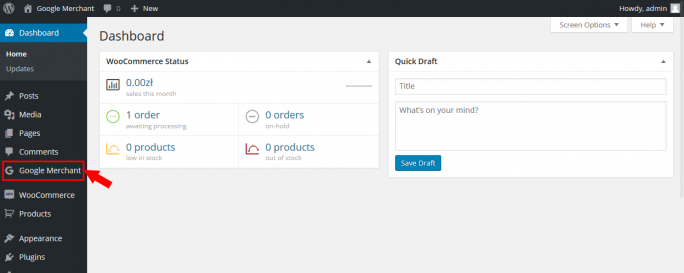
Adding Google Merchant Feeds
You may add multiple XML feeds with unlimited number of products.
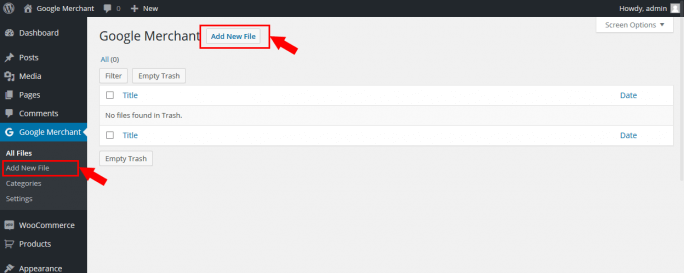
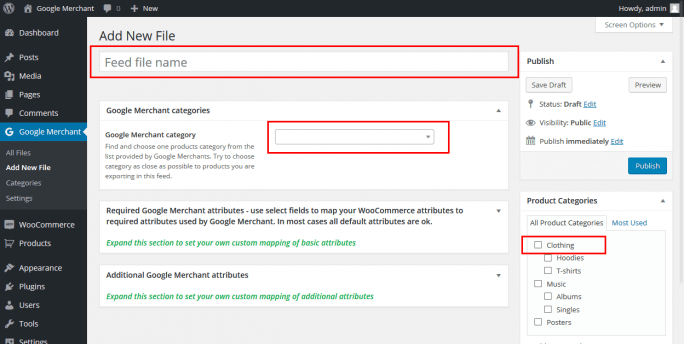
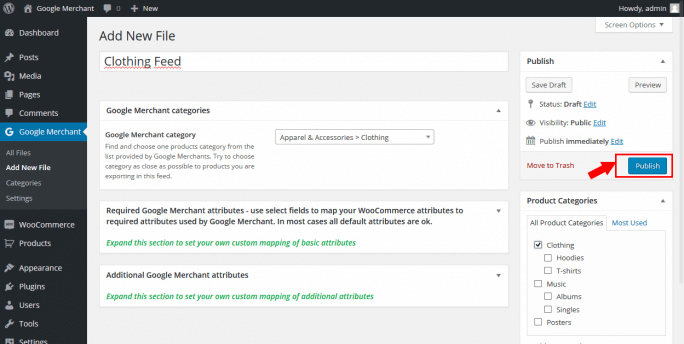
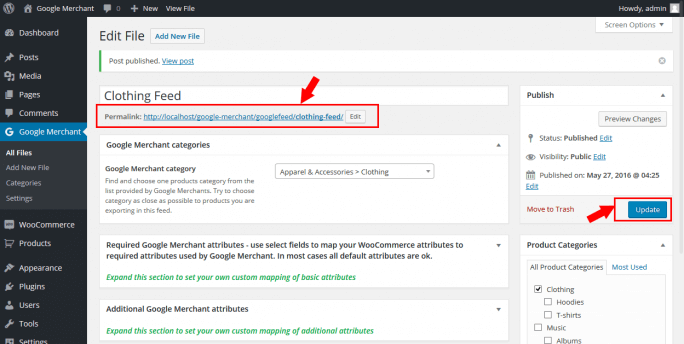
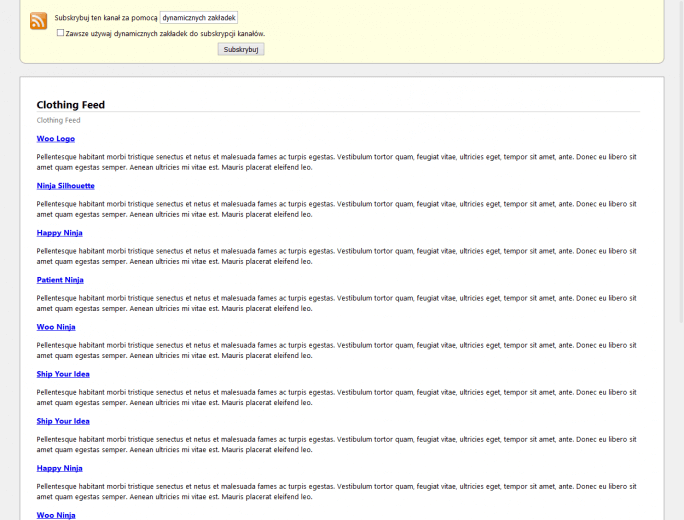
Updating Feeds
You may update single feed, multiple feeds or choose automatic feed update.
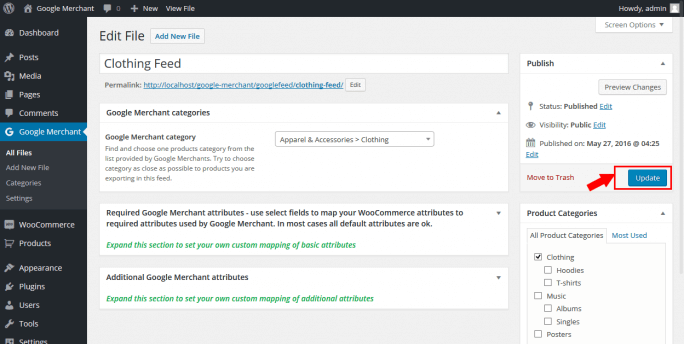
Quick Edit Feeds
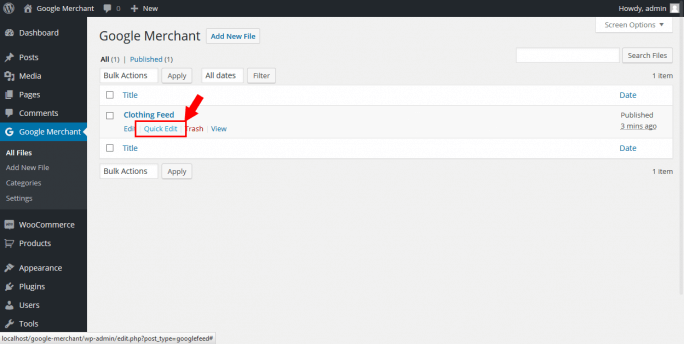
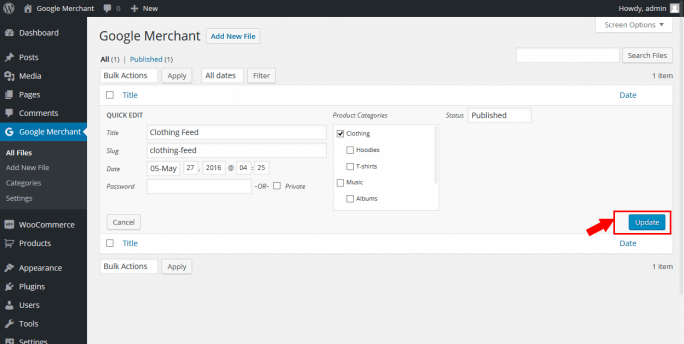
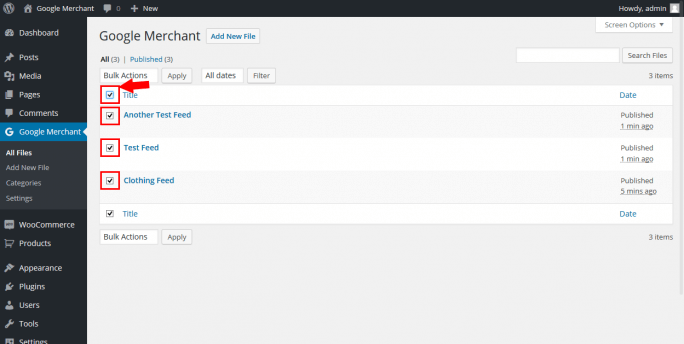
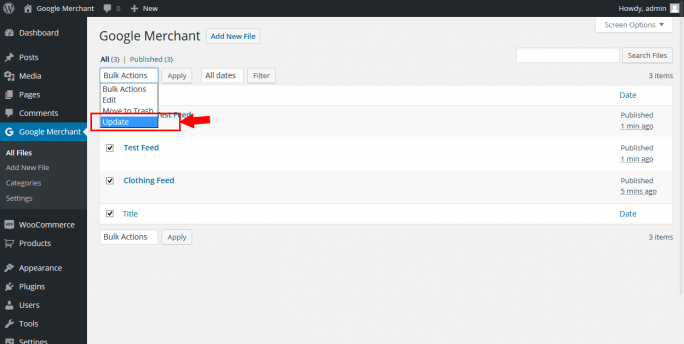
Automatic Feed Update
You may choose (we recommend this) to automatically update feeds when a product is added, edited or deleted. This also includes quick and bulk product edits.
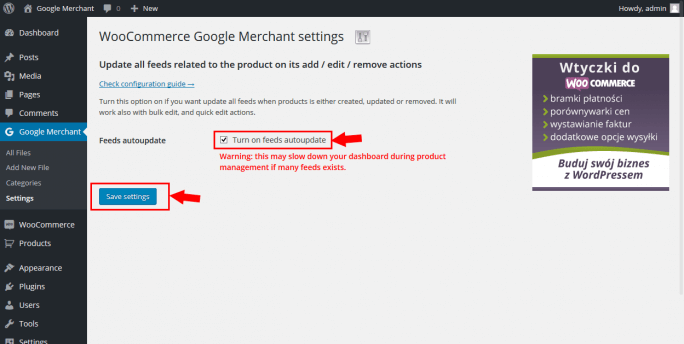
Attributes Mapping
Sometime you will need to map product attributes from your WooCommerce store to Google Merchant Center attributes.
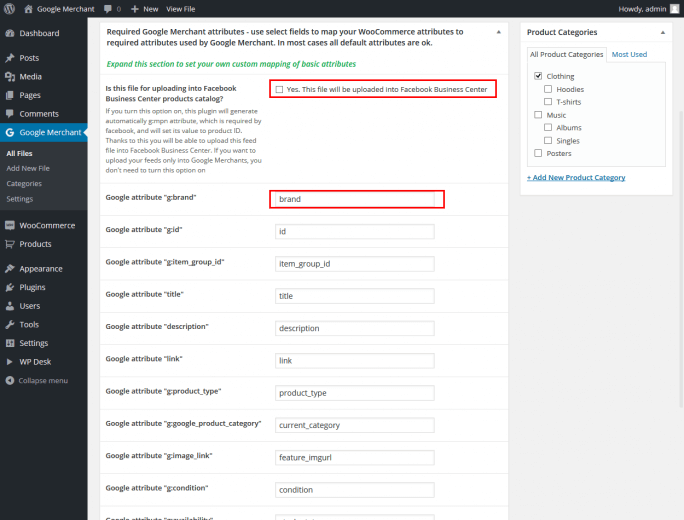
The plugin has option Yes, this file will be uploaded into Facebook Business Center. If you turn this option on, plugin will generate automatically g:mpn attribute, which is required by facebook, and will set its value to product ID.
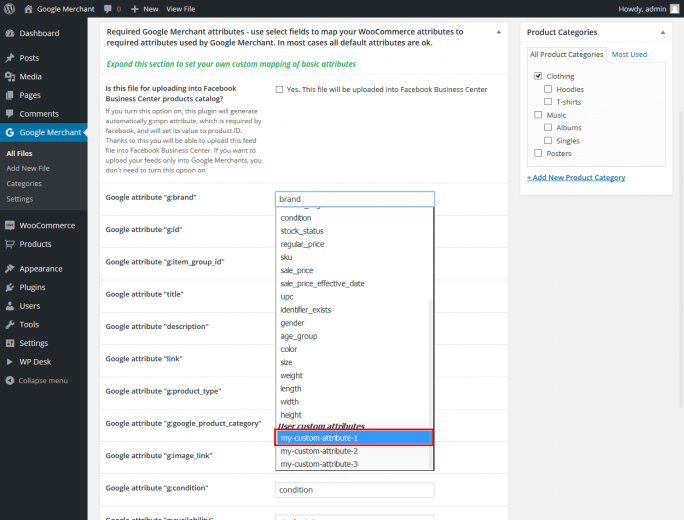
Your own Google Merchant attribute value
If you would like to send your own parameter value to Google Merchant Center, not related to the product data, you can enter it manually from the file editing screen. Select user_value to expand the additional field.

A new field will be expanded to allow you to enter your own value. This value will be sent to Google Merchant as value of this attribute (parameter). Thanks to the fact that you can add values in this way, you do not have to rely only on the information saved in the WooCommerce product.
Excluding variations
Product variation are displayed in the XML file by default. Each of the variation is presented as a separate product. If you want Google Merchant Center system to identify variations as products from one group, please use the item_group_id parameter.
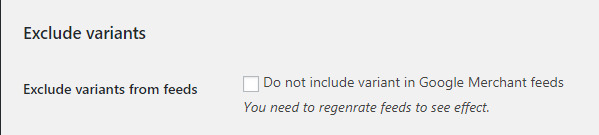
Selecting the option Exclude variants from feeds will hide all varaible products from the XML file.
If you want to limit the number of varitions in the feed, check the filter in the advanced section.
Exclude shipping info from all feeds
If you do not want to send shipping information to Google Merchant Center, please select this setting:

If you want to put shipping information manually in Google Merchant Center, please follow this instruction.
Adding feeds to your Google Merchant Center
This is beyond the plugin usage and shows how to add a feed to your Google Merchant account. Feeds will be fetched once a day.
Log in to your Google account here.
Add Feed
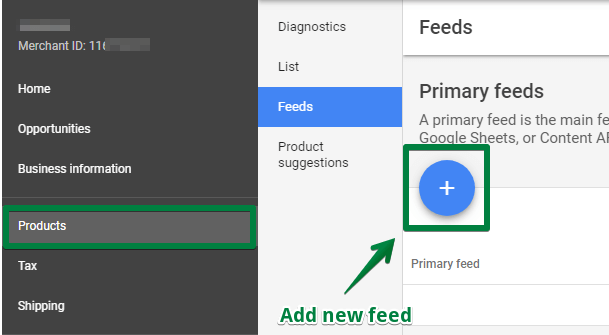
Configure Feed
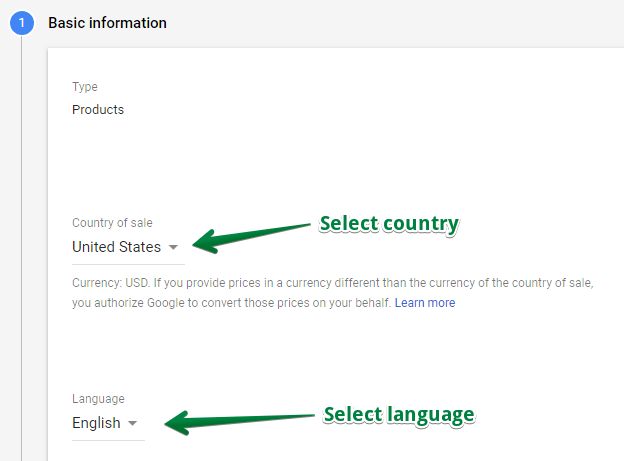
Schedule Feed
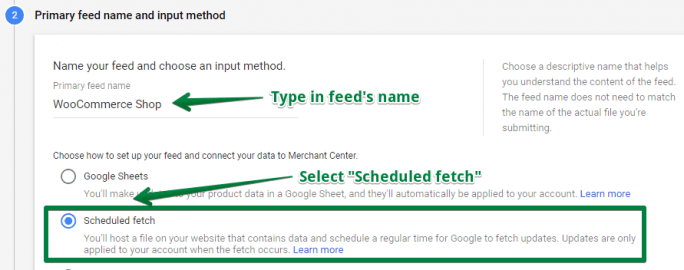
Feed URL
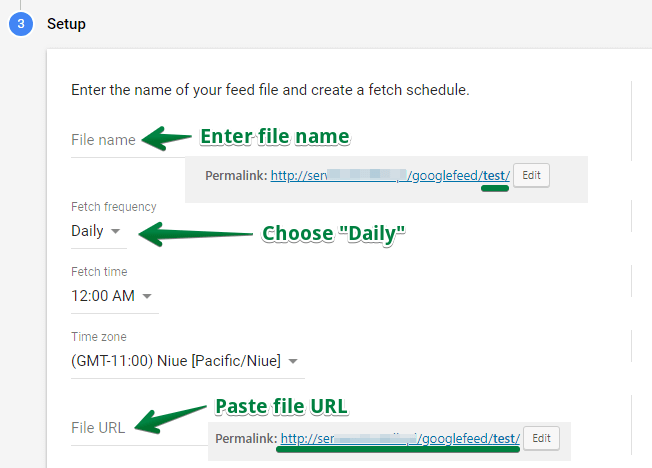
Feed Created
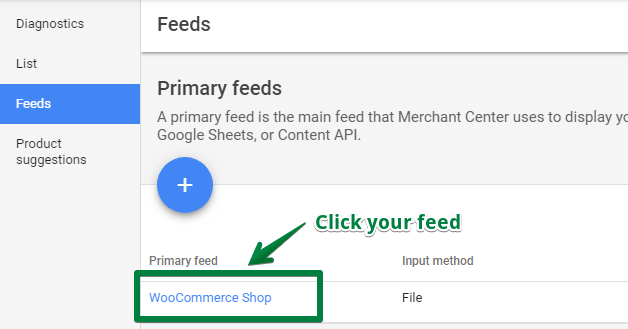
Fetch Feed
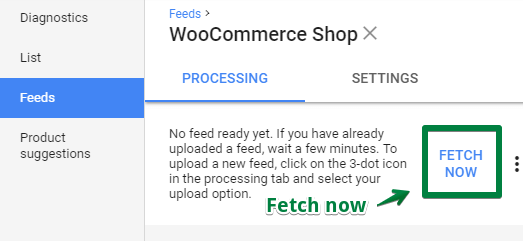
List of attributes supported by the plugin
- id
- title
- description
- link
- image_link
- additional_image_link - it is generated automatically based on the product gallery (max. 10 links to photos from the gallery)
- mobile_link
- availability
- availability_date
- cost_of_goods_sold
- expiration_date
- price
- sale_price
- sale_price_effective_date
- unit_pricing_measure
- unit_pricing_base_measure
- google_product_category
- product_type
- brand
- gtin
- mpn
- identifier_exists
- condition
- adult
- multipack
- is_bundle
- energy_efficiency_class
- age_group
- color
- gender
- material
- pattern
- size
- size_type
- size_system
- item_group_id
- adwords_redirect
- custom_label
- excluded_destination
- shipping
- shipping_label
- shipping_weight
- shipping_length
- shipping_width
- shipping_height
- tax
You can find more about attributes here.
Options for advanced users
Submit only 1 variation of the Variable Product to the feed
If you are a developer, you can use the wpdesk_google_merchant_variations filter. Thanks to it, you will be able to limit the number of variations of the Variable Product sent to the product feed.
The following filter added to the theme's functions.php file will get only the first variation:
After adding the filter, update the product feed to see the change in the XML file.
