Flexible Cookies – Documentation
Learn how to configure and customize the cookie consent bar on your website using the Flexible Cookies plugin.
Contents
Table of Contents
Installation
- Download and install the Flexible Cookies plugin from the WordPress repository or by uploading the ZIP file.
- Go to Settings → Flexible Cookies to start the configuration.
General Settings
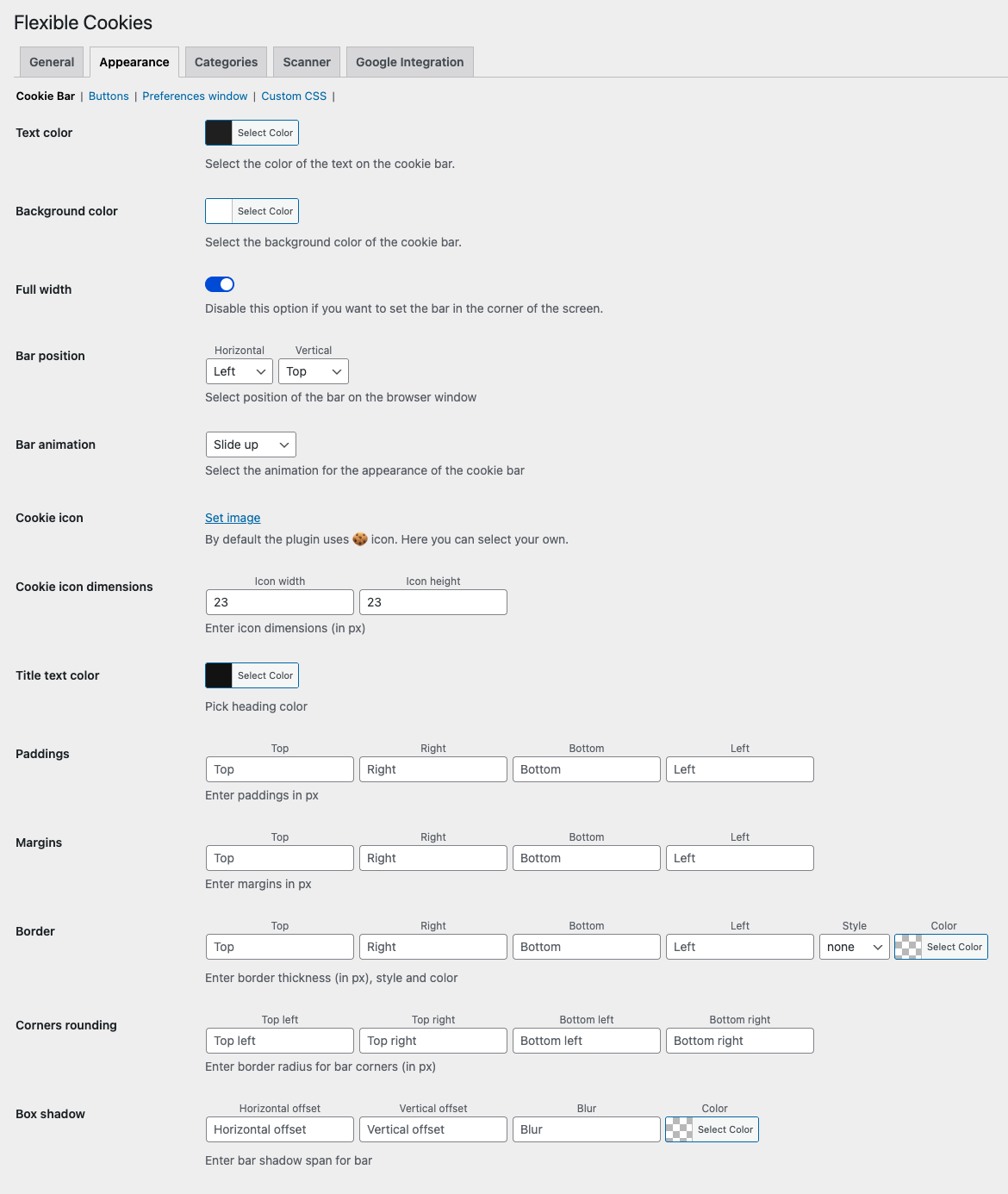
Navigate to the Appearance → Cookie Bar tab to configure the basic look of the cookie bar.
- Text color – color of the text displayed on the bar.
- Background color – background color of the bar.
- Full width – option to stretch the bar to full screen width.
- Bar position – position of the bar (left/right, top/bottom).
- Bar animation – animation for how the bar appears (e.g., “Slide up”).
- Cookie icon – option to set a custom cookie icon.
- Icon dimensions – width and height of the icon in px.
- Title text color – color of the bar heading.
- Paddings / Margins / Borders – spacing and border settings.
- Corners rounding – corner radius of the bar.
- Box shadow – shadow of the bar (offset, blur, color).
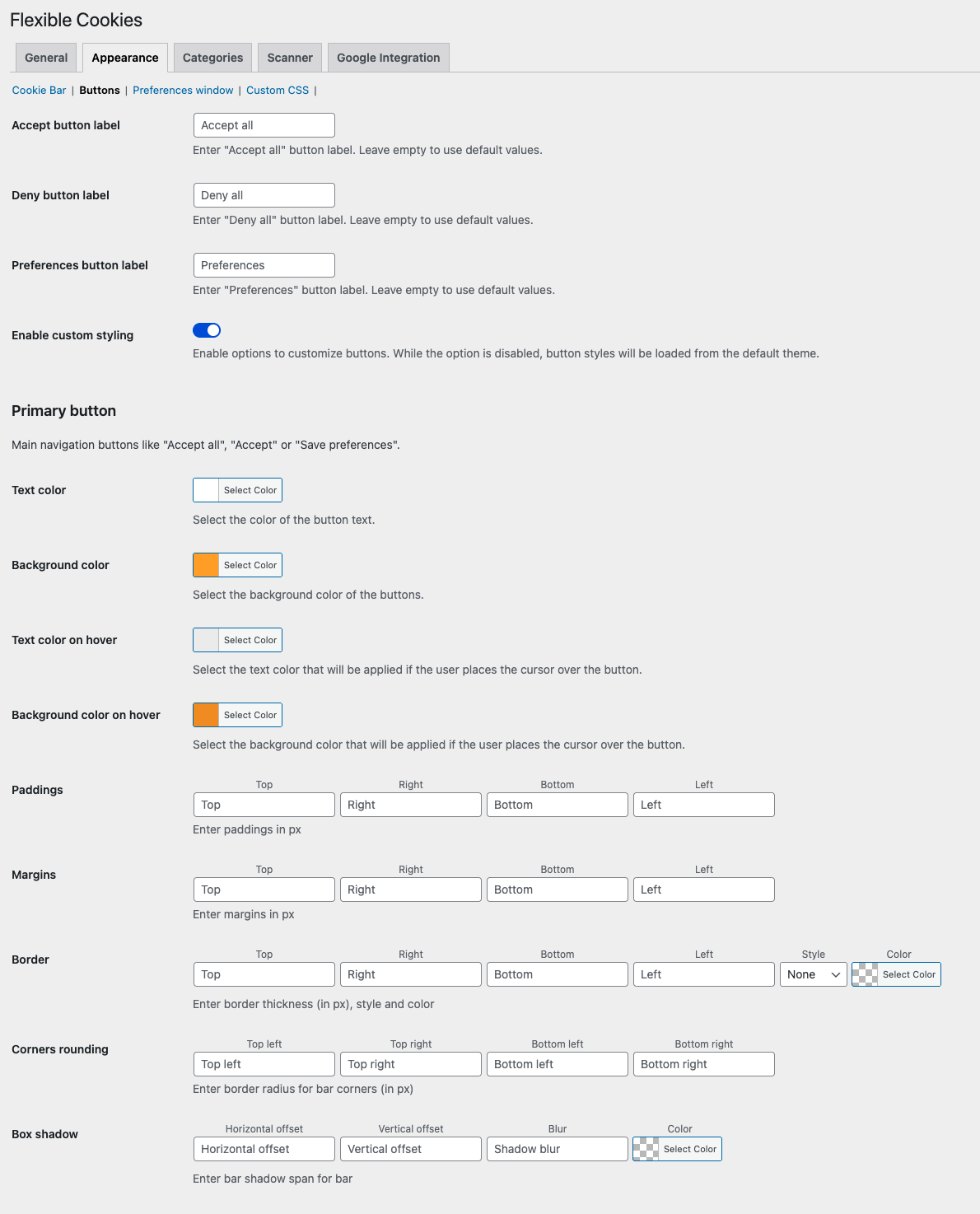
In the Appearance → Buttons tab, you can configure the look of buttons such as “Accept All”, “Reject”, and “Preferences”.
- Accept button label – label for the “Accept All” button.
- Deny button label – label for the “Reject” button.
- Preferences button label – label for the “Preferences” button.
- Enable custom styling – enable custom styling for buttons.
- Text color – text color of the button.
- Background color – background color of the button.
- Text color on hover – text color on hover.
- Background color on hover – background color on hover.
- Paddings / Margins / Borders – spacing and border of the button.
- Corners rounding – corner radius of the button.
- Box shadow – button shadow.
- Text color – text color of the button.
- Background color – background color of the button.
- Text color on hover – text color on hover.
- Background color on hover – background color on hover.
- Paddings / Margins / Borders – spacing and border of the button.
- Corners rounding – corner radius of the button.
- Box shadow – button shadow.
- Text color – text color of the button.
- Background color – background color of the button.
- Text color on hover – text color on hover.
- Background color on hover – background color on hover.
- Paddings / Margins / Borders – spacing and border of the button.
- Corners rounding – corner radius of the button.
- Box shadow – button shadow.
Preferences Window
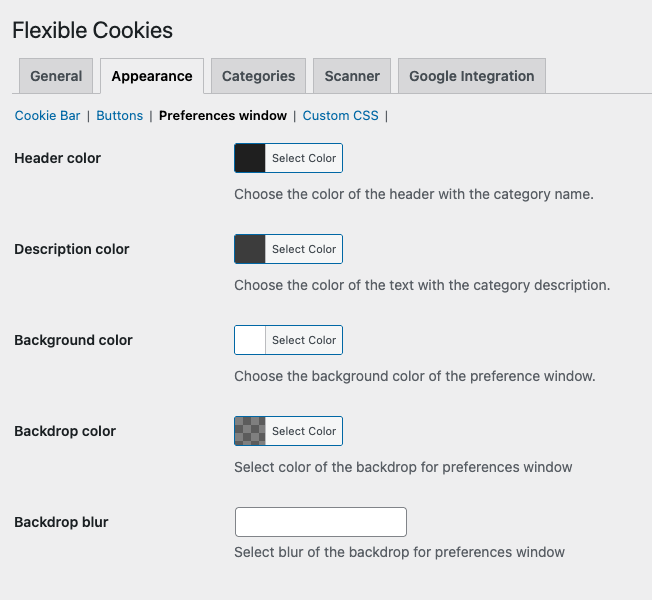
The Appearance → Preferences window tab lets you customize the look of the user preferences popup.
- Header color – color of category headers.
- Description color – color of category descriptions.
- Background color – background color of the preferences window.
- Backdrop color – color of the background overlay.
- Backdrop blur – blur level for the background overlay.
Automatic Consent
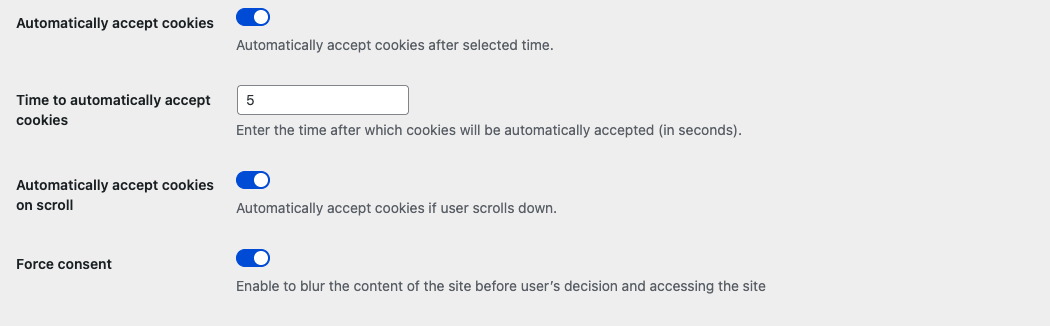
Automatic cookie consent settings can be found at the bottom of the General tab.
- Automatically accept cookies – enable to automatically accept cookies after a specified delay.
- Time to automatically accept cookies – time (in seconds) after which cookies are accepted automatically.
- Automatically accept cookies on scroll – enables consent after the user scrolls the page.
- Force consent – blurs the page until the user makes a decision.
Need Help?
Contact our technical support team if you need further assistance.
