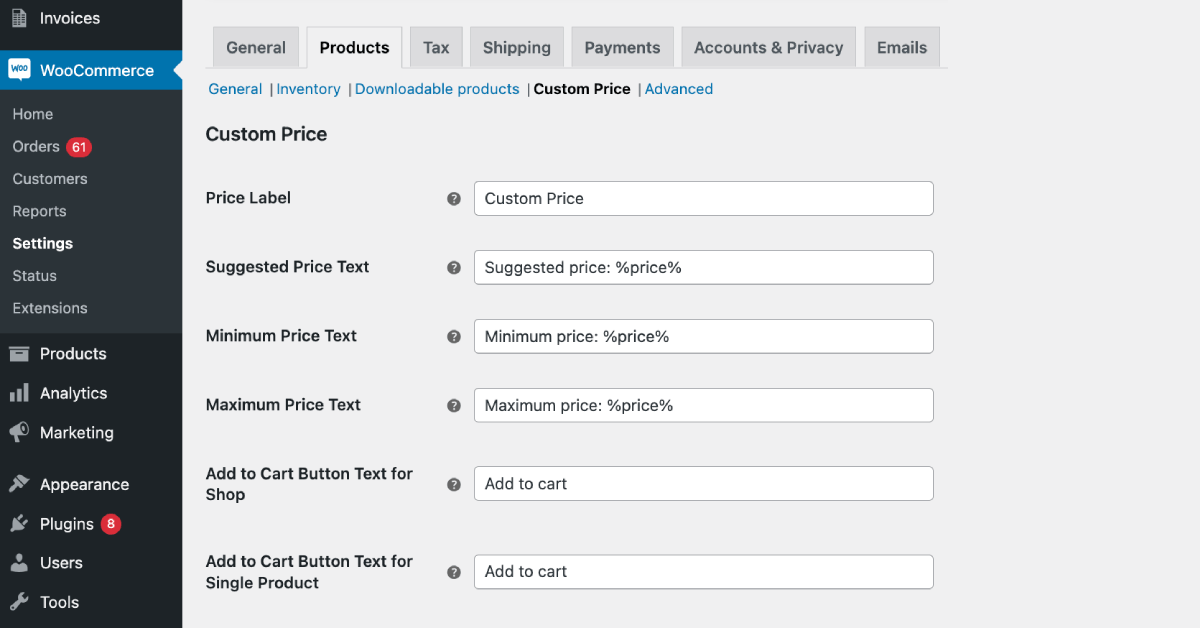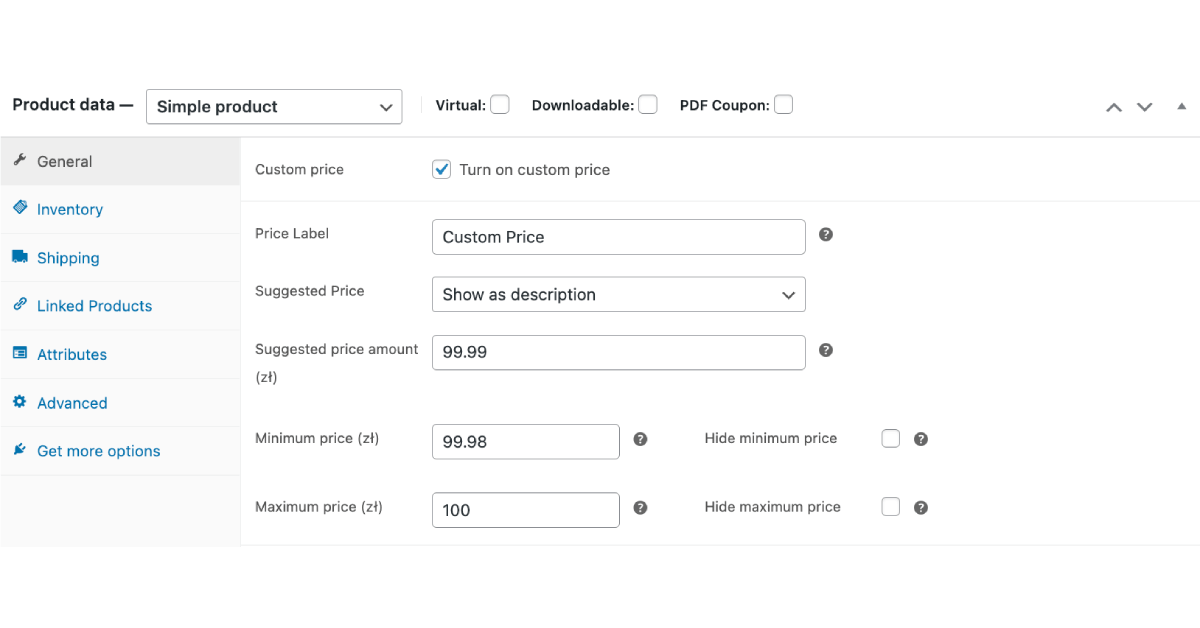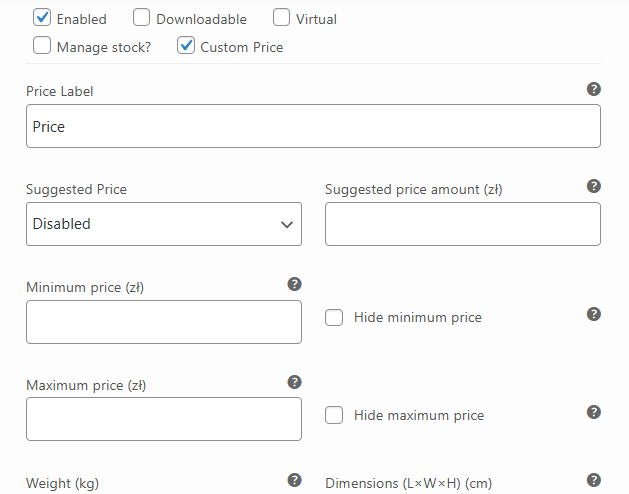Custom Price for WooCommerce is a plugin that can hide product prices in WooCommerce to allow users to name the price. Also, the extension gives the option to change the add to cart button text in WooCommerce for products or shop pages.
Contents
Main Settings
You can find the main settings of the plugin in WooCommerce → Settings → Custom Price. They contain fields that allow overriding labels and field names. The field names will be visible on the product page of the product with the Custom Price option enabled in the product settings.
Hide product price in WooCommerce
The plugin allows removing the price. The product price will then depend on user input/ naming the price.
Price Label - a label for the price field visible on the product page.
PRO Suggested price text - a description of the suggested price shown on the product page.
PRO Minimum price text - description of the lower price threshold.
PRO Maximum price text - description of the upper price threshold.
Custom Price for WooCommerce also comes with an option to change the add to cart button text per product and shop catalog.
PRO Add to Cart Button Text for Shop - text replacing the name of the Add to cart button.
PRO Add to Cart Button Text for Single Product - Text replacing the name of the Add to cart button appearing on the simple product page.
It's possible to adjust the plugin settings per specific product. The plugin features are available for both single and variable products.
Custom price - enable having an input type field appear on the product page instead of the product price. The field will allow customers to enter their value for the price they are willing to pay.
Price Label - a label for the price field visible on the product page.
PRO Suggested price - select how the price is suggested to the customer.
The settings contain the following options:
- Disabled - suggested price will not be visible on the product page.
- Value in the price field - price suggestion placed as a value of filled up price field.
- Placeholder - price suggested as a placeholder of the price field.
- Field description - price suggested as a description of the price field.
PRO Suggested price amount - the value of the price field, you'd like to suggest to your customers.
PRO Minimum price - the lower threshold for the price field. A transaction below this value will not be possible and the customer will be informed about it with a message. The value will be visible on the product page unless it is hidden using the option below.
PRO Hide minimum price - hide the minimum price information on the product page.
PRO Maximum price - the upper threshold for the price field. Transaction above this value will not be possible and the customer will be informed about it with a message. The value will be visible on the product page unless it is hidden using the option below.
PRO Hide maximum price - hide the maximum price information on the product page.
Support for variable products
Integrations and compatibility
The plugin supports the use with the following extensions:
- NEW Flexible Subscriptions
- WooCommerce Subscriptions
- Flexible PDF Coupons WooCommerce
- Flexible Invoices
- Flexible Product Fields
If you would like to find out about support for other plugins you use, write to us.
Free vs. PRO Feature Comparison
To make it even easier for you to see the difference between the free and pro versions of the Custom Price for WooCommerce plugin, we've prepared a summary table of all the features. Take a look and decide which version you choose.
| Feature | FREE → | PRO → |
| Name your price | ✅ | ✅ |
| Simple products support | ✅ | ✅ |
| Variable products support | ✅ | ✅ |
| Price label input customization | ✅ | ✅ |
| Allows to set the Custom Price label both for all products and for each product and variation separably | ✅ | ✅ |
| Suggested price | ❌ | ✅ |
| Suggested price text | ❌ | ✅ |
| Suggested price as description, as value, or placeholder | ❌ | ✅ |
| Minimum price | ❌ | ✅ |
| Minimum price text | ❌ | ✅ |
| Maximum price | ❌ | ✅ |
| Maximum price text | ❌ | ✅ |
| Hide minimum and maximum Price | ❌ | ✅ |
| Add to Cart button text customization | ❌ | ✅ |
WooCommerce hide price: troubleshooting
The product price is still visible. Why?
To find the cause:
- First, check if Custom Price per WooCommerce is installed and active in Plugins.
- Next, edit the product to see if the Custom Price checkbox is enabled in the Product data section.

- If the issue occurs for a variation, open the Variations tab and check if the checkbox is enabled for a specific product variation.
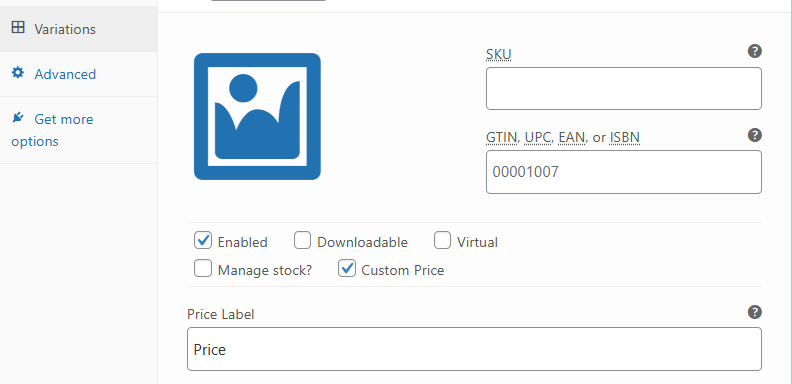
- Save the changes, if the checkbox was previously not enabled, by updating the product.
- If that does not work, try to delete/ refresh the cache for the product.
- Try to use a different browser to check the page after the above steps.
- Check if there is no code in functions.php or no plugins that could interfere with the product price field.
- If so, try to deactivate the plugin or change a theme to a default one (for example, Storefront) to see if that helps. Remember about a backup or trying in a testing environment.
- Finally, you may contact the support team.
Is is possible to have custom product prices and options for variations?
Yes. You may customize a variable product so that only some/ specific variations have a custom price feature.
So, in that case, the dropdown with prices will change according to the variation.
Can one set the custom message for the product price field?
Yes. The plugin allows setting a custom message per product and variations with the price label after enabling the Custom Price feature per product or variation.
The option is available in PRO.
You may customize the button by changing the text in the plugin settings: WooCommerce → Settings → Custom Price tab. It will work for all products in the shop catalog or single products.
It's possible to overwrite the text per specific product or variation by editing WooCommerce products and their Custom Price field settings.
If you set a different text but the add to cart button text does not change, follow the above steps that are similar. Remember that changing the add to cart button text feature is available in PRO. It's possible that after buying the PRO version of the plugin, the free version is still in use. You may check it in Plugins.
First, you may set the price label, for example, to inform that it will be a quote request. It's also possible to set the custom description for minimum/ maximum or suggested price. Finally, you can replace the add to cart button text.
Such quotes still use the price so after the purchase a standard WooCommerce order would be created rather than a special one. In that case, an administrator would need to check the incoming orders for quotes.