Contents
Auction form
Select a product or multiple products and click "List on Allegro" from the product view screen.

You’ll be redirected to the auction listing form. You can also access this form from the single product edit screen under the Allegro tab.
Simple auctions
To quickly list auctions for selected products, choose an auction template and click "List on Allegro". If you select multiple templates (from plugin version 4.2), the auction will be listed for the Allegro account specified at the template level.
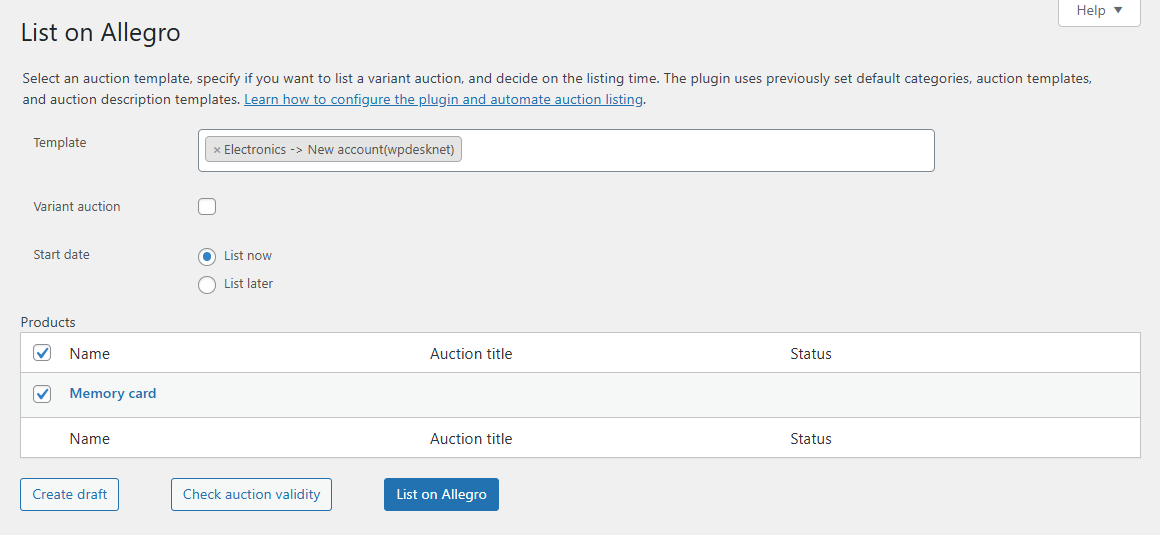
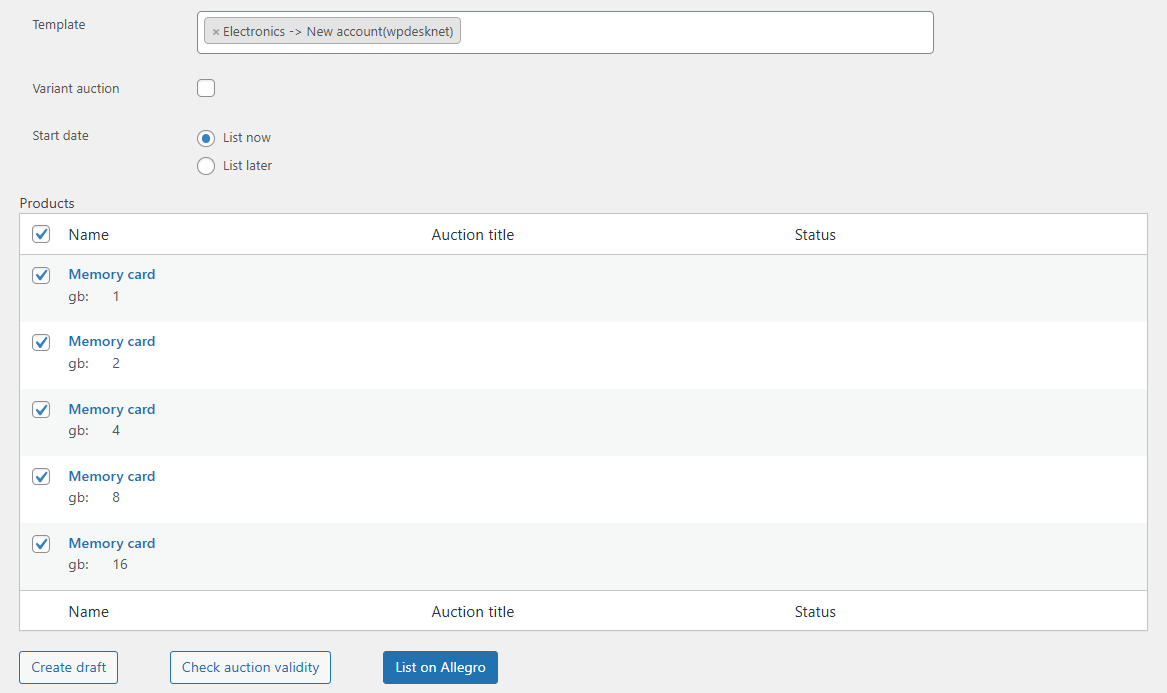
Multi-variant auctions
Since version 4.3, the plugin supports listing multi-variant auctions. In this case, multiple simple auctions are listed and then automatically merged into one multi-variant auction.
To create a multi-variant auction, simply check the Variant auction checkbox while listing a product with variations:
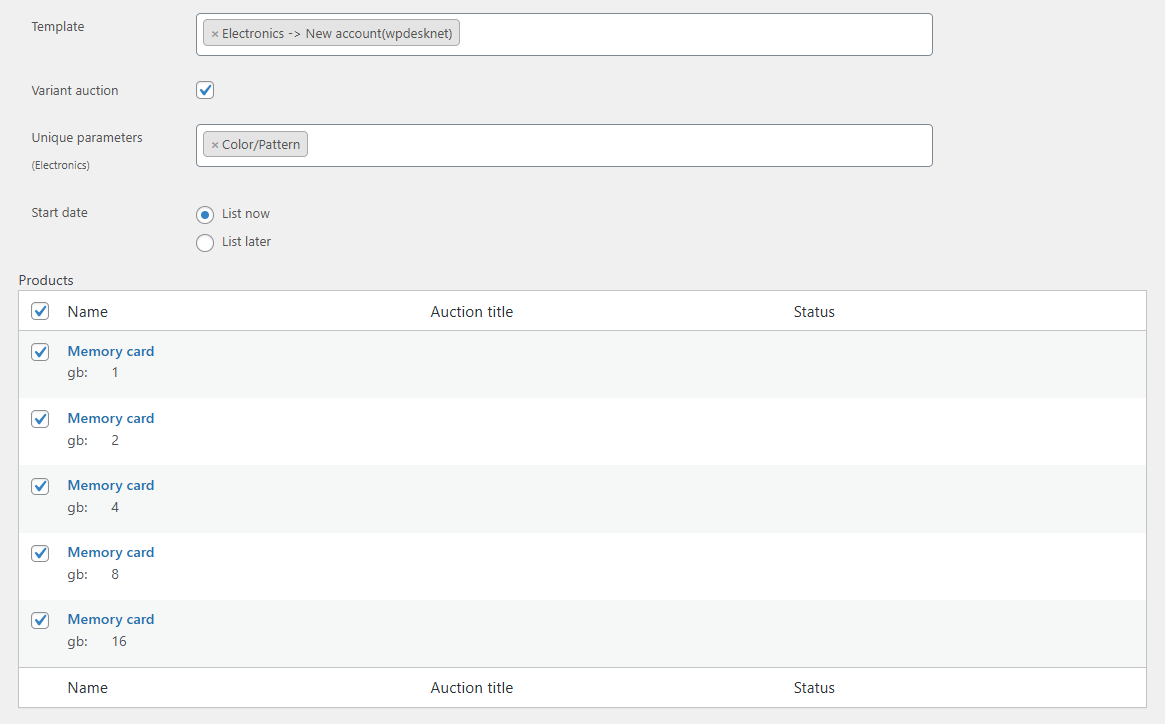
A multiselect field will appear. Here you can choose one or more unique distinguishing parameters. These will differentiate auctions and allow Allegro to create a multi-variant auction. The parameter must be previously mapped in the attribute mapping settings.
Manually creating multi-variant auctions from simple auctions
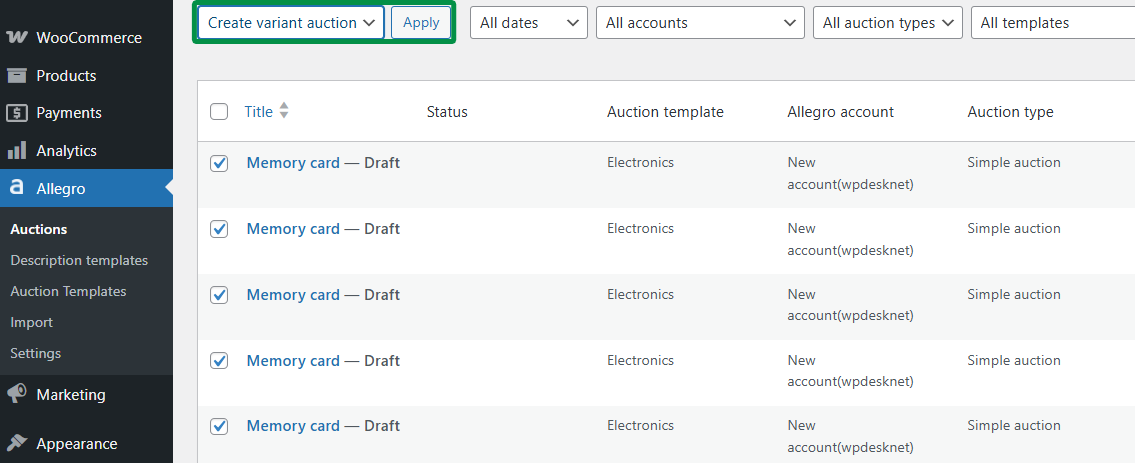
If you’ve previously listed variations as separate simple auctions on Allegro, you can merge them into one multi-variant auction. Just select the auctions you want to merge from the auction list and choose Create multi-variant auction. A new multi-variant auction will be created. Make sure your WooCommerce attributes are properly mapped to Allegro parameters beforehand.
New! Version 4.8.7 adds the ability to select products from the Allegro catalog for variant products.
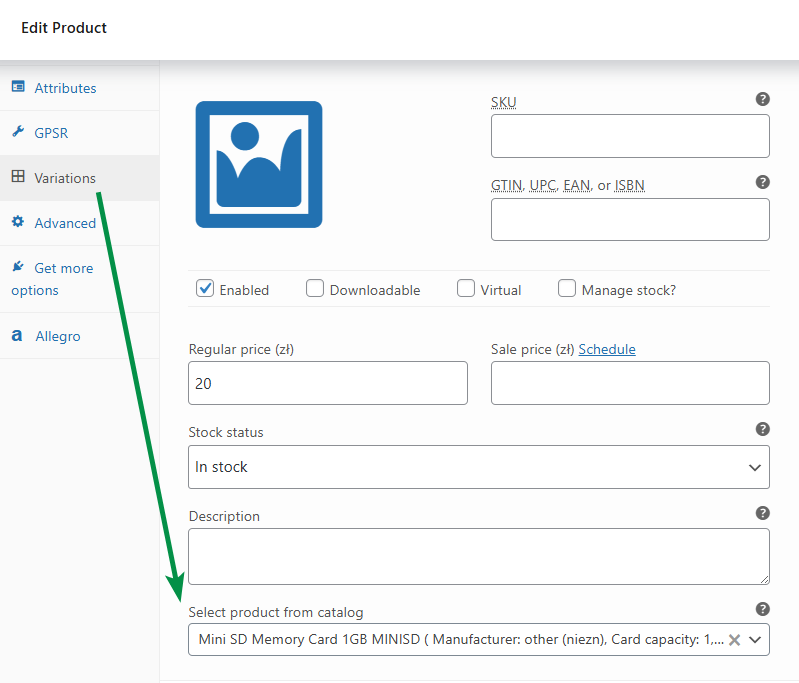
List later
You can also schedule auctions for a later time by selecting the "List later" option.
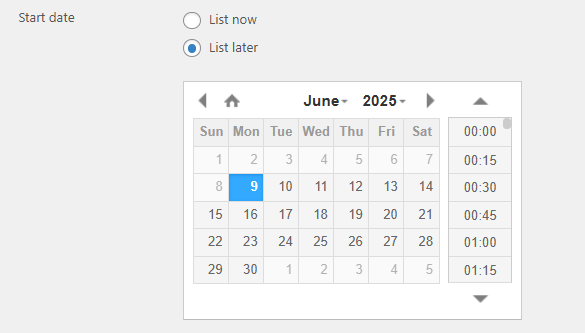
Drafts
You don’t need to list products immediately. You can click "Create draft" to save the auction form and later manage drafts under the "Auctions" menu. Quickly access any draft using the link in the "Status" column.
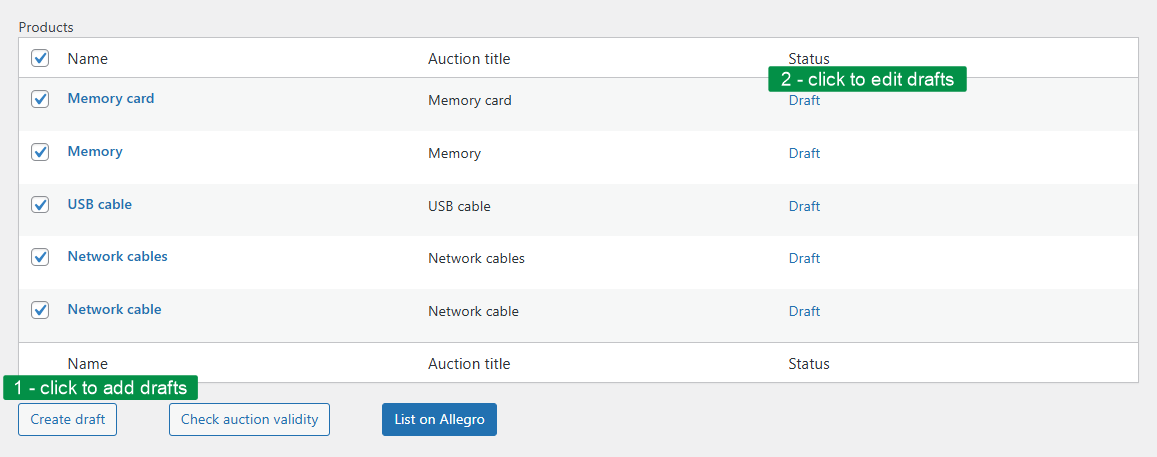
You can also validate draft auctions and check the cost of listing each product. If an auction contains errors, you’ll see a message in the status column and can click "Draft" to edit. Once the auction is correct, the "Status" column will show the listing cost.
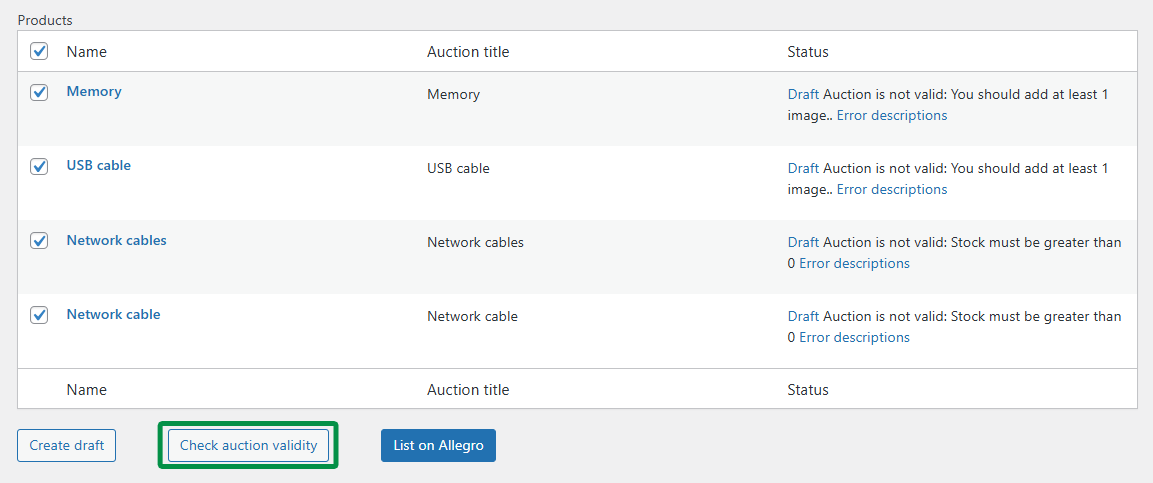
After validation, you can still decide which products to list. Just select them from the list and click "List auction".

Auction management
Auction list
On the list, you can view all auctions — listed, scheduled, or ended. You can filter auctions using the submenu:
- Published – auctions that are already live.
- Drafts – auctions pending listing or containing errors.
- Ended – auctions that have finished.
The "Status" column provides detailed auction info. For published auctions, the Allegro auction number is displayed. If an auction has errors, the error message will appear here. If the validation process hasn’t been completed yet, the status field will remain empty. In the Auction type field, you can check whether the item is a simple auction, a variation (part of a variant auction), or a variant auction itself.
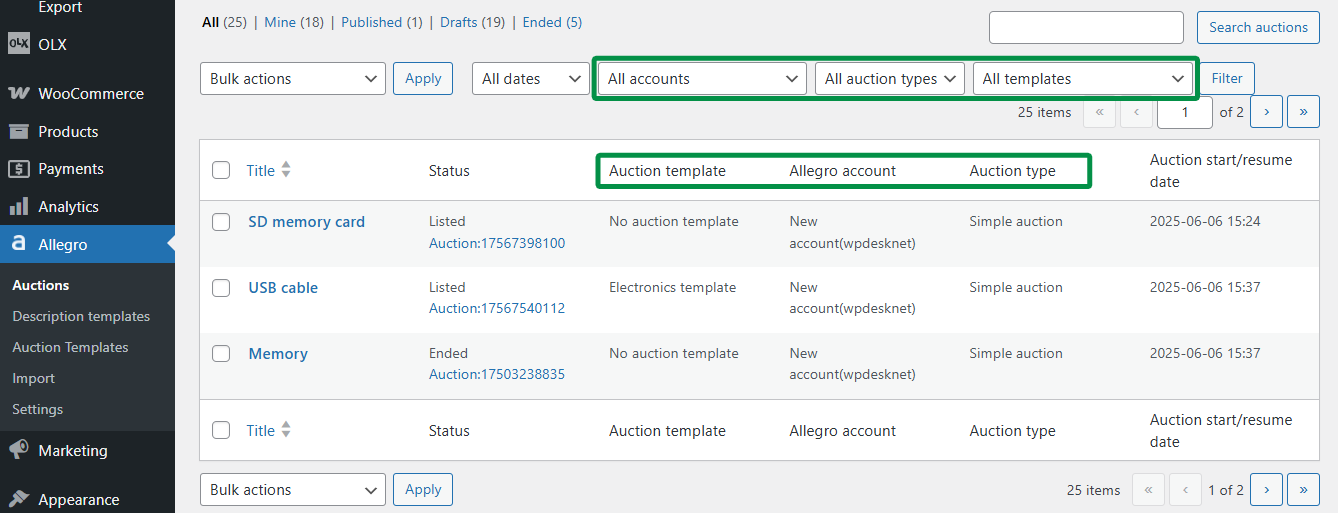
You can also filter auctions by:
- Date range – by month
- Allegro account used for the listing
- Auction template used
Auction drafts
If an auction wasn’t listed due to an error, you can edit the draft and try listing it again.
In the Allegro metabox, you’ll find options and info about the Allegro account used for the auction (from plugin version 4.2).
In a draft, you can manage all auction fields, edit the auction description and image gallery. To preview the description, click the Auction description preview button.
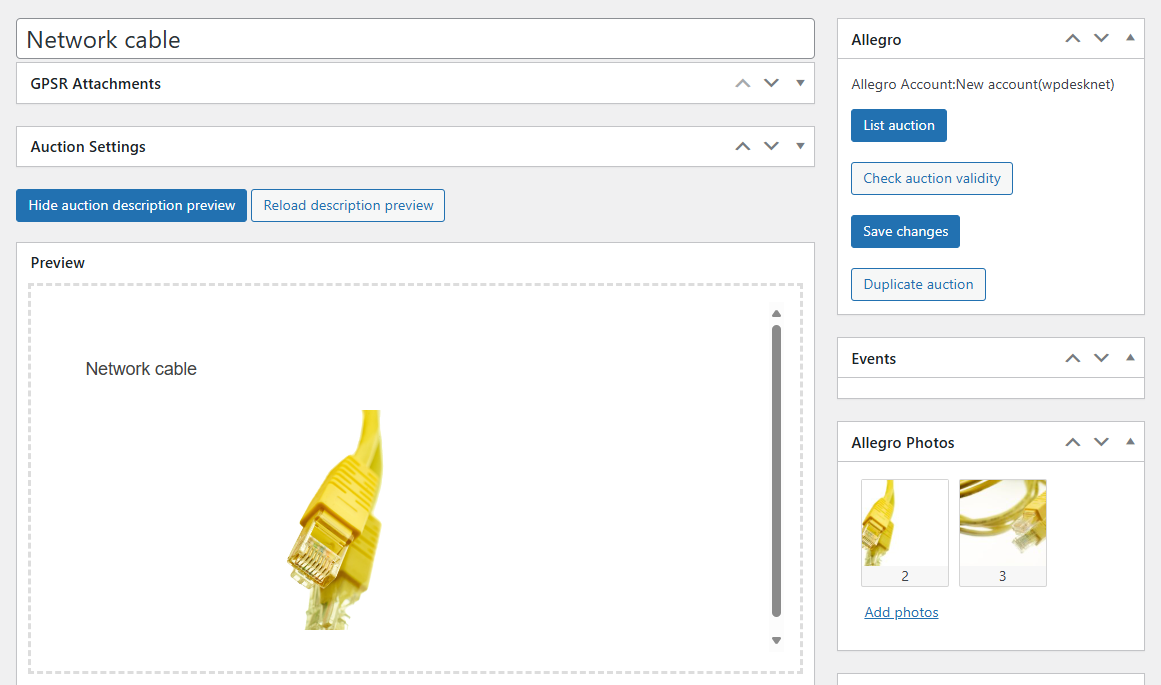
Auction photos
Allegro allows you to upload up to 16 images in JPG or PNG format. More details on Allegro’s website.
Auction photos are pulled from two galleries in the auction draft:
- Allegro photos – taken from the WooCommerce product. These are added first, in order.
- Template photos – from the description template. These are added in reverse order.
For example, if the product has 16 images and the template has 2, the last two photos (15 and 16) in the draft will come from the template. Keep this rule in mind when adding images beyond Allegro’s limit.
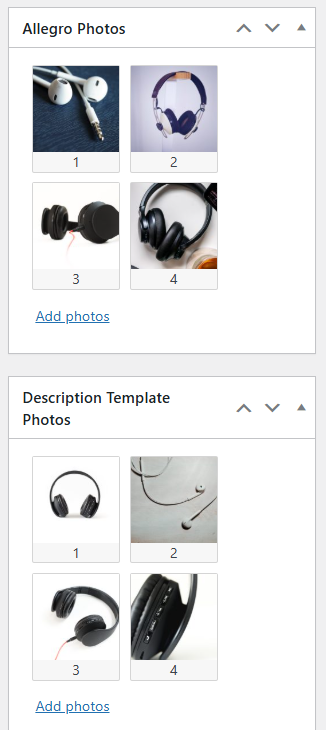
Editing auctions
You can edit ongoing auctions according to Allegro’s guidelines. Once a product is listed, its draft becomes an active auction, which can be edited under Allegro → Auctions.
To update a listed auction, click Update auction.
To end an auction immediately, use the End auction button. The auction will be closed.
You can also verify your changes by clicking Validate auction changes.
To create a new draft from an existing auction, click Duplicate auction.
In the Events metabox, you’ll find the auction start and end dates. If you’ve enabled stock sync, you’ll also see stock updates.
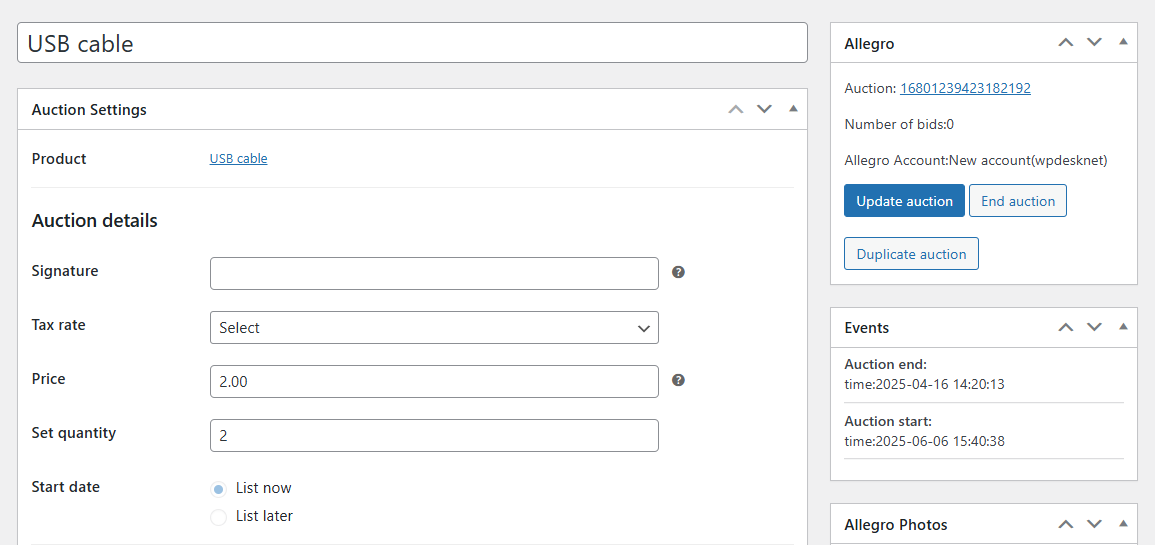
Editing auction description
You can change the description template for both listed auctions and drafts. Select a new template from the Description template dropdown and click Download template and update description. The description will be pulled into the draft or edit screen. Tags like [product_description] will be replaced with actual product data. The product gallery will also be updated.
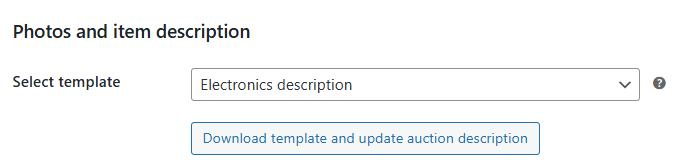
You can format the description and structure it just like in description templates. To preview how the description will look, click Auction description preview or Reload preview to refresh.
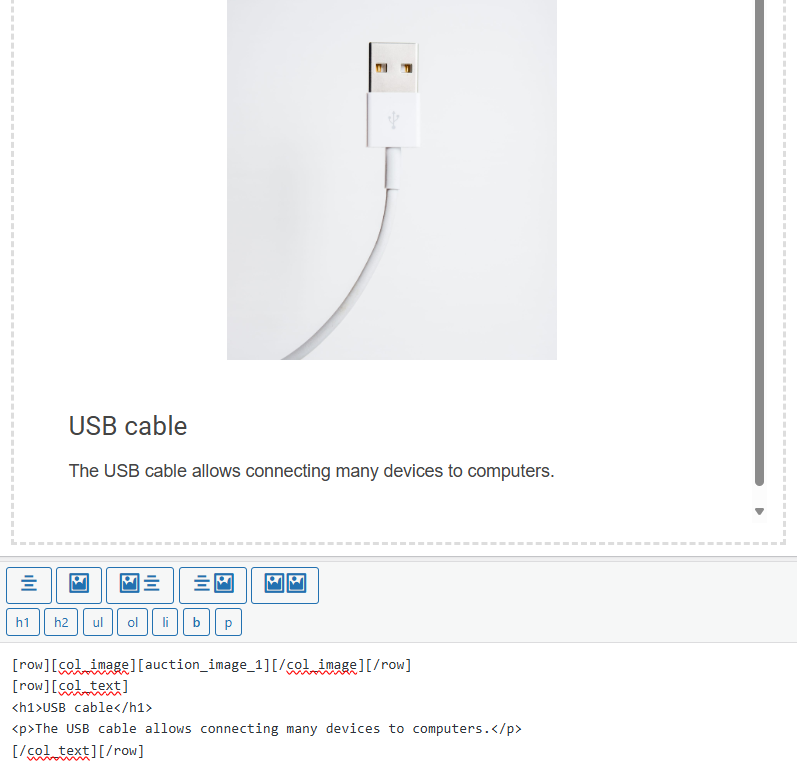
Ending auctions
You can end active auctions directly from the plugin. To end one or more auctions at once, use the Bulk actions option on the auction list. Select the auctions to end and choose End auction from the dropdown:
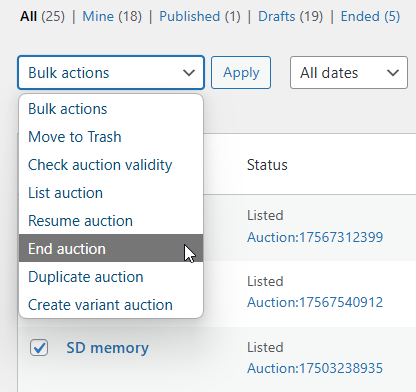
You can also end a single auction from the auction edit screen:
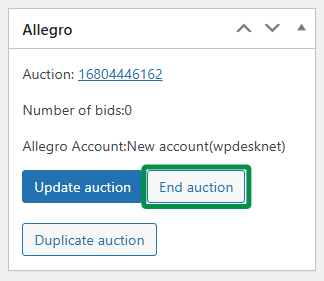
Resuming auctions
The plugin allows you to resume ended auctions. A resumed auction retains its original number and URL. You can only resume auctions with the Ended status. To resume one or more auctions at once, use Bulk actions on the auction list. Select ended auctions and choose Resume auction:
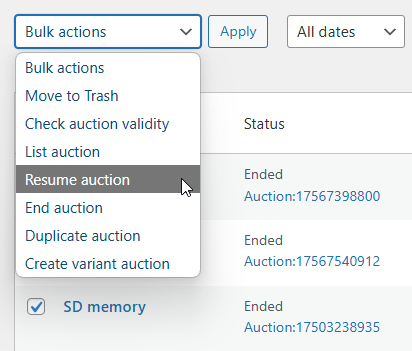
You can also resume a single auction from the auction edit screen:
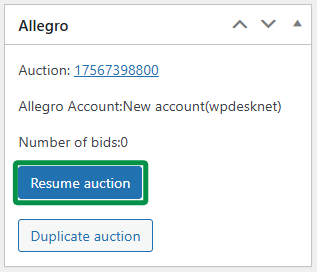
After resuming, you’ll see a confirmation message.
Duplicating auctions
You can quickly clone both active and ended auctions from the auction list. Select auctions and choose Duplicate auction from the Bulk actions menu, then click Apply.
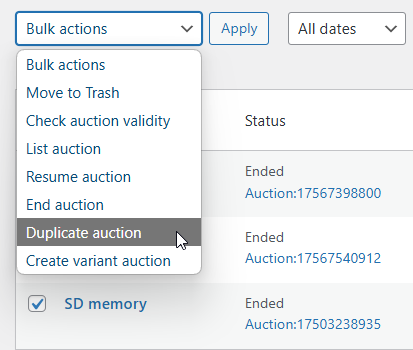
A new draft will be created. The product quantity will be updated to match the current stock in WooCommerce, and all other settings will be copied from the original auction.
You can edit the draft before listing or use Bulk actions to list it directly with List auction.
You can also duplicate the auction from the edit screen using the Duplicate auction button in the Allegro metabox.
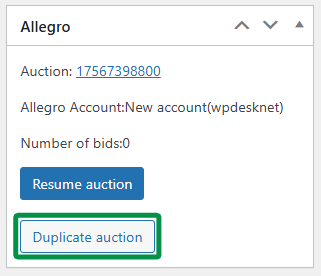
Linking a product with the Allegro catalog
As of 01.08.2022, linking a WooCommerce product to the Allegro catalog is mandatory. Allegro requires 100% match between offers and their product catalog. Without linking, you won’t be able to list new auctions.
In the auction edit panel, under the Product catalog section, use the search field to find a matching product from the Allegro catalog. The plugin will suggest items available for the assigned category.
After entering the EAN code, the plugin will automatically suggest a matching product in the search field.
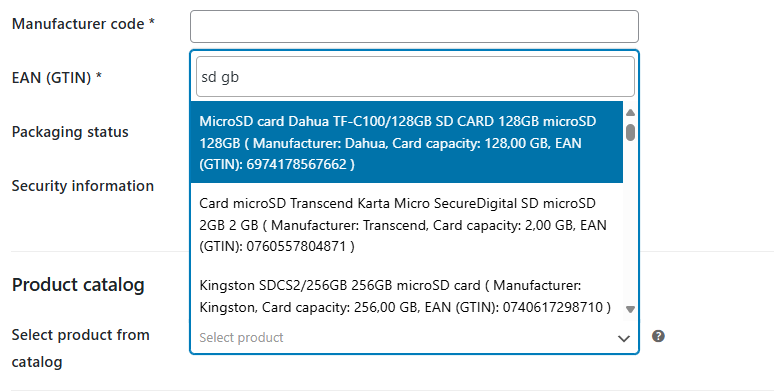
If you can’t find a matching product while creating the auction, go ahead and list it on Allegro. The plugin will try to add it to the Allegro catalog in the background.
New! Version 4.8.7 introduces more catalog parameters for easier product matching.

