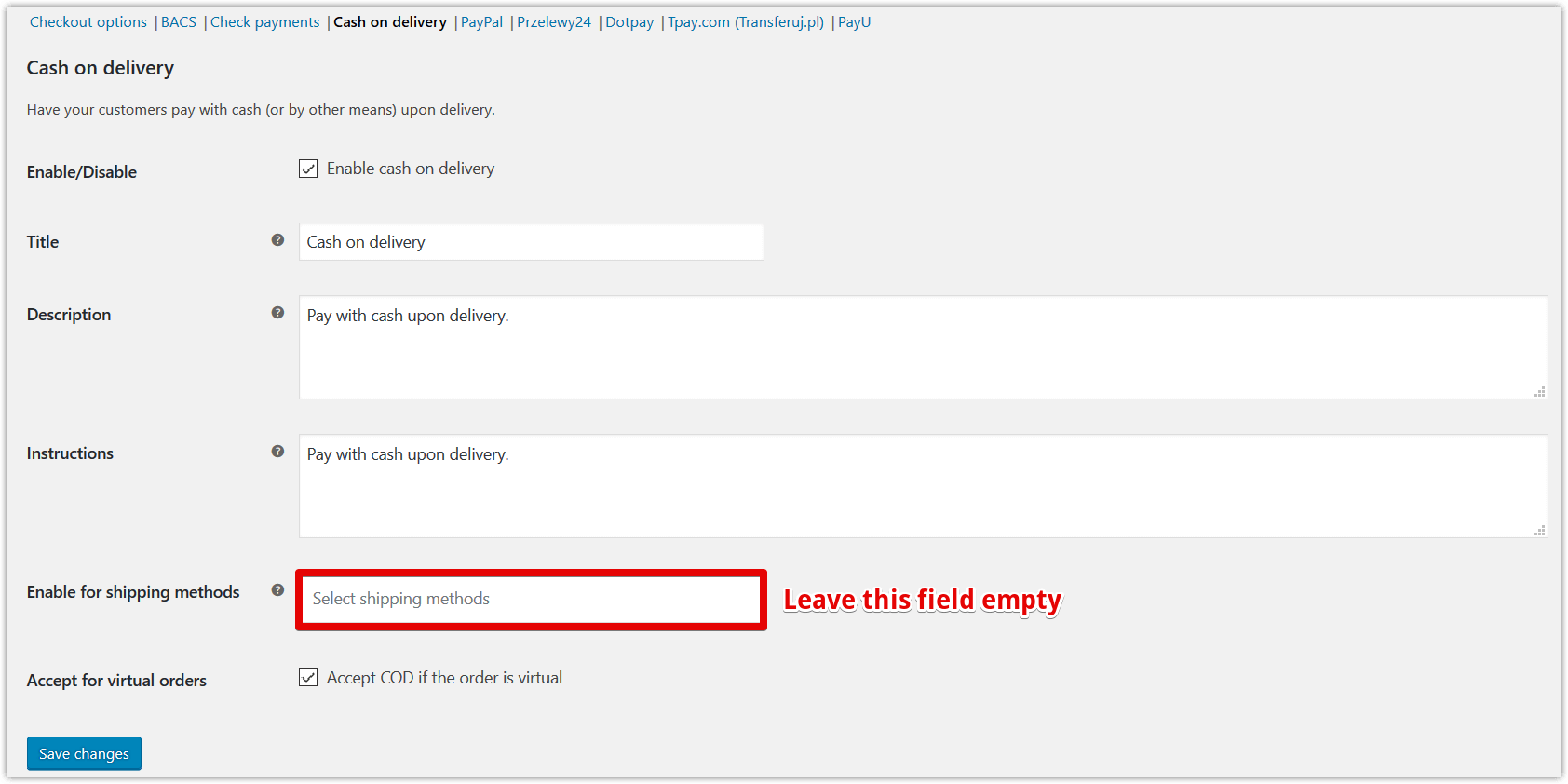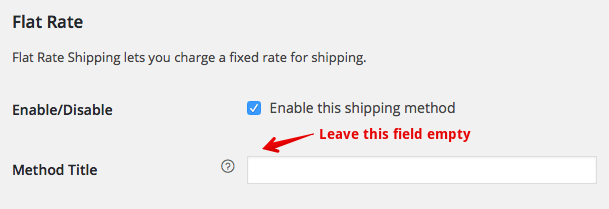Contents
Conditional Payment Methods for Shipping
- Configure the shipping and payment options in WooCommerce (menu WooCommerce → Settings).
- Go to menu WooCommerce → Active Payments.
- In the table, check appropriate payment options to be available for specific shipping options.
- Save options and go to the checkout to verify whether relevant payment options are hidden.
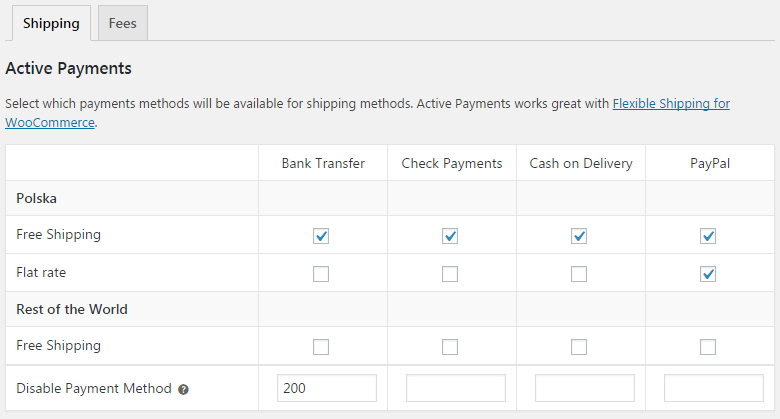
Disable Payment Methods Threshold
In the last row in the payments and shipping table you can also enter a maximum threshold for each payment method. When the value is reached (excluding shipping costs) the payment gateway will be disabled.
Payment Gateway Based Fees
Go to Fees tab in WooCommerce → Active Payments.
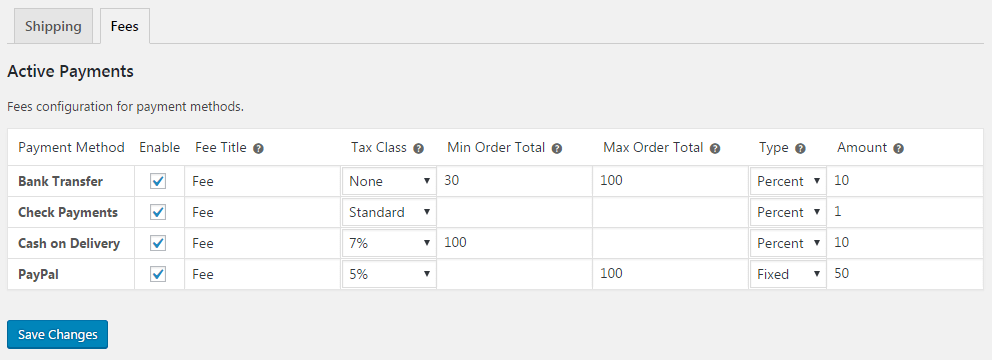
Enable - check to enable fee for selected payment method.
Fee Titile - enter fee title, used in the checkout and order summary.
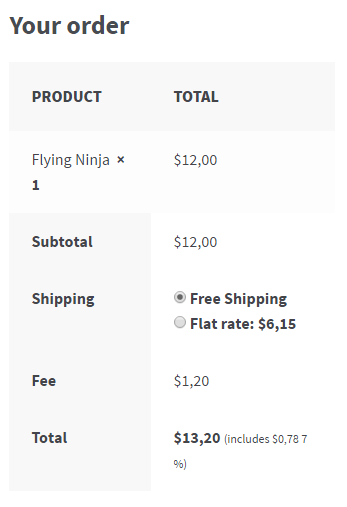
Tax Class - select tax class or set None if you don't need tax calculations for fees.
Min/Max Order Total - optionally enter order totals limit for fees calculations.
If you enter prices including taxes min and max values will be calculated including taxes, if you enter prices excluding taxes the values will be exclusive of taxes. This is based on your settings in WooCommerce Settings → Tax.
Type - select type of calculating fee. It can be fixed value or percentage of order total (including shipping costs).
Amount - enter fee amount based on Type. Enter fixed value or percent.
How to hide payment method when there is a specific product in the cart
Sometimes you would like to hide a specific payment method from your customer if he is buying a specific product in your shop. For example, there are situations when you are shipping heavy or expensive goods and you would like to hide Cash on delivery method from your customer when someone is buying it.
Configuration
In example shown below you will see how to configure Active Payments plugin in order to hide a payment method for specific shipping class. To achieve this, you will need Flexible Shipping plugin.
Start with assigning your products to a shipping class for which you would like to hide the payment method. When the products are assigned to a class, please create a new shipping method using Flexible Shipping. This shipping method will be assigned to a shipping class you've just created.
In this example, we have assigned a shipping method to a shipping class class named precious

The next step is assigning your payment method to the newly created shipping method using Active Payments plugin and hiding it for the COD shipping method.
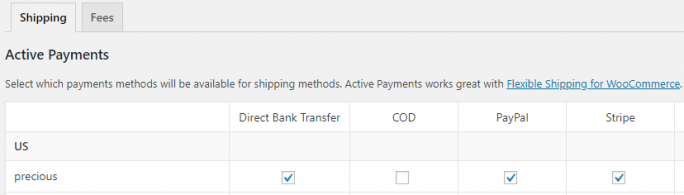
Final effect
If the customer adds to the cart a product with precious shipping class set, the COD payment method will be hidden for this order. It will be only possible to pay using methods that were enabled for this shipping method, so in this example it will be: Direct Bank Transfer, PayPal and Stripe.
WPML
Using WPML plugin you can easily translate Fee Title to different languages. Fee Title is the only phrase visible to the shop customers and the only one which needs translation. Use String Translation tool for translation:
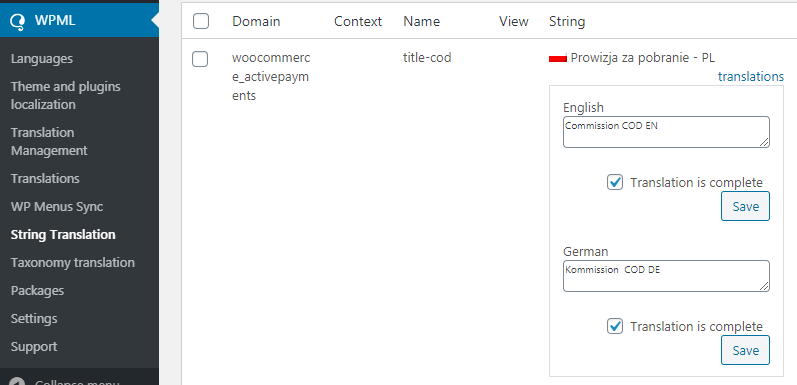
During the configuration of Active Payments, add Fee Title in you site's default (main) language. After switching to another language in WordPress admin panel, you won't be able to translate the Fee Title column. Add translation only using String Translation tool.
If you don't see translated strings of Fee Title in the checkout of your shop, please set admin language as editing language in your profile settings:
Troubleshooting
No payment methods in the order
Sorry, it seems that there are no available payment methods for your location. Please contact us if you require assistance or wish to make alternate arrangements.
If such a message appears when you place your order, no payment method has been assigned to the shipping method. It often appears when the plugin was installed without any configuration. If this message appears, go to the plugin's settings and make sure that appropriate payment methods are active for shipping methods.
If the shipping methods and payments are correctly connected to each other, but the messege still appears, make sure that you have not filled the Enable for shipping methods field with the shipping method. This field should be empty.
Flat Rate
Flat rate in WooCommerce can be used to to create simple shipping options with different shipping costs. When duplicate shipping options appear in your store or when you cannot see all of the flat rate options in the Active Payments plugin, the easiest way to manage this is to delete the method title for the flat rate:
As a result, only options configured in the Additional rates box will appear in the shipping methods and will be available in the Active Payments.
Additional Rates
Additional shipping rates were removed in WooCommerce 2.4. They used to be very practical for creating additional shipping price-lists. How to replace additional rates? With the help of our WooCommerce Flexible Shipping plugin! Thanks to our plugin, you can configure very advanced and flexible table rate shipping price-lists (based on weight, number, totals of the products in the cart and more).