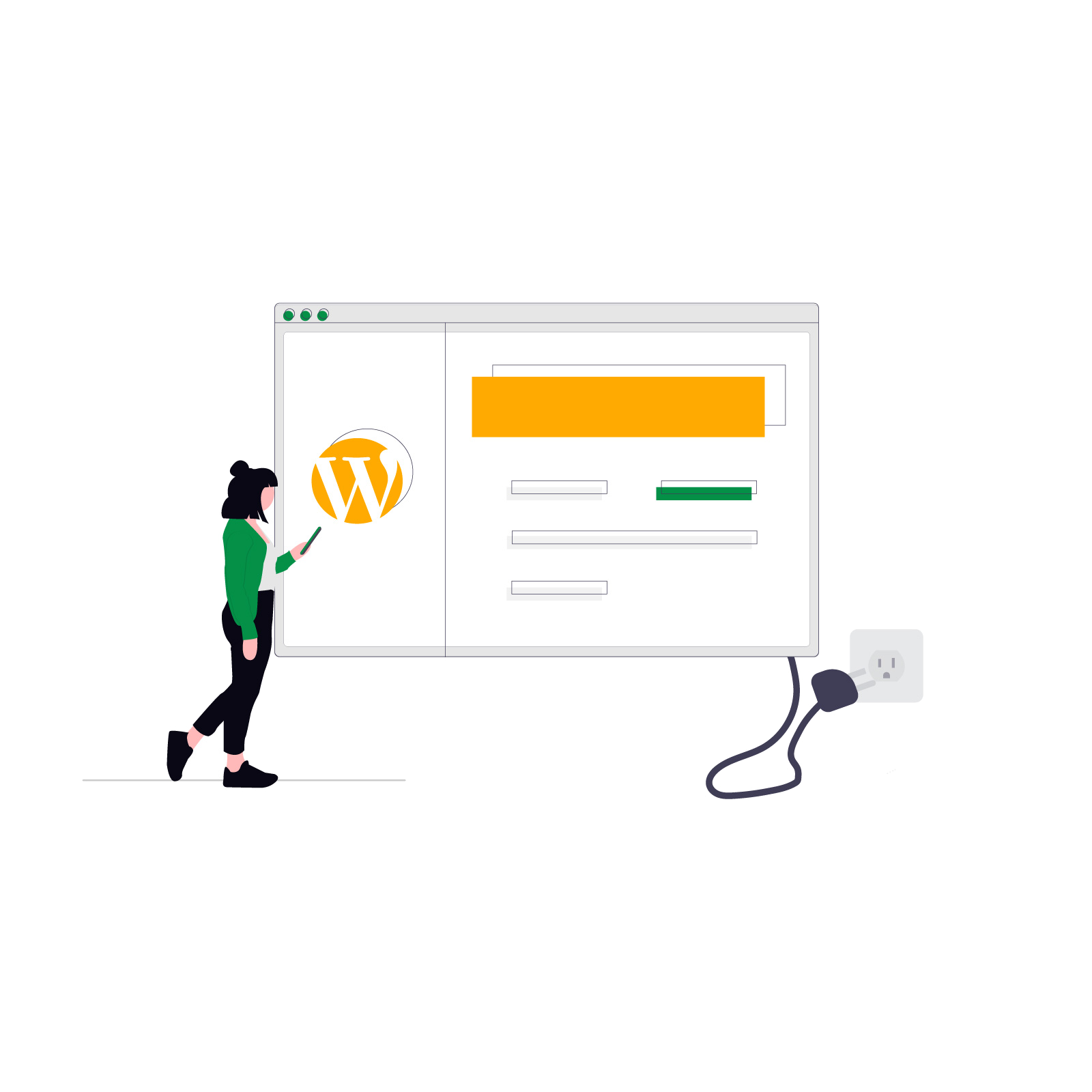Running a successful online store means balancing marketing, sales, customer service, and GDPR compliance. One of the biggest challenges is combining effective analytics with strict privacy rules. This is why a proper WooCommerce GTM integration and Flexible Cookies GTM setup are essential from the start.
If you want to track user behavior while respecting user consent, you need a reliable cookie solution. In this case, Flexible Cookies GTM integration comes in. This guide will show you how to set up WordPress Google Tag Manager integration and, more importantly, ensure your WooCommerce GTM integration works seamlessly for GDPR compliance. Whether you run a blog, an online shop, or a large e-commerce site, implementing a proper WooCommerce GTM integration is essential for both legal safety and accurate analytics.
Contents
Before we dive into the steps, let’s clarify why cookie consent is critical.
GDPR requires explicit user consent before tracking personal data through cookies. Without proper implementation, your website risks non-compliance and potential penalties.
How GTM Works
Google Tag Manager (GTM) manages your tags for analytics and marketing. However, by default, GTM fires tags immediately after loading — even before consent. This can be a problem.
The Solution
By connecting Flexible Cookies with GTM, you create a gatekeeper. Tags fire only after consent, making your tag manager cookie consent integration both effective and legal.
Key Benefits
- Effortless Compliance: Create a GDPR-compliant cookie banner in minutes.
- Custom Consent Categories: Necessary, Analytics, Marketing, and more.
- Automatic GTM Data Layer Support: Consent choices are pushed directly to GTM.
- Customizable Banner: Match your brand design and boost user trust.
Explore more of our solutions for WooCommerce and WordPress on the WP Desk products page.
WooCommerce-Friendly
Flexible Cookies is lightweight, compatible with WooCommerce, and won’t slow down your store. It’s developed by WP Desk, experts in WordPress GDPR GTM solutions.
💡Try the free Flexible Cookies plugin.🙂
- First, download and install the plugin from WP Desk. You can follow our detailed guide on how to install a WordPress plugin if you’re unsure.
- Next, activate it via
Plugins > Add New > Upload Plugin. - Then, set up categories like Necessary, Analytics, and Marketing in
Settings > Flexible Cookies.
- Customize banner text, links, and button labels.
- Adjust colors and layout to fit your site design.
- Use the Flexible Cookies Style Add-on for advanced templates.
For advanced styling options, consider the Flexible Cookies Style Add-on, which provides pre-designed templates and full customization.
Make sure your privacy policy link is clear and easy to find, as highlighted in our guide on adjusting your WooCommerce store checkout to GDPR.
Step 3: Add GTM to WordPress
- First, create a GTM account at tagmanager.google.com.
- Next, install the GTM code via a plugin or manually in
header.php. - Then, enable Consent Mode in GTM’s container settings.
When users update their preferences, Flexible Cookies sends an event (flexible_cookies_consent_updated) with consent details to the Data Layer. Example:
window.dataLayer.push({
'event': 'flexible_cookies_consent_updated',
'analytics_consent': 'granted',
'marketing_consent': 'granted',
'preferences_consent': 'denied'
});
For detailed instructions, check the Flexible Cookies documentation to understand all available features and settings.
Step 5: Create Data Layer Variables in GTM
- Go to
Variables > User-Defined Variables > New. - Set variable type to Data Layer Variable.
- Use names like
analytics_consent,marketing_consent.
Step 6: Create Consent-Based Triggers
- Go to
Triggers > New. - Choose Custom Event with event name
flexible_cookies_consent_updated. - Set conditions, e.g., “DLV - Analytics Consent Status” = “granted”.
- Edit your GTM tags (Google Analytics, Facebook Pixel, etc.).
- Remove “All Pages” trigger.
- Add your new consent-based triggers.
- Test using GTM Preview mode.
Best Practices for WordPress GDPR GTM Setup
Keep Compliance Up to Date
- First, review cookie categories regularly.
- Additionally, update your privacy policy and banner text.
Test and Monitor
- Use GTM Preview mode after every change.
- Document your setup for audits and troubleshooting.
Leverage Expert Support
If issues arise, contact WP Desk support. Their experience with WooCommerce plugins ensures your WooCommerce cookie banner GTM integration works smoothly.
Summary
Integrating Flexible Cookies with Google Tag Manager is the best way to connect a cookie banner with GTM in WordPress. You’ve learned how to:
- First, install and configure Flexible Cookies
- Next, set up consent categories
- Then, connect to GTM’s Data Layer
- Finally, build consent-based triggers and tags
This setup ensures GDPR compliance while keeping your analytics accurate. Whether you run a blog or a WooCommerce store, this WooCommerce GTM integration for GDPR compliance helps protect your business and your customers.
FAQ
How does Flexible Cookies integrate with GTM?
It pushes consent choices into the GTM Data Layer, letting GTM decide when to fire tags based on consent.
Is it hard to integrate WordPress cookie consent with GTM?
No, Flexible Cookies simplifies the process by handling Data Layer communication for you.
What are the benefits of WooCommerce GTM integration for GDPR?
It ensures legal compliance, builds trust, and prevents unauthorized data collection.
Can I customize the cookie banner?
Yes. Flexible Cookies offers built-in customization and the optional Style Add-on for advanced design.
How do I test my GTM and WooCommerce cookie consent integration step by step?
Use GTM Preview mode and check if tags fire (or don’t fire) after interacting with the banner.
Will this slow down my site?
No. Flexible Cookies is lightweight and optimized for WordPress and WooCommerce.