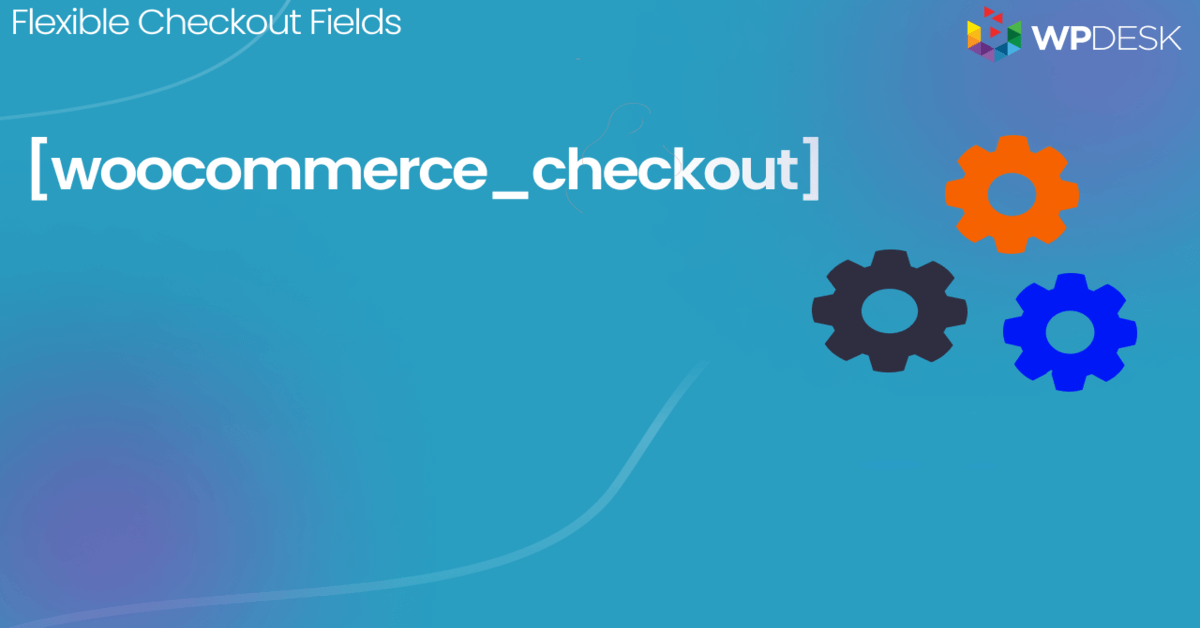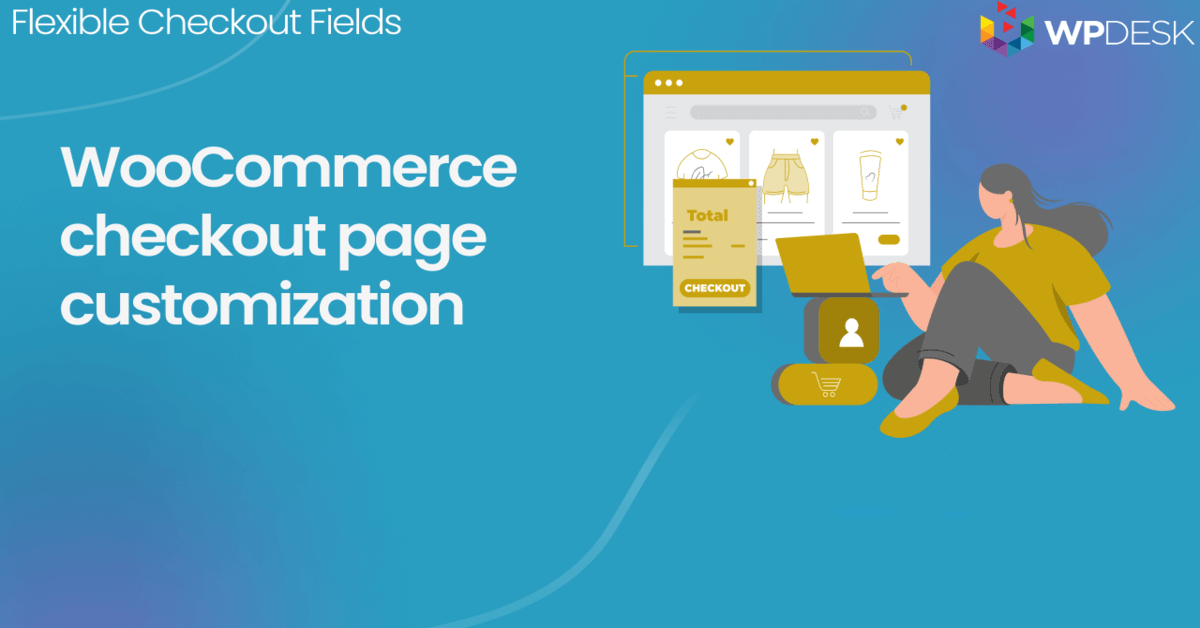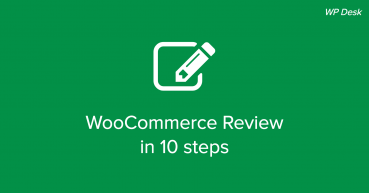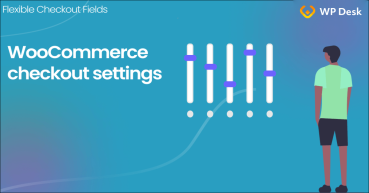Trust has always been the foundation of trade. Even in ancient times, people sold their goods to the citizens of faraway lands. Such transactions would have been impossible if it had not been for trust on both sides. As a seller, you too need to take trustworthiness into consideration and take care of WooCommerce security e.g. with secure checkout. Let's make your WooCommerce store safe with SSL, HTTPS, and new fields.
Table of contents
- WooCommerce security - is WooCommerce transaction safe?
- WooCommerce SSL certificate is the foundation of secure checkout
- How does SSL work?
- Secure WooCommerce checkout from a browser perspective
- Can you get WooCommerce secure checkout for free?
- How to add an SSL certificate to a WooCommerce store?
- Customize the WooCommerce checkout page
WooCommerce security - is WooCommerce transaction safe?
In e-commerce, the same rules apply as in traditional trade. When a customer feels they can trust the seller, they buy more eagerly. This is because the customer knows that they will get exactly what they expect. If your online store runs on WooCommerce, you're well aware that you need to take care of such things as the store's terms and conditions, safe transactions, secure connection, or clear return policy.
These are the basic factors that influence a customer's decision whether to buy from you or not!
Not only that! There's one thing in e-commerce that many sellers forget about. Also, they may not realize how important it is. What I mean is an SSL certificate, and how does it play a vital role in WooCommerce's secure checkout.

WooCommerce security - checklist
Let's see the things (solid foundation) that help make WooCommerce safe:
- WooCommerce SSL
- Plugin security and software updates
- Updating the PHP version (on the hosting provider account)
- Privacy policy, cookies, gdpr compliance, secure payments
- Customer/ sensitive data protection
- Secure data storage requirements (depending on country)
- Appropriate user permissions and roles
- Quality plugins and theme
- Backups schedule and backup restoration
- Strong passwords
- Two-factor authentication (2FA)
- Auto logout
- Anti-fraud software, malware scanning, antivirus, recaptcha login
- Security plugin to scan the weak spots
- Scanning logs and handling errors
- Server settings for secure WooCommerce
- Testing and preventing security issues
- Responsible person and dedicated time for WooCommerce security tasks
WooCommerce SSL certificate 🔓 is the foundation of safe and secure checkout
👉🏻The easiest way to understand Secure Socket Layer is to think of it as a mechanism that lets you safely send data between users and servers to which they are connected. The data is sent as encrypted information. An SSL certificate guarantees encryption and security in WooCommerce. Therefore, only the user and the server can see the information that is being sent.
If a hacker decided to take over the data transmission between an online store and a customer, but the data had been previously encrypted, the hacker would gain nothing. The stolen data would be in an encrypted form which is absolutely useless for hackers. Great, isn't it?
How does SSL in WooCommerce work?
How does an SSL handshake work, which is a safe connection-establishing procedure?
![]()
Step 1
The browser of a WooCommerce store customer tries to connect to the store's website. It demands that the website provide the information that allows for website identification.

Step 2
The server sends to the customer's browser an SSL certificate for verification. If the browser recognizes the certificate as a trusted one, it sends a confirmation message back to the server.
![]()
Step 3
The server sends a digitally signed confirmation message back to the browser. The confirmation message means that an encrypted transmission can begin. From now on, the data sent between the browser and the online store is fully encrypted and safe.
👉🏻 Remember that nowadays SSL encryption is a standard. In e-commerce, it is an absolute necessity. When a customer can see that the connection with your WooCommerce store is encrypted with ssl, they can be sure their data is completely safe. No one will find out what products they order or how much they pay for them. Also, nobody will ever take over such personal information as their address or phone number.
We all value our privacy. Therefore, it's worthwhile to make sure your customers feel as safe as possible. Secure checkout in WooCommerce with ssl will certainly increase the level of trust in them. This, in turn, will make your customers more eager to buy again from you.
Secure WooCommerce checkout and ssl from a browser perspective
A general tendency to make use of the secure checkout feature can also be seen in the evolution of browsers. Google Chrome has been marking insecure, non-SSL websites as dangerous since version 56. When you visit a non-SSL website that makes use of the classic HTTP protocol, you can see the euphemistic words Not private.
After clicking, you face the harsh reality: Your connection is not secure
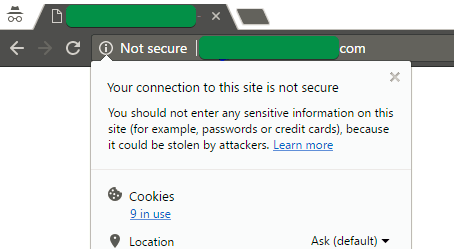
Below that message, your browser shows a warning which certainly discourages you from buying online. If a customer sees such a message at the moment of paying for the ordered products at your store, they may feel uneasy. It may result in incomplete orders and customer churn. This also means decreased income from running your business.

However, a store owner may decide to take care of the website's security. Their customer may visit WooCommerce secure checkout and they will see the green caption reading Secure. They will also see a green padlock, the symbol of security:

This is a general policy among browsers. The Mozilla Foundation has joined in the fight for secure internet. Therefore, you can see such messages in Firefox too. That's not all. Google is so concerned about this that they take SSL certificates into consideration while showing their search results.
This means that an SSL-secure website might be higher in the search results than a non-SSL website. So, SSL encryption for WooCommerce is worth considering for the benefit of your customers who can more easily find your store on Google.
Can you get WooCommerce secure checkout for free?
If you use popular hosting solutions, you can be sure that your provider offers certificates for their customers. It costs no more than twenty dollars a year. Many hosting providers also offer free SSL certificates.
It is connected to the initiative Let's Encrypt which offers free certificates for everybody. Many providers have integrated their services with Let's Encrypt. This means you can easily create an SSL certificate from your hosting dashboard. The best thing: it's often free. We use such certificates ourselves, although they have certain limitations.
How to add an SSL certificate to a WooCommerce store?
-
Log into your hosting dashboard
If you want to add a certificate to your website, make sure your hosting provider lets you manage certificates in the dashboard. Log into your hosting dashboard, and check if you have the option to set certificates.
If your provider doesn't provide a certificate managing feature, try to reach out to the server administration. It's good practice to implement an SSL certificate for free at a customer's request.
-
Set the SSL certificate for a domain
Find the SSL link or Certificates SSL link. Then generate a certificate for your website. It's that easy!
-
Force WordPress to always use SSL
If your website has its certificate, you should force it to always use an encrypted protocol.
Let's go to the WordPress main settings:
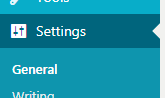
WordPress: General Settings To make sure that every user will use the encrypted protocol at your website, add HTTPS:// to the fields WordPress address (URL) and Website address (URL)
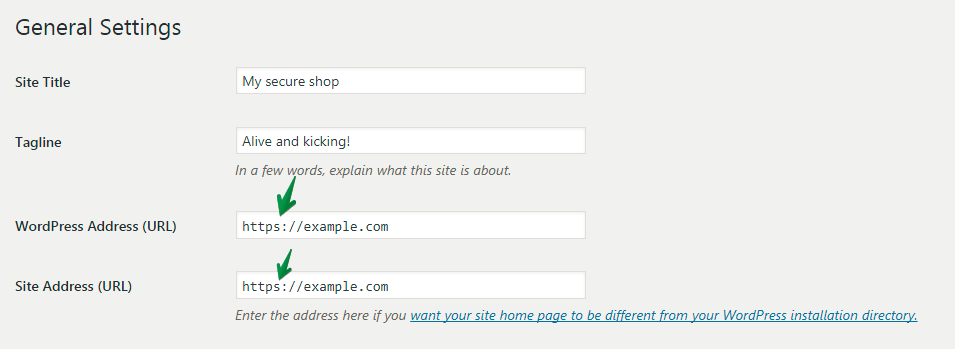
Is WooCommerce safe? First, you'll have to get to the General WordPress settings -
Make WooCommerce secure
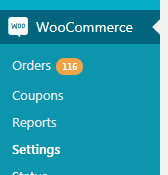
WooCommerce Settings Then go to the WooCommerce settings:
Go to the Advanced section and select the option which forces secure connections while ordering:
-
Safe connection for your WooCommerce
To be sure that your customers are going to connect with your WooCommerce store via a secure connection, you need to force your server to make a redirection. To do so you need to add to the .htaccess file the following lines:
RewriteEngine On
RewriteCond %{SERVER_PORT} 80
RewriteRule ^(.*)$ https://example.org/$1 [R,L]If you prefer not to edit the files directly, you can use a plugin. It will set such a redirection for you.
WooCommerce security - summary
Customize the WooCommerce checkout page for more conversions
🔓 The secure checkout and connection via HTTPS is the first step for safe WooCommerce. But, the default checkout form fields may not be enough. Your customers can also leave the checkout before payment (being so close to purchasing), for example, because there are too many form fields, or they are not in optimal order.
If you want to make sure you don't lose your customers, customize the WooCommerce checkout page with the plugin!
Do you want to customize your WooCommerce checkout?
The best looking Checkout Fields plugin. Add, edit, remove, and reorder WooCommerce checkout fields with a visual interface. Customize your WooCommerce checkout.
Add to cart or View Details