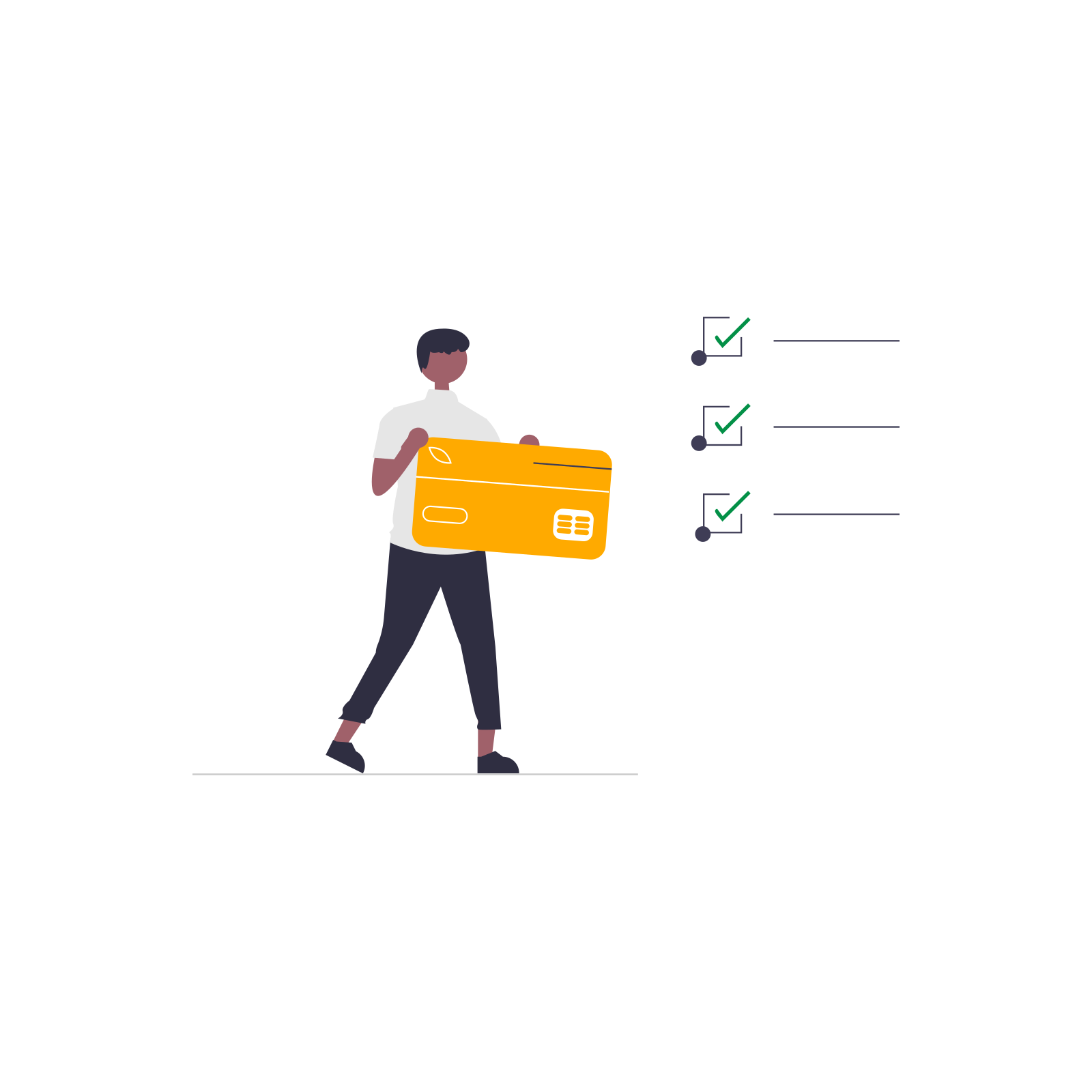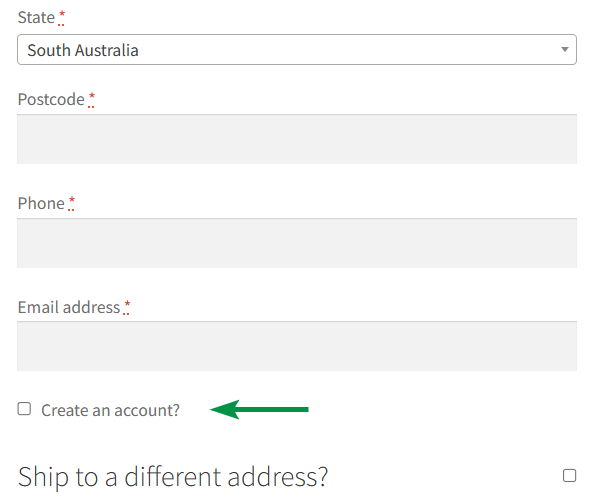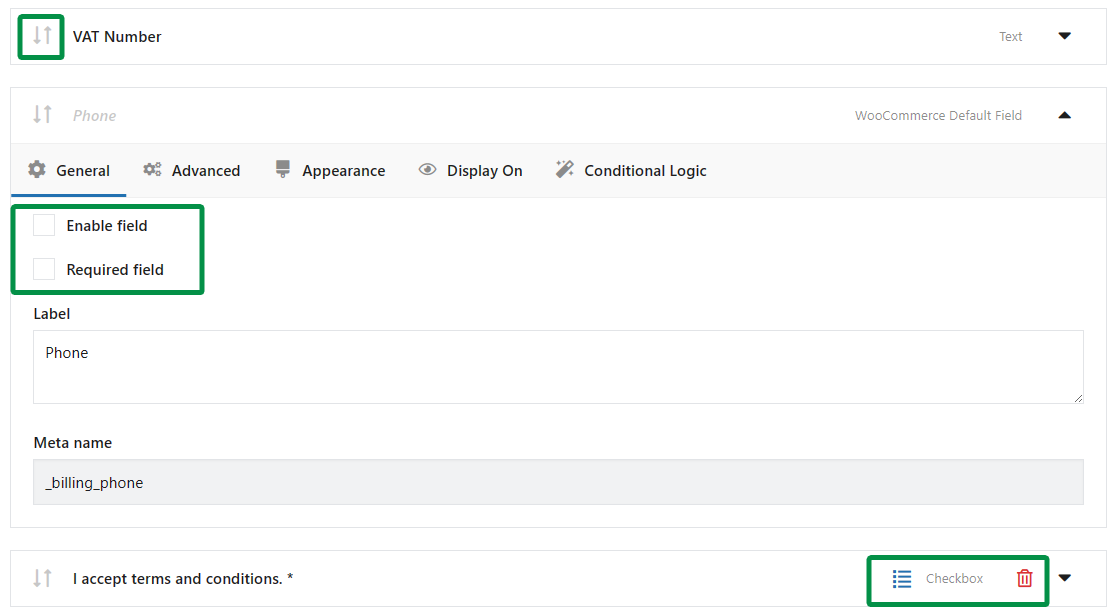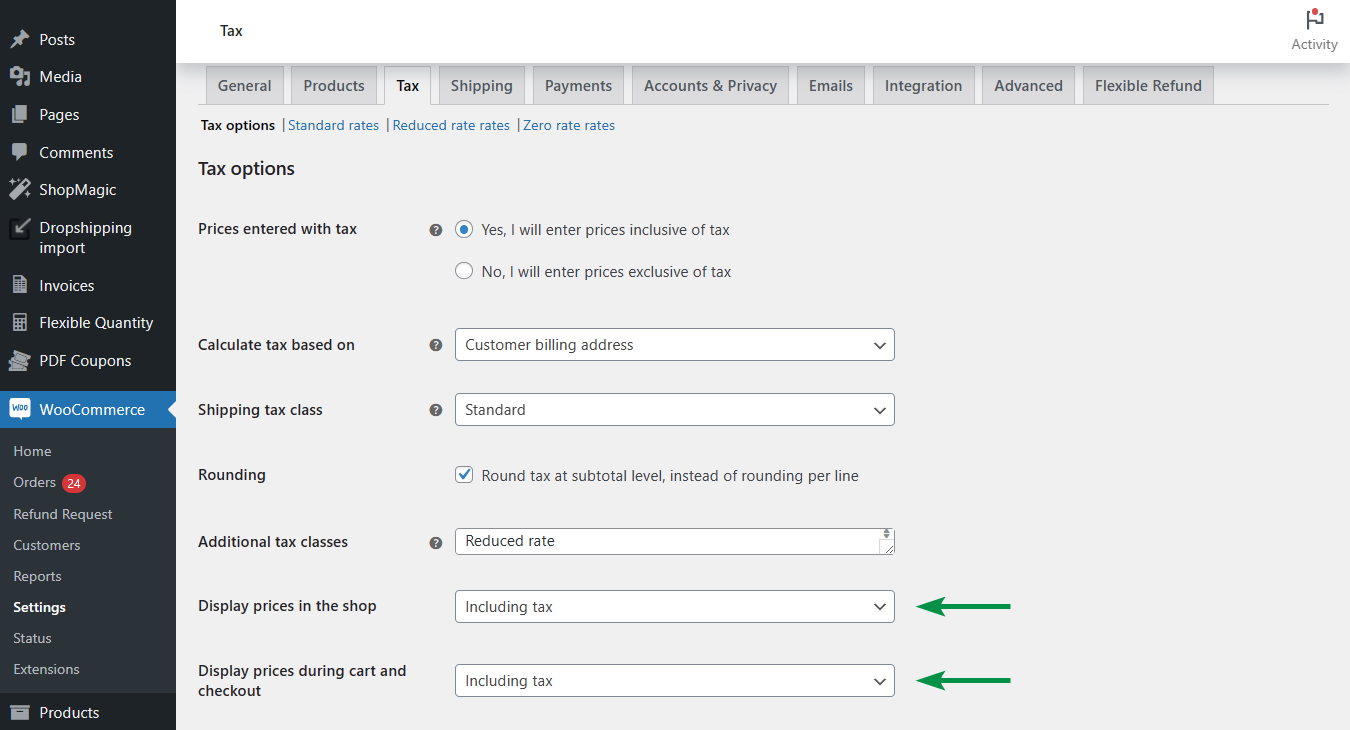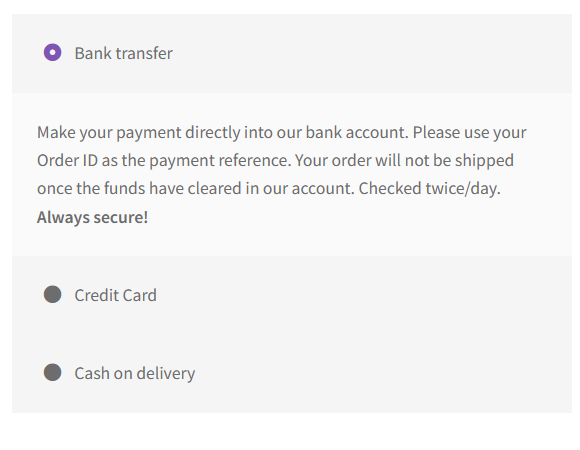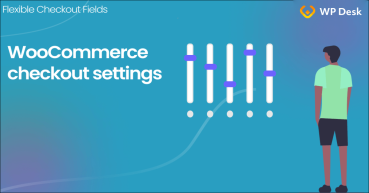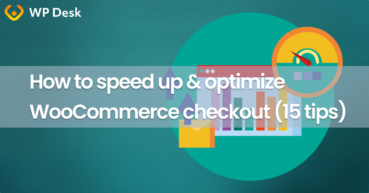Some shoppers abandon their carts because the store insists on creating an account. As they didn’t want to open one, they left. Today, I will show you how to turn on the guest checkout in WooCommerce to avoid losing clients. Increase your sales thanks to WooCommerce checkout optimization and more people finish their purchases ⭐!
Getting clients to your store and convincing them to buy is quite hard already. So you probably do not want to lose them a few steps from buying due to some settings or the checkout page layout 🙁.
Ok, let’s see how to make your store shopping-friendly. I will focus on guest checkout, however, I will also show a few checkout optimization tips to lower the abandonment cart rate in WooCommerce 🙂!
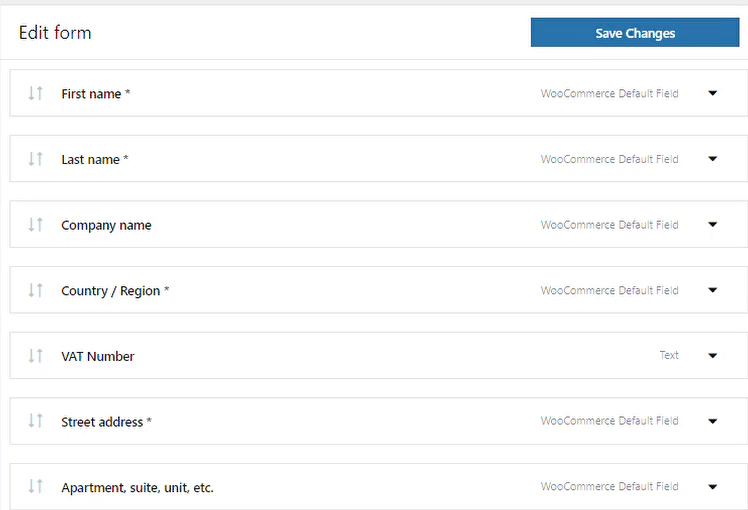
Contents
- WooCommerce checkout optimization with the free plugin
- WooCommerce guest checkout
- 3 tips to optimize WooCommerce checkout page
- Summary & free WooCommerce plugins
- WooCommerce Checkout - Settings, Shortcode & Configuration Guide
- Customize the WooCommerce Checkout Page: Tips & Tools for Success
- 5 essential WooCommerce tips to boost your sales
- WooCommerce Checkout Page: settings, missing options & errors
- How to speed up & optimize WooCommerce checkout (15 tips)
WooCommerce checkout optimization with the free plugin
Active Payments WooCommerce
WooCommerce custom order form. Better UI with checkout optimization. Add, remove, and reorder checkout fields also for WooCommerce guest checkout.
Download for free or Go to WordPress.orgNow, let's see how to enable the guest checkout in WooCommerce.
WooCommerce guest checkout
In my opinion, there are 3 main reasons why people like to buy as guests: saving time, privacy, and shopping occasionally. Whatever the reasons, let’s see how to turn on the guest checkout in WooCommerce ⬇️.
Enable WooCommerce guest checkout in 3 minutes
-
First, log in to your WordPress
You need to have the Administrator or Shop manager role to change the checkout settings.
-
Next, go to WooCommerce → Settings → Accounts & Privacy
There, you may enable the guest checkout functionality.
-
Also, use the following accounts & privacy options
For example, you can turn on the guest checkout but let customers open their accounts automatically if they want. This way you will not lose people from purchasing and persuade some of them to open accounts in your store pointing to account benefits, discounts, etc. 🎉
-
Finally, save the settings
And, that’s it!
From now on, your WooCommerce checkout page will accept guest purchases too!
3 tips to optimize WooCommerce checkout page
According to the Baymard study, more than 2 out of 3 users abandon their cart (based on 2023 research data)!
The study shows that 25% of shoppers interested in buying indicated that they abandoned the cart because the store wanted them to open an account. I've shown you above how to enable guest checkout in WooCommerce to address that.
By optimizing the WooCommerce checkout page, providing better information, and more payment methods, you may raise the number of people finishing their shopping even more 🙂!
Tip 1: Better checkout form
People do not like the complicated and long checkout forms. As you know, the default WooCommerce checkout page has many fields. You may consider if all of them are really necessary.
Customize WooCommerce checkout fields
WooCommerce has its great advantage, called plugins that let you extend the default options 🙂 Why not use one to fight this huge checkout? Download the free plugin below.
Active Payments WooCommerce
WooCommerce custom order form. Better UI with checkout optimization. Add, remove, and reorder checkout fields also for WooCommerce guest checkout.
Download for free or Go to WordPress.orgYou may also find and install the plugin by typing flexible checkout fields in the search bar in WordPress → Plugins.
Flexible Checkout Fields lets you hide, add, and rearrange checkout fields!
Tip 2: Remove extra costs & be transparent
Probably no one likes to pay additional shipping costs or extra fees. Especially, if they pop up at the product page or, worse, wait till the end of the shopping process!
Having easy-to-read prices and an understandable extra-costs policy will make your store transparent. Being fair and having up-front prices will build customer trust 😀. Remember that people like to get free shipping so consider counting this cost in the product prices.
If you sell WooCommerce products, choose to show the same prices (with or without the tax) on every page (product, catalog, cart, and checkout) to be consistent:
It’s also important to inform customers about the privacy policy.
What’s more, you can implement a refund policy and show its rules right on the WooCommerce checkout page too. That will probably convince some shoppers to buy 🙂. For example, you may modify the privacy policy message.
Refunds in WooCommerce
Of course, some of the orders will be refunded. That’s natural. But you may speed up the refund process in WooCommerce with a free plugin!
Flexible Refund and Return Order for WooCommerce
WooCommerce custom order form. Better UI with checkout optimization. Add, remove, and reorder checkout fields also for WooCommerce guest checkout.
Download for free or Go to WordPress.orgThe plugin lets your customers send a refund request from My Account (a specific order). You will have an option to manage the refunds directly from the WooCommerce orders screen. And you can use the refund form builder too 🪟!
Tip 3: More payment and shipping methods
The standard WooCommerce installation lets you use 3 payment methods (Bank transfer, Check payments, and Cash on delivery) and 3 shipping methods (Flat rate, Free shipping, and Local pickup).
Make sure you meet their expectations by implementing SSL and putting important information, for example, about a specific payment gateway next to it.
Usually, it’s a good idea to give customers additional payment or shipping options. By default, all of them will show up on the checkout page 🙁.
Conditional payment methods
If you’d like to show only some of the payment gateways based on the chosen shipping method you may use the plugin below (PRO).
Active Payments WooCommerce £59
WooCommerce custom order form. Better UI with checkout optimization. Add, remove, and reorder checkout fields also for WooCommerce guest checkout.
Add to cart or View DetailsIt’s also possible to hide the specific method above a certain order total or set the additional fees! The plugin may help if you want to customize the methods for many regions and make the WooCommerce checkout form simple at the same time.
Summary & free WooCommerce plugins
Today, you’ve learned how to enable guest checkout in WooCommerce. Also, I’ve given you 3 tips for WooCommerce checkout optimization so that more customers may end their journeys with purchase 🙂.
We create plugins to extend features and options for WooCommerce stores. We’ve also contributed several free plugins to the WordPress repository.