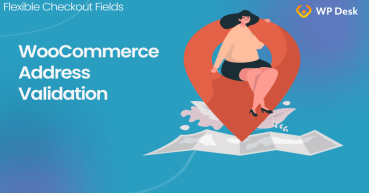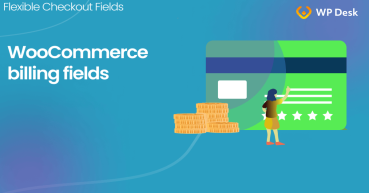In this article, I'll show you how to configure automatic WooCommerce checkout email verification. You will be able to use the default WooCommerce checkout validation for fields like email, address, phone, or your custom fields too!
Have you ever received an order with a misspelled email address and questions from a customer that hadn't received any message from your store?
Today, you will see the method for WooCommerce checkout field verification . In other words, I will show the email validation example, but you can use it for any field.
Table of contents
- WooCommerce Checkout Validation Plugin
- WooCommerce Checkout field verification at its finest
- How to configure WooCommerce checkout email validation
- Custom validation rules for developers
WooCommerce Checkout Validation Plugin
First of all, you need a plugin to validate checkout fields. We created the complete solution for checkout field management because WooCommerce lacks that crucial thing.
👉🏽 Our plugin's name is Flexible Checkout Fields. And people love it!
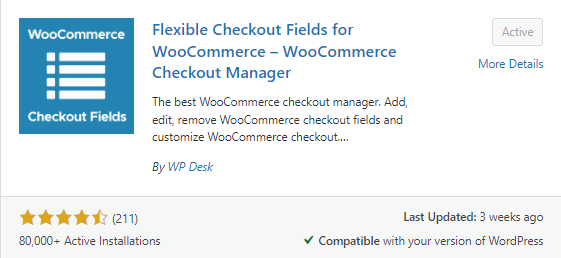
👍🏽We have received a lot of positive feedback from users. Also, over 90,000 stores worldwide use this plugin!
People appreciate both features...
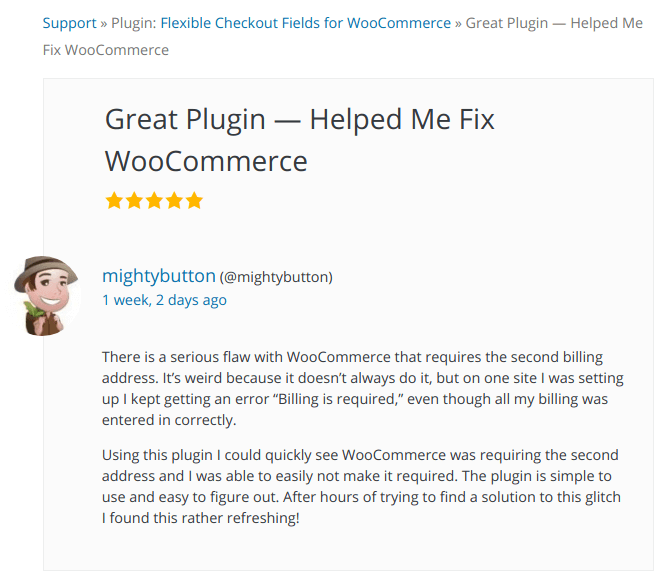
👍🏽... and our support:
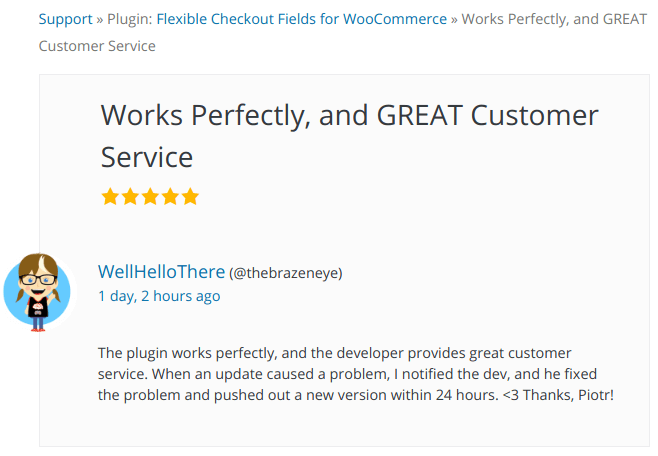
👉🏽The plugin for checkout fields management should give you an option to:
- change fields' names,
- change the order of fields,
- create new, custom fields,
- add validation to fields,
- change fields' look.
Flexible Checkout Fields has all these features. Also, you can download this plugin for free!
Flexible Checkout Fields WooCommerce
WooCommerce checkout validation plugin. This checkout field manager will help you to validate email fields in a blink.
Go to email validation or Go to WordPress.orgYou'll love this simple interface
We decided to make it as much WordPress-style as we can. This design will be well-known for you as a WordPress/WooCommerce user.
👉🏽Watch this video to see how this WooCommerce checkout validation plugin looks like:
Also, the design does not get in your way but helps you achieve your goals smoothly.
Due to our efforts, you will configure this plugin in a second!
WooCommerce Checkout field verification at its finest
Above all, you have to know that WooCommerce has built-in fields validation including email, phone number, or postcode.
Flexible Checkout Fields lets you certainlty use these default rules for your custom checkout field validation.
👉🏽This way you can easily add email verification to your WooCommerce checkout!
Furthermore, you can use your custom validation. Therefore, our users praise Flexible Checkout Fields as an efficient WooCommerce checkout validation plugin!
How to configure WooCommerce checkout email validation
Firstly, you can configure WooCommerce checkout email validation in two ways. It all depends on your needs. You can:
- disable validation on the default Email field
- add email validation to your custom field
👉🏽You can find an option in the field's configuration:
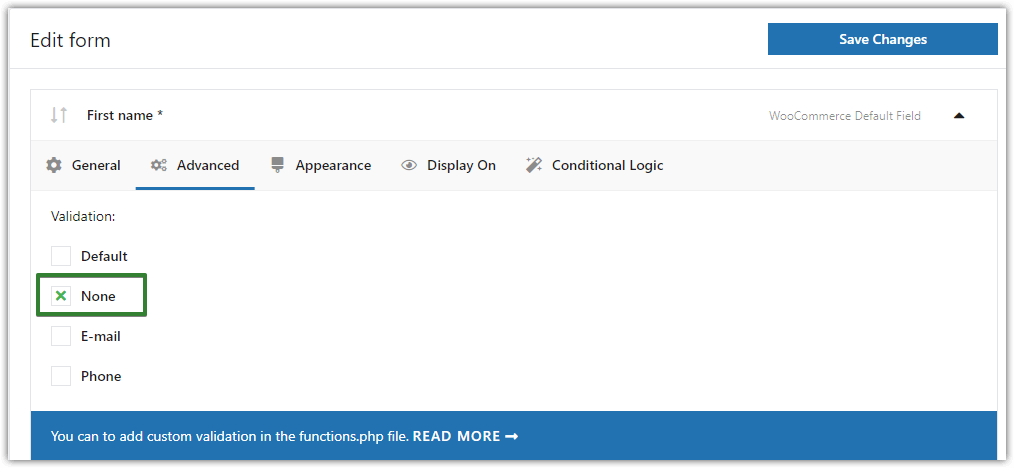
👉🏽There is a select box so you can simply select an option that you want:
- Default
- None
- Phone
- Postcode
By default, only a few fields have built-in validation. Default WooCommerce checkout validation works for the Email, Phone, and Postcode fields. These fields have the "Default" option turned on. You can turn it off if you need to with the None option. This way you can disable the default WooCommerce checkout email validation.
As a result, you can see the fields with built-in default validation below:
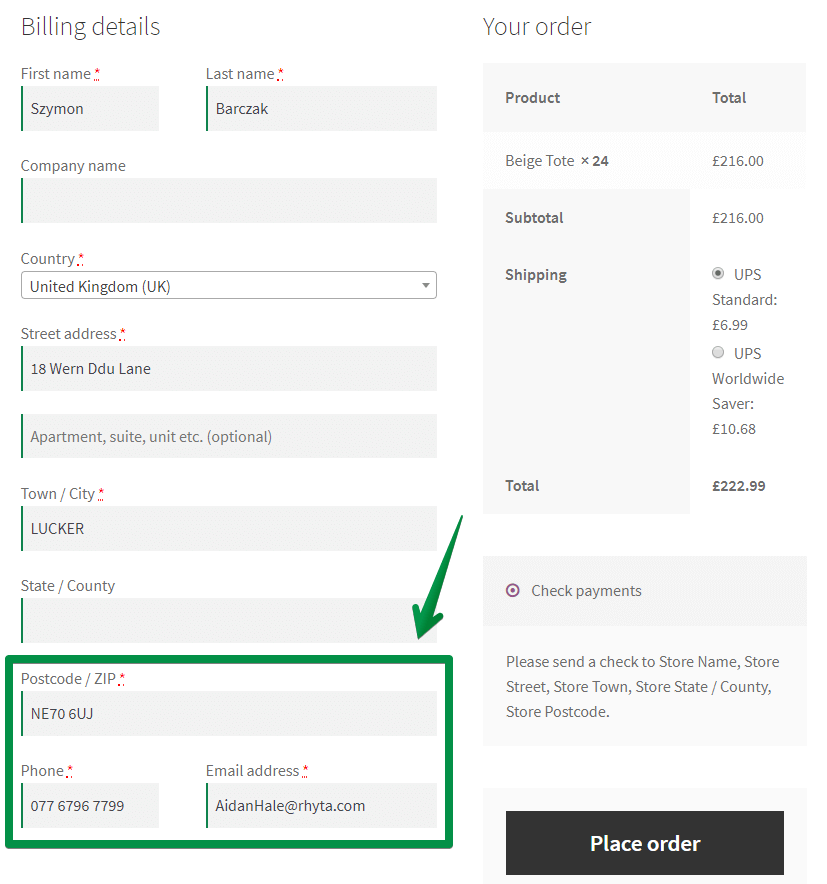
By default, it validates the field like this:
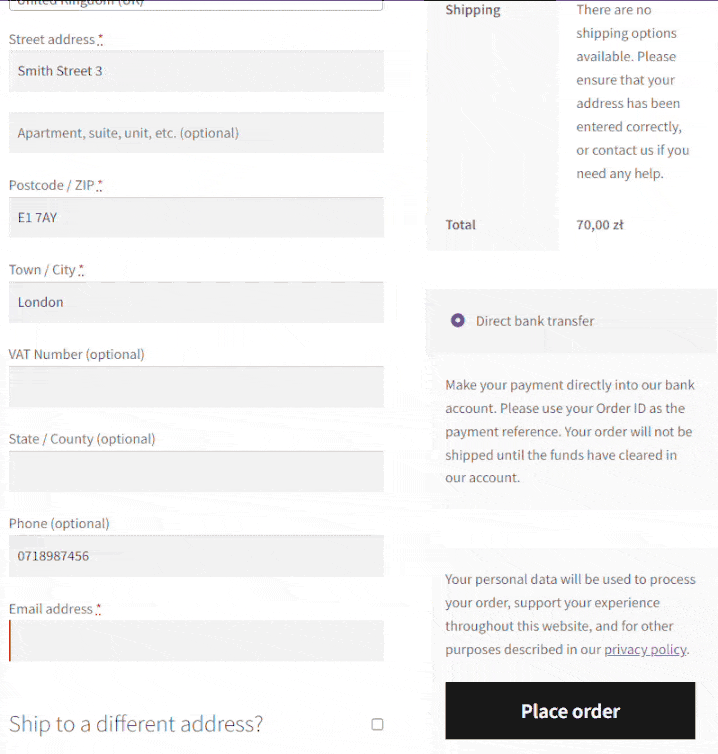
You'll see an error message as a result...

for an invalid email address.
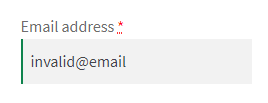
To clarify, you can use this WooCommerce checkout email validation for your custom fields.
Create your custom field and select Email from the Text fields type box in the field's configuration:
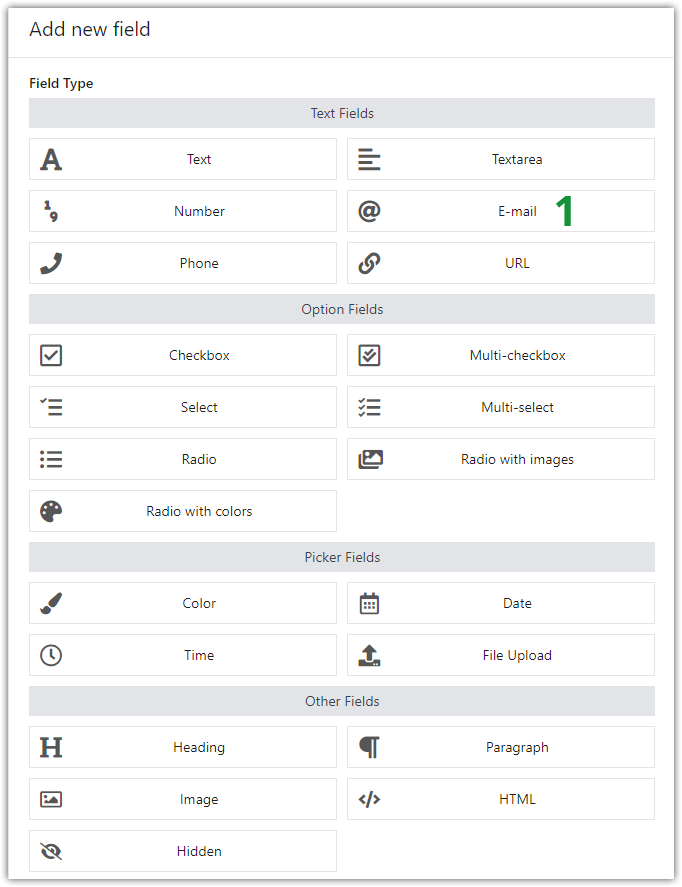
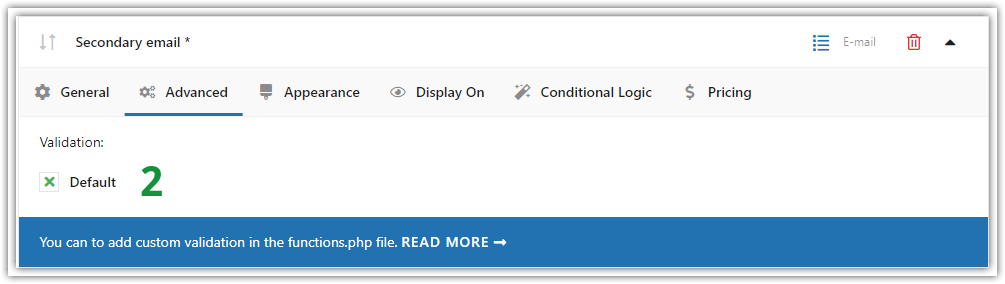
So, let's try it. Enter invalid email addresses.
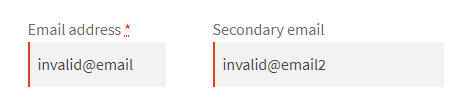
Finally, check out the result:

Likewise, you can use phone and postcode validation in your custom fields in the same way.
Custom validation rules for developers
Are you ready to use WooCommerce checkout email validation in your store?
Finally, you have learned how to configure validation in the Flexible Checkout Fields plugin. This is a very powerful tool.
However, Flexible Checkout Fields is not only the checkout validation plugin.
To sum up, I hope this knowledge will help you with your store! If you have any questions, just use the comments section below.
Likewise, I think our WooCommerce Checkout Step-by-step Guide will be interesting for you.