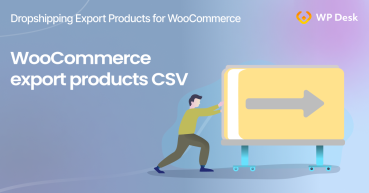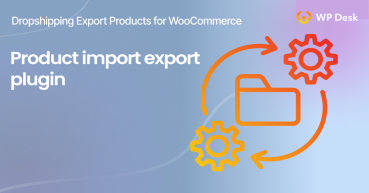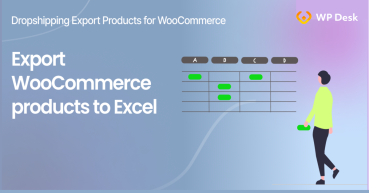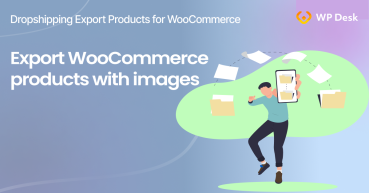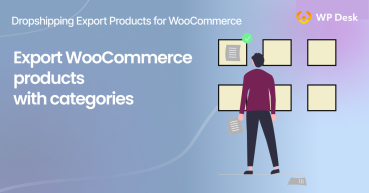There are many situations in which WooCommerce requires exporting products. Your store needs a backup, you have to adjust the prices of all your products or you change your hosting supplier. These are just some examples. In this article, I will tell you how to export WooCommerce products to another site in just 4 steps.
Contents
- WooCommerce export products - do I really need to do this?
- How to export products from WooCommerce🤔 ?
- Dropshipping Export Products for WooCommerce plugin
- Step 1: Select destination file format: XML or CSV?
- Step 2: Export products from WooCommerce using conditional logic
- Step 3: Define product fields and set advanced filters
- Step 4: Refine the final details before exporting products from WooCommerce
- Summary
- How to export WooCommerce products to CSV file (the easy way)
- All you need to know about WooCommerce product export import
- How to export WooCommerce products to Excel?
- How to export WooCommerce products with images?
- How to export WooCommerce products with categories?
WooCommerce export products - do I really need to do this?
Let me get this straight for you: exporting products in bulk from your WooCommerce store is absolutely obligatory for every store owner. No matter if your store is small and has literally a few products, or if you have thousands of products in your catalog. Having a backup of your products' information is a must.
Having an exported product file from your store, you can easily and quickly export WooCommerce products to another site, change product prices or mass rename them. This way you will save time and not get confused.
We know ourselves that exporting information manually one by one can be extremely frustrating, which can lead to minor mistakes with dreadful results.
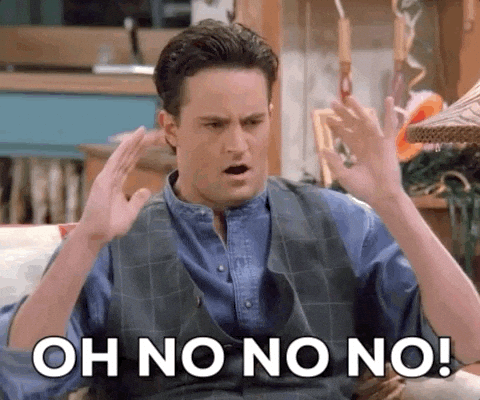
How to export products from WooCommerce🤔 ?
The answer to this question may seem simple - exporting products from WooCommerce is a piece of cake thanks to the built-in WooCommerce export tool:
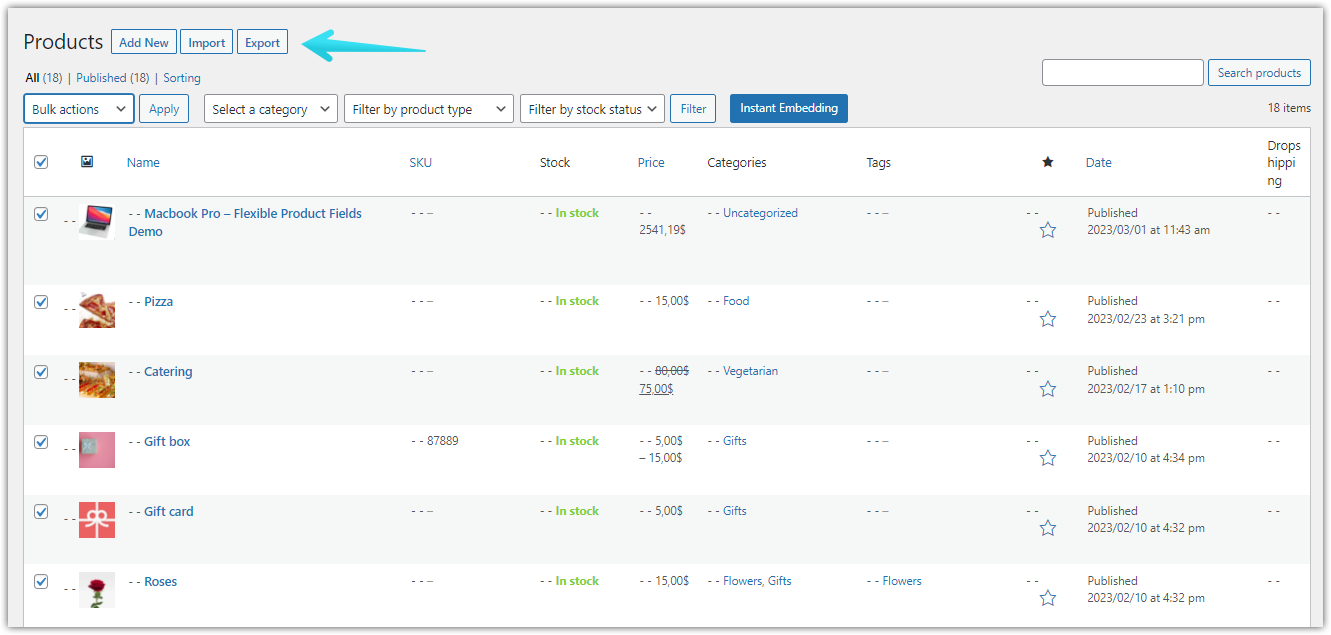
WordPress also has such a utility. Exporting products this way is easy and only takes a few seconds:
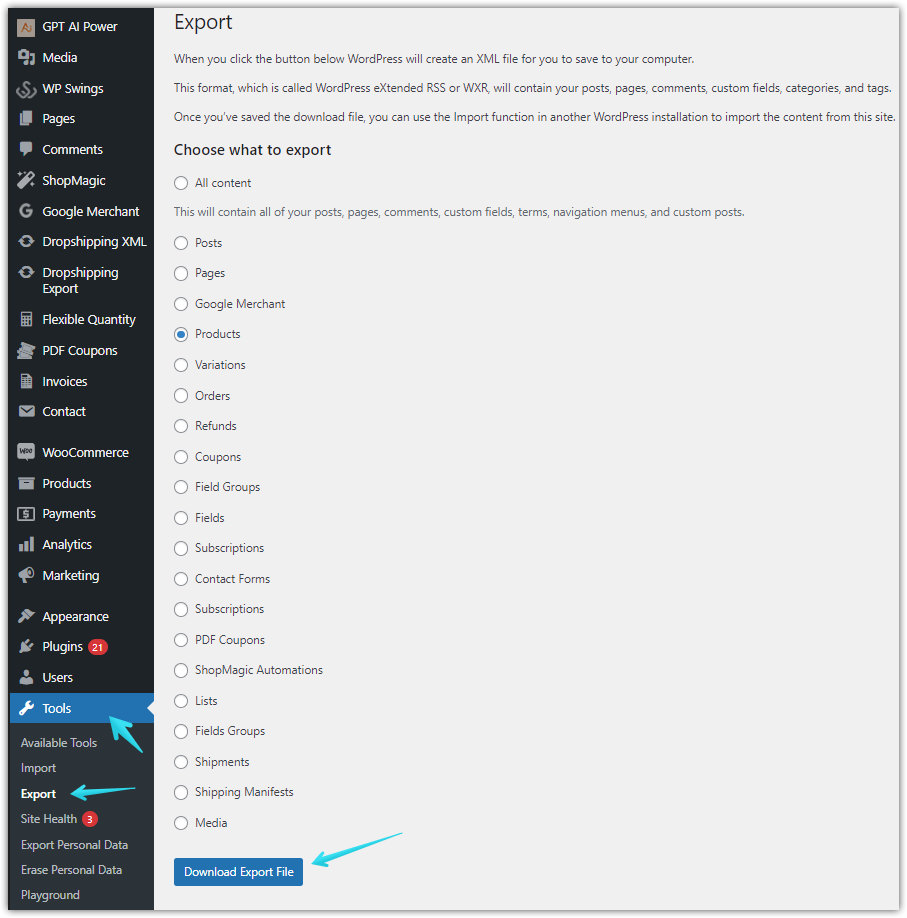
⛔ However, these solutions will not be of much use to you if you have advanced requirements and want to apply, for example, conditional logic when exporting products to an external file.
That's why we created a plugin that will export products from WooCommerce with no effort.
Dropshipping Export Products for WooCommerce plugin
The plugin was developed in response to features not found in the native, generally available WooCommerce and WordPress plugins.
⭐ Plugin highlights:
✅ Supports simple, variable, affiliate and grouped products.
✅ Handles conditional logic based on:
(a) products
(b) attributes
(c) tags
(d) categories
(e) prices
(f) stock
✅ Has a large selection of product fields to be included in the exported file,
✅ Gives you the ability to create and save product export templates for regular synchronization
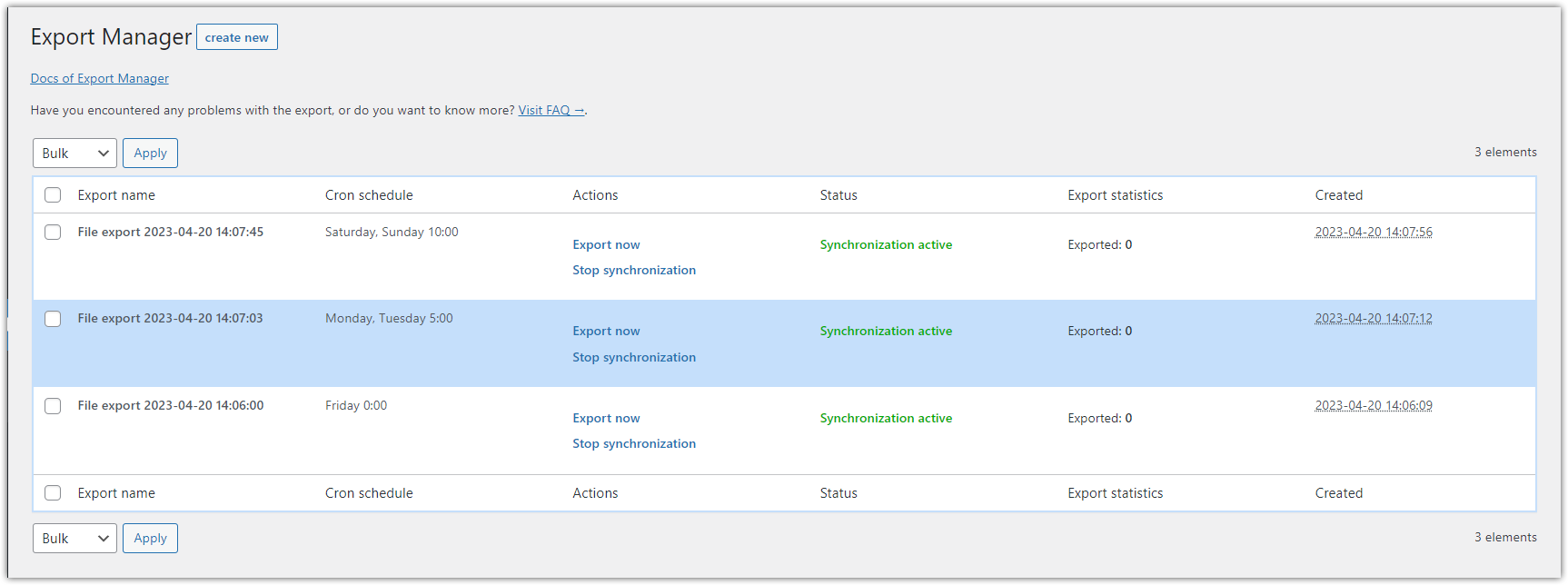
It's time to show you in action how to use this simple, yet powerful plugin. Now I will prove to you that exporting products from WooCommerce using conditional logic and defining other parameters is really possible in only 4 simple steps.
Step 1: Select destination file format: XML or CSV?
After installing the plugin, you will find its settings in the panel on the left.
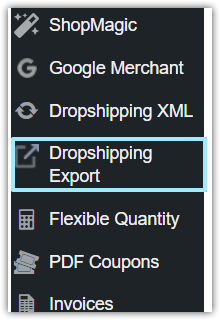
Click Export products and select the type of product you want to export (you can choose from simple, variable, affiliate and grouped products). Next, select the file format (CSV or XML), depending on your needs.
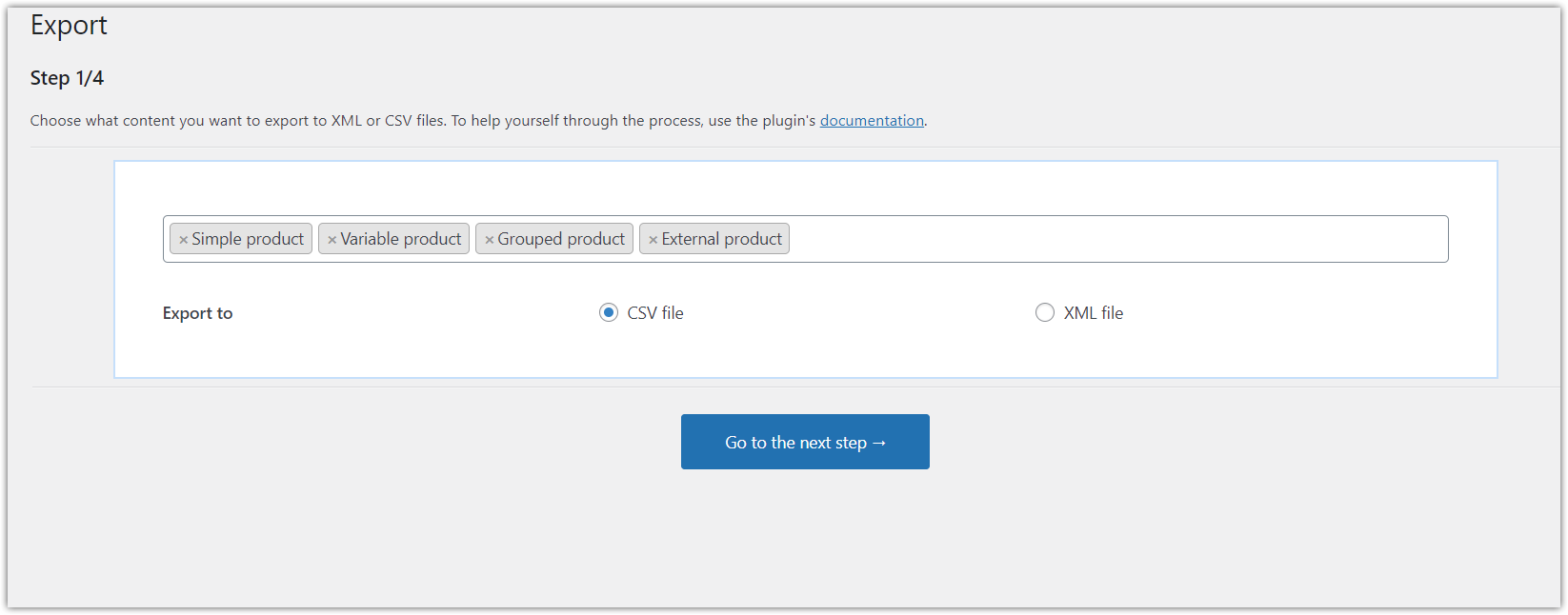
Step 2: Export products from WooCommerce using conditional logic
The next step will be as quick and easy as the previous one. Here, you have the option of defining the conditions that must be met in order for the export of products to proceed properly.
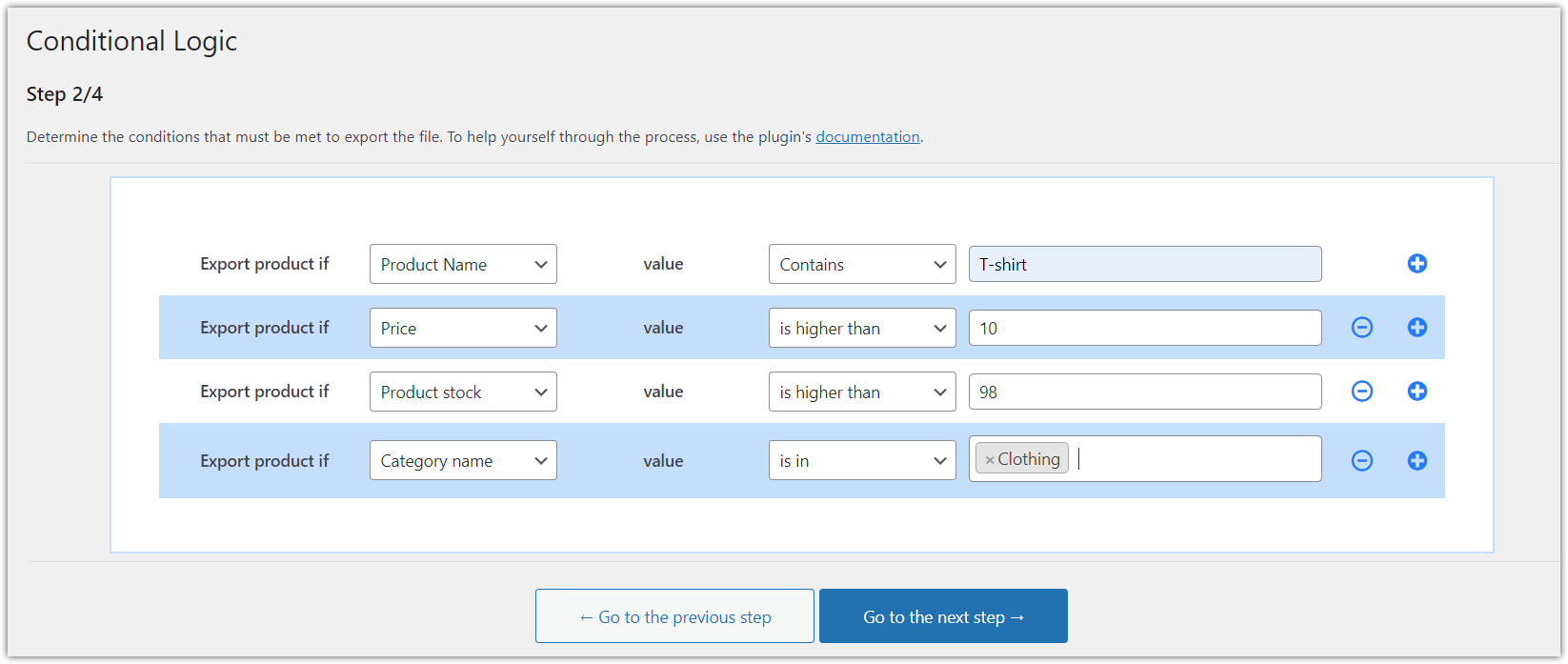
Conditions defined? Great, let’s move smoothly to the last step.
Step 3: Define product fields and set advanced filters
In this step, you have the easy and quick way to select the data you want the target file to contain. Simply tick the checkboxes with the appropriate product fields. You can also change the field names (the headers of each column in the exported file) according to your needs.
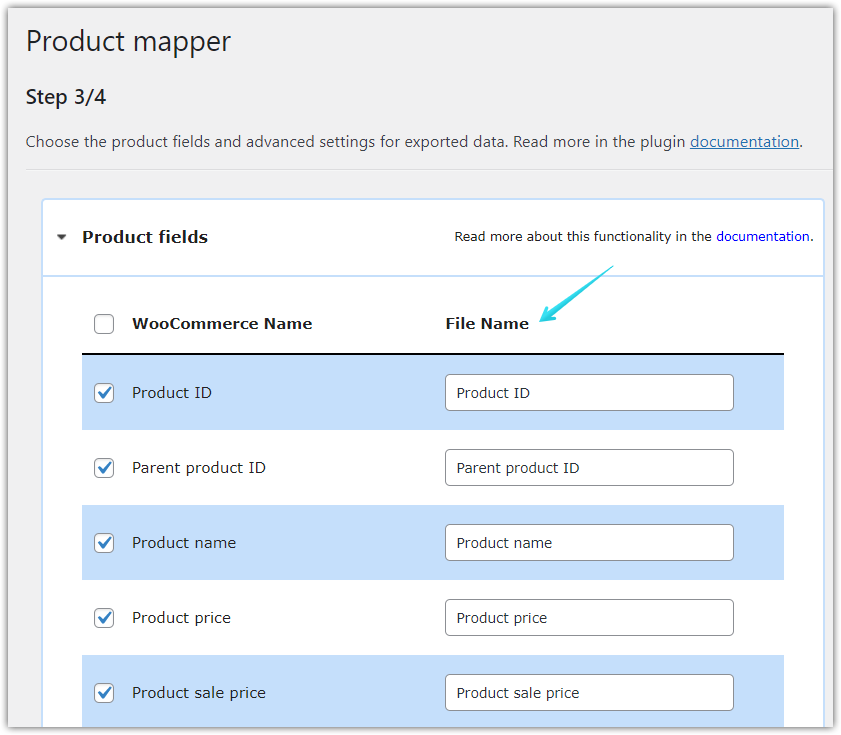
If that's not enough for you yet, you can also define file attributes for export, modify the price and stock.
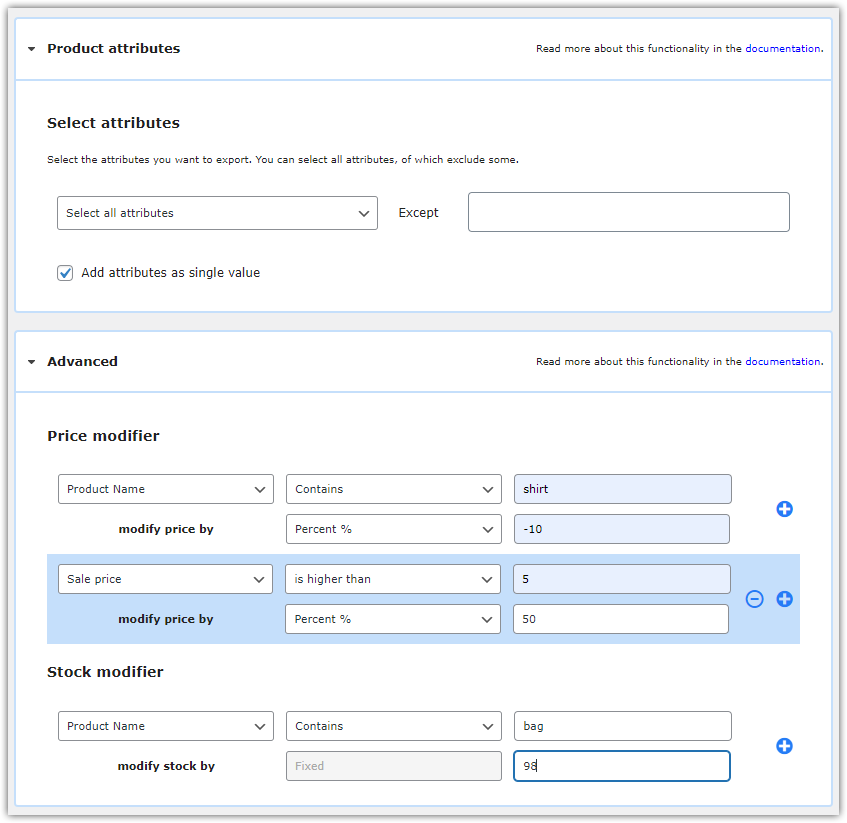
Step 4: Refine the final details before exporting products from WooCommerce
Everything is almost ready. There are a few last minor, but important, issues ahead of you to figure out.
In this step, you can set the name of the file that will contain the exported products (1), the number of products in one batch (2), the type of separator you want to use in the target file (3). You can also choose the days of the week and the specific hours during which the cron will pass, making the whole process happen automatically, without your intervention (4). Then, you can define files location (5), change FTP path (6), and define whether to export product images (7).
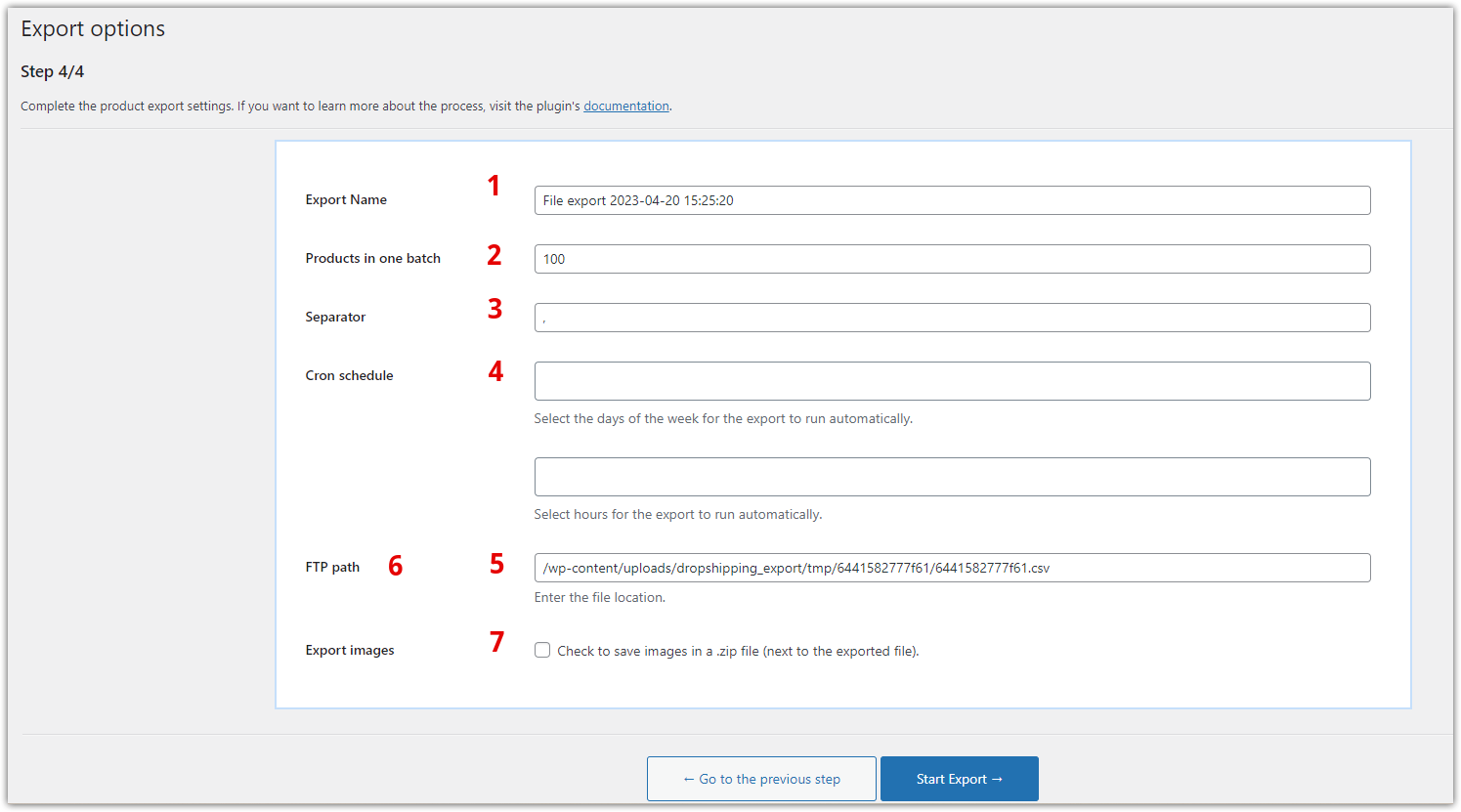
All done?⏳
So now we will export our file. Click the Start Export button and wait a few seconds for the prepared file. As soon as the file is ready, you can safely download it in the format you chose in the first step.
With this plugin you can create templates that export products from WooCommerce automatically. Yes, you hear me right - you won't have to intervent in the export from now on.
You can create the templates by repeating the process explained in this article and schedule the automatic product export so that the whole process takes place automatically.
You can find the templates you created in Export Manager:
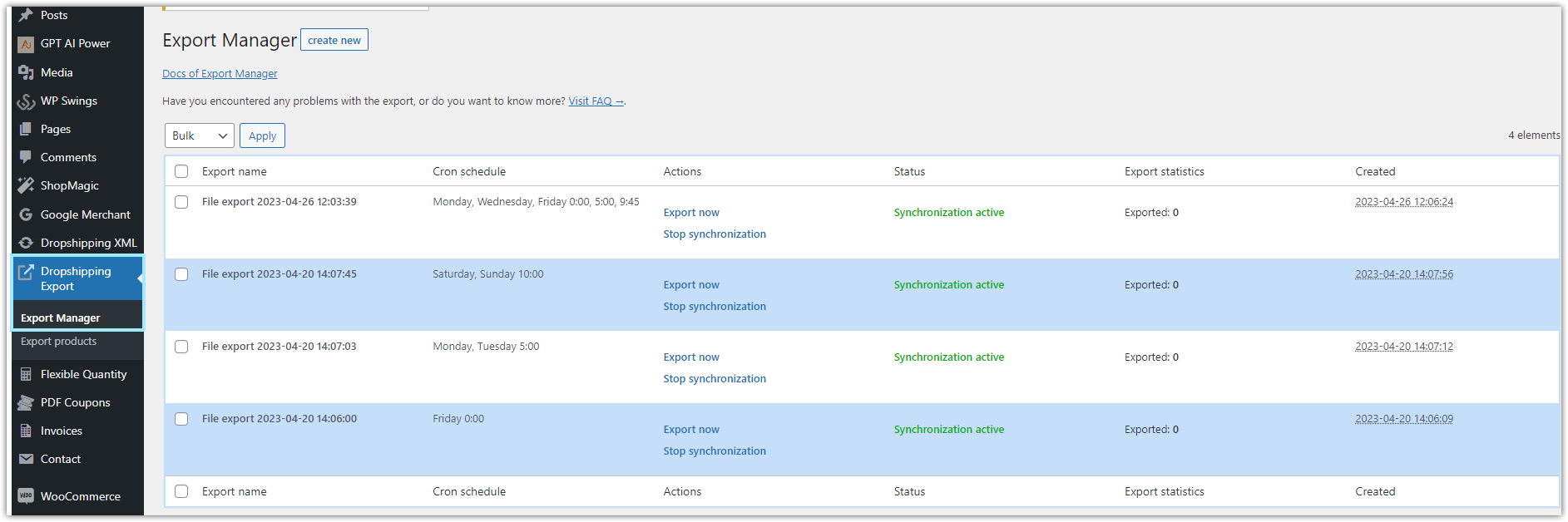
Summary
In this short tutorial, I wanted to show you that you don't need to perform complicated actions if you want to have a complete file with exported products from WooCommerce.
Dropshipping Export Products for WooCommerce plugin will perfectly fulfill even the most refined needs, without unnecessary complications, offering you just what you require.
If you have any doubts related to the plugin’s features, please let us know in the comments below.