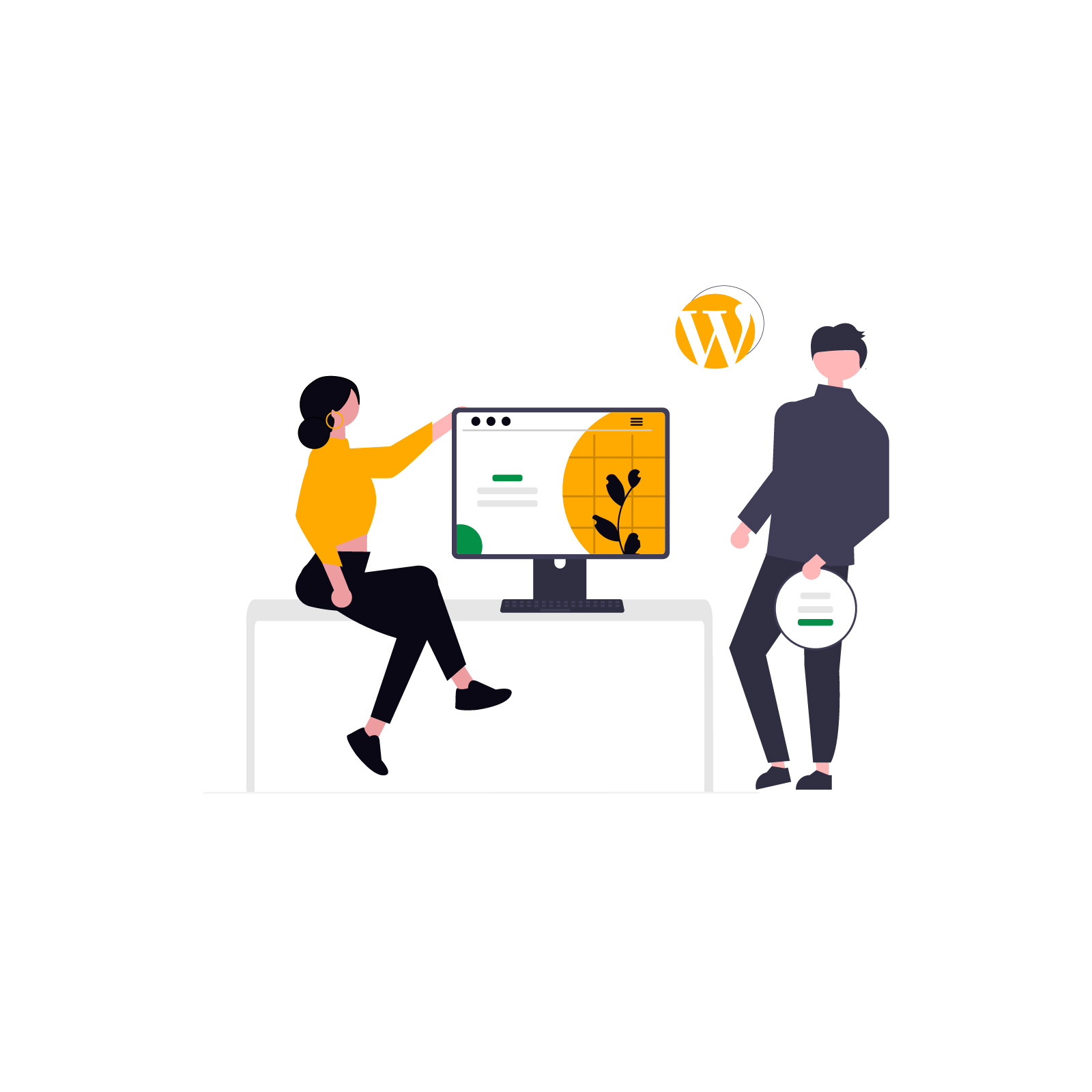Looking to improve your cookie bar without touching code? The Flexible Cookies Style Add-on gives you full visual control over every element of your cookie bar. Whether you want a discreet GDPR cookie banner in WordPress or a bold, on-brand cookie notice, this cookie bar customizer helps you do it directly from the WordPress dashboard.
In this guide we’ll explain why a WordPress cookie consent plugin with visual styling options matters, how the Flexible Cookies Style Add-on works, and which settings to use to craft a GDPR-ready cookie banner in WordPress. You’ll also find a step-by-step tutorial to customize cookie banner WordPress without coding, plus best practices to increase opt-in rates and improve UX for WooCommerce stores.
Contents
Default cookie notices often look generic and may conflict with your site’s visual identity. A cookie bar customizer for WordPress helps you:
- Make a GDPR cookie banner WordPress visitors trust
- Match the cookie notice to your brand colors and typography
- Improve accessibility, clarity and conversion (opt-ins)
- Control positioning, layout and microcopy without CSS
If you run a WooCommerce store, customizing your WooCommerce cookie bar and preferences window can reduce friction during checkout and increase conversions. Similar to customizing WooCommerce checkout blocks or adding product tabs in WooCommerce, visual consistency improves user trust.
The Style Add-on adds four visual modules to the Flexible Cookies WordPress cookie consent plugin: Cookie Bar appearance, Button styles, Preferences Window and Automatic Consent. Below we break down each section and how to use it.
Open Appearance → Cookie Bar and you’ll find controls for:
- Text and background color — create a readable GDPR cookie banner in WordPress.
- Bar position — top, bottom, centered or side banners.
- Full width or boxed — layout flexibility.
- Animation — subtle fade or slide transitions.
These controls let you implement anything from a minimal cookie notice to a prominent, brand-aligned banner. For more on GDPR in WordPress, see our WooCommerce GDPR compliance guide.
Under Buttons you can style CTAs — perfect for influencing choices. Typical tweaks include:
- Button label text (Accept All / Reject / Preferences)
- Color, hover state, padding and border radius
Example: Use a strong color for “Accept All” and a subtle link style for “Preferences”. Similar to Flexible Checkout Fields where you personalize forms, here you improve consent forms for cookies.
Preferences window layout — clarity equals trust
Customize the preferences popup header, descriptions, background and overlay. A readable preferences window helps users understand categories — a key element of GDPR compliance in WooCommerce.
Automatic consent — use with caution
Automatic consent options include scroll, delay and force consent. For advanced store optimization, check our tips on WooCommerce performance and UX improvements.
- Install Flexible Cookies from WP Desk and activate it.
- Install the Style Add-on and open Flexible Cookies → Appearance.
- Under Cookie Bar, set bar position, colors, and icon.
- In Buttons, configure labels and style CTAs.
- Style the Preferences Window.
Summary
- A WordPress cookie consent plugin with visual controls helps you build a compliant, on-brand cookie banner.
- The Flexible Cookies Style Add-on enables cookie bar styling, button customization, preferences window design and automation.
- Follow accessibility and GDPR best practices and test styles on multiple devices.
If you’re already using Flexible Cookies, install the Style Add-on to instantly upgrade your cookie bar customizer for WordPress and create a GDPR cookie banner WordPress visitors will trust.
Add-on for the Flexible Cookies plugin. Customization, styling, or setting automatic consent for WordPress cookie bar.
Add to cart or View Details