Contents
Description templates overview
You can create as many description templates as needed. They can be reused across multiple auctions or assigned individually per product.
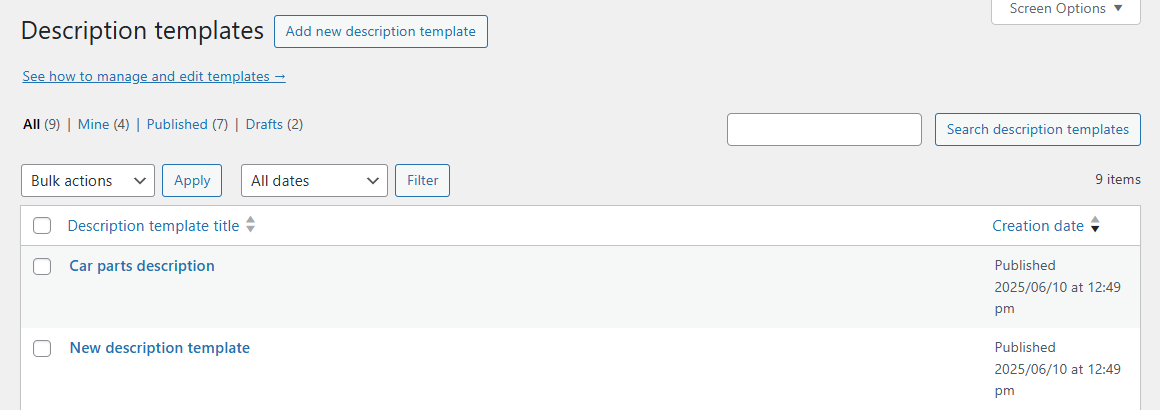
New template
To add a new template, go to the Allegro → Description templates menu and click Add new description template.
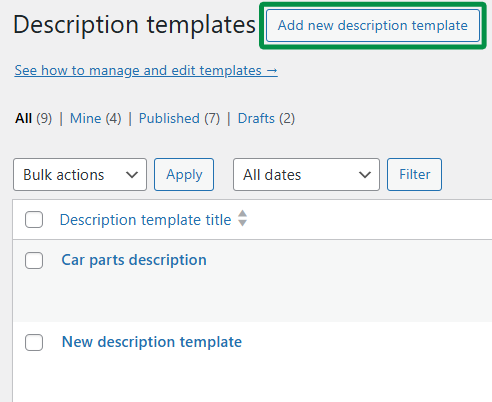
Description template editor
After adding a new template, enter its title to make it easier to find in the templates list.
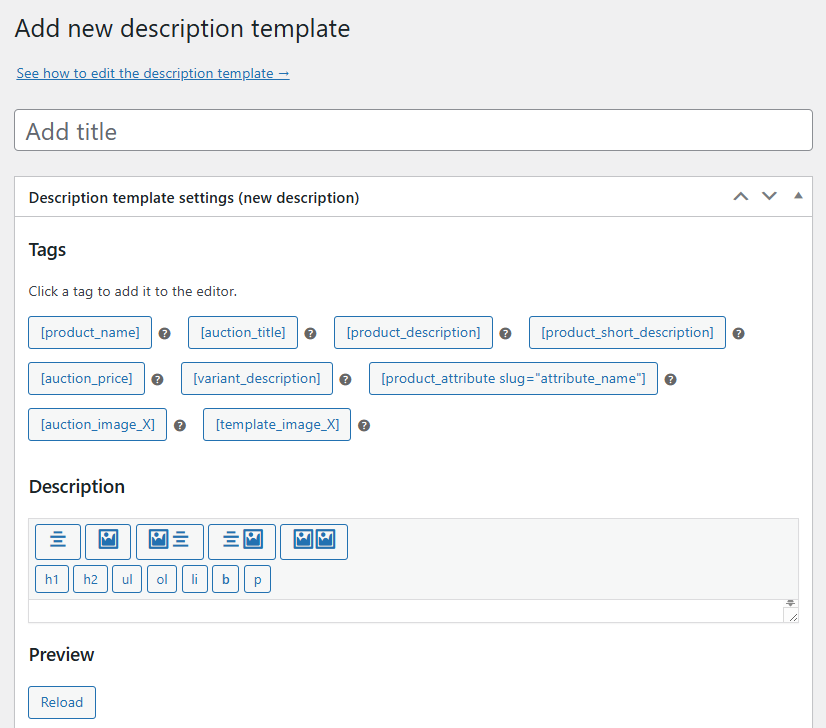
You can use tags in the auction description. When listing the auction, the plugin will replace the tags with the correct content.
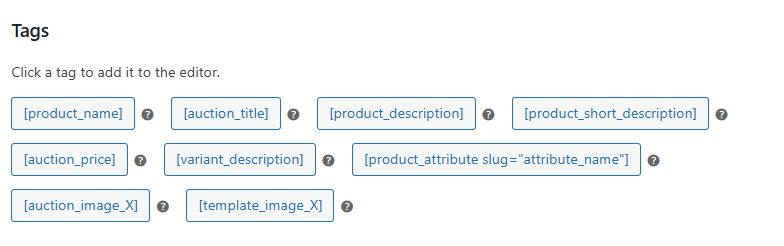
Available tags:
[product_name]– WooCommerce product name,[auction_title]– auction title, which may combine the product name and auction template tags,[product_description]– WooCommerce product full description,[product_short_description]– WooCommerce product short description,[auction_price]– auction price (may differ from product price),[variant_description]– WooCommerce product variation description,– fetches attribute value based on the given slug, e.g. color,[auction_image_X]– auction image number, replace "X" with the image index,[template_image_X]– template image number, replace "X" with the image index.
Description
Use the visual editor to structure and format the auction description using the available formatting buttons.
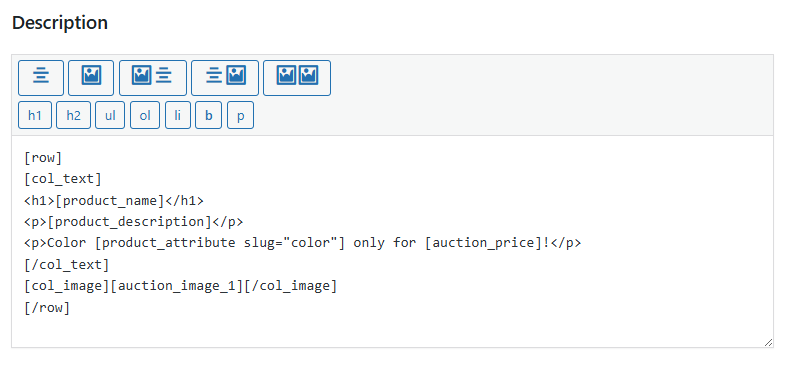
Allegro offers a standardized description layout with five layout options:
- full-width text,
- full-width image,
- text on the left and image on the right (on mobile: image below text),
- image on the left and text on the right (on mobile: image below text),
- two columns with an image.
Each layout creates a section (row) represented by the following tag:
[row][/row]
Each section consists of one or two columns, represented by:
[col_text][/col_text][col_image][/col_image]
[col_image][auction_image_1][/col_image]To insert structure tags, simply click one of the structure buttons:

An example description structure might look like this:
You can format the description content using the tags allowed by Allegro:

- h1 – heading,
- h2 – subheading,
- p – paragraph,
- ul – unordered list,
- ol – ordered list,
- li – list item,
- b – bold text.
review your description templates and follow the FAQ guidance in our article on
listing Allegro auctions with WooCommerce.
Template description images
In addition to product images loaded using the [auction_image_X] tag, you can include shared images in the description template using the [template_image_X] tag. This is useful for adding universal elements like a header or footer to all auctions.
Template images overwrite product images in the auction draft in reverse order—starting from the end.
Example: on a business account, if 16 images are pulled from the product and 2 from the template, the template images will appear as image 15 and 16 in the auction draft. Keep this rule in mind if you add more images than Allegro allows.
You can add template images using the Description template images gallery.
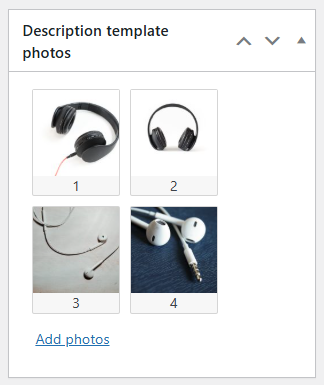
Preview
You can preview the template structure, tags, and formatting in the description template preview. After making changes, click Reload to refresh.
[col_text] tag is not properly closed—you will see the error message Parsing error in description!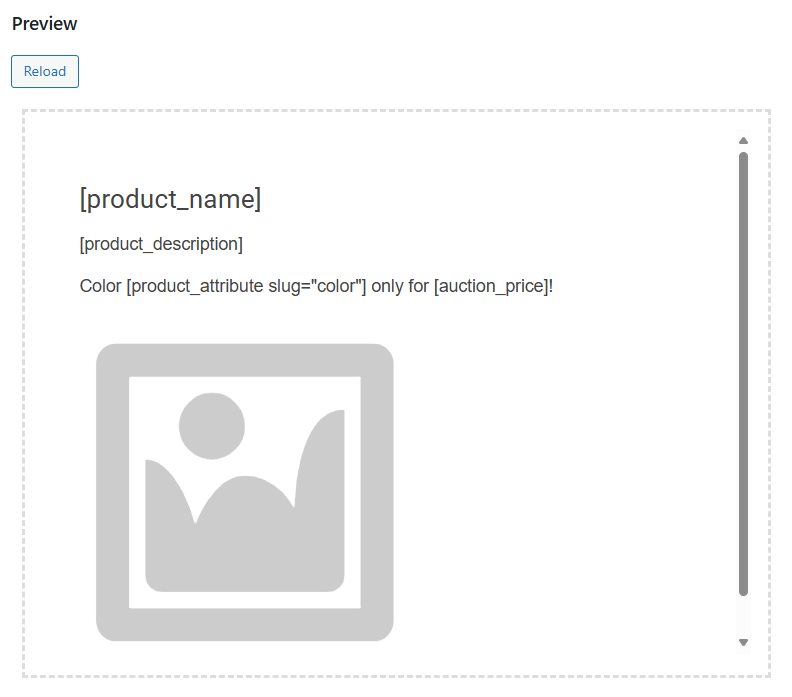
Updating the auction description template
Instead of creating a new auction template with a modified description, you may consider simply updating the existing description template. To do this, go to Allegro → Description templates → Edit template. After making your changes, confirm them by clicking Update.
Next, go to the auction template. In the Item images and description section, you’ll find your list of available description templates. You can switch to a different template at any time. Confirm your choice by clicking Update auction.
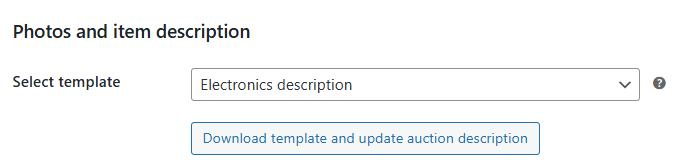
You can also update the auction description for already listed auctions. Go to the existing auction template. In the Item images and description section, you’ll find both the list of available templates and the Download template and update auction description button. Click it to confirm and apply the updated description template.
Editing a "legacy" description template
In the legacy editor, you can use HTML and selected shortcodes.
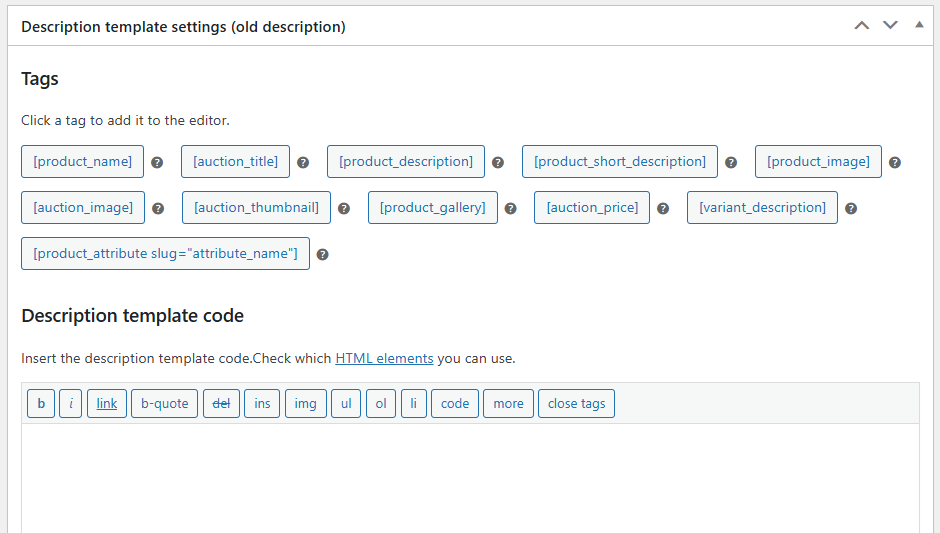
Tagging the description with the p tag
By default, if you're using the visual editor in WooCommerce, paragraph tags won't be automatically added. This allows for greater control over how the auction description appears.
You can add paragraph tags p to each line of the description. Each new line will be wrapped in a paragraph tag.
To enable paragraph tagging, add the following filter to your theme’s functions.php file:
