Settings template
The settings template includes all options required by Allegro in one place.
If you don’t want to use automation like category and attribute mapping, you can use templates instead. For example, you can create templates for each Allegro category you sell in and list products in bulk.
Template list
You can browse, edit, and add new auction settings templates.
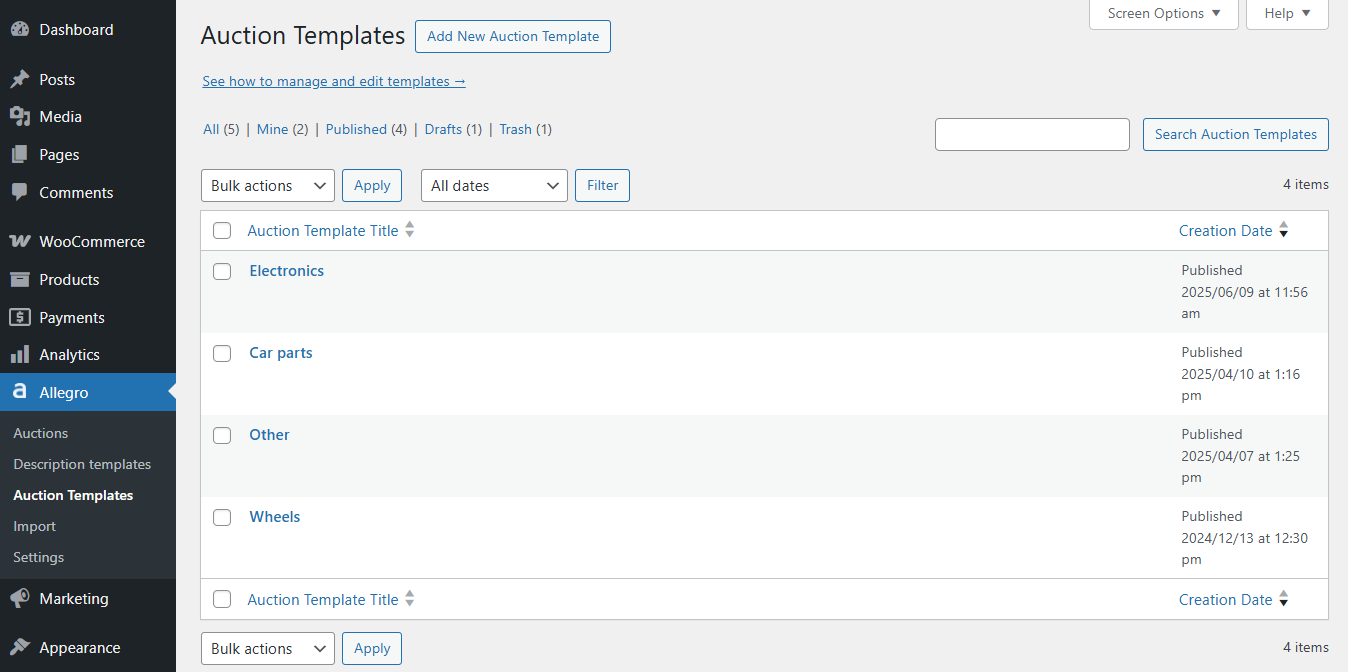
New template / editing a template
A template contains all saved criteria for the listed auction:
Allegro account
Select Allegro account – choose the account where the auction will be listed.
Select marketplace
Select marketplace – choose the marketplace(s) where your offer should be listed.
Additional margin for international markets
Margin – enter a percentage value that Allegro API will add to the offer price.
Title and category
Auction title – leave empty to use the product name as the auction title. You can use shortcodes like or to create your own title.
Example:
Product name: T-shirt
Attribute name: color
Attribute values: green, red
Template title: Super Best Price!!!
Auction title: Super T-shirt Best Price!!! green red
Select account – here you can select which Allegro account is linked to the template. This determines which account the auctions will be listed from.
Allegro category – choose the Allegro category for listing products. If you’ve set category mapping or selected a category in the product settings, the category from the template will be ignored. You can also select a general category like Computers > Other > Other, and all products not mapped will be listed there.
Item specifics
Set product parameters required for the selected Allegro category.
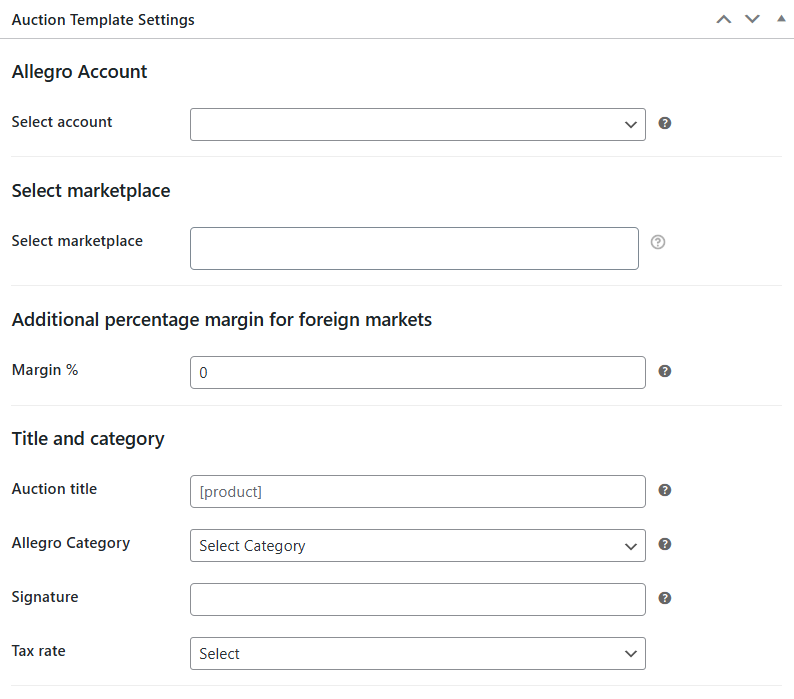
Tax rate
In the auction settings template (and auction draft), you’ll find the Tax rate field.
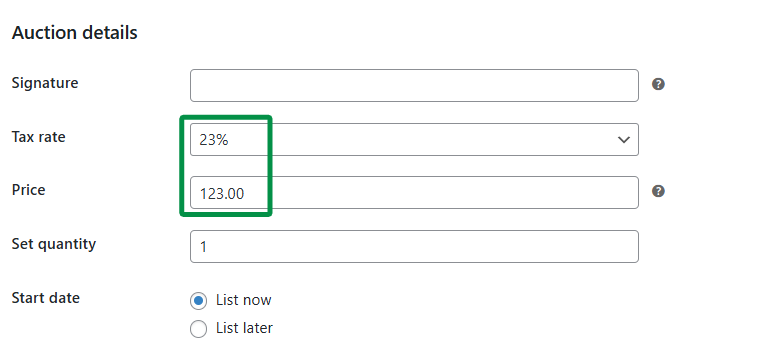
When creating an auction for a WooCommerce product with a defined tax rate, the plugin will check the Allegro category and compare the tax rate from Allegro with the WooCommerce product’s rate. If they match, the product’s tax rate will be sent to the API. If they don’t match, the store admin can adjust the rate in the settings template, and that rate will be sent instead.
Product catalog
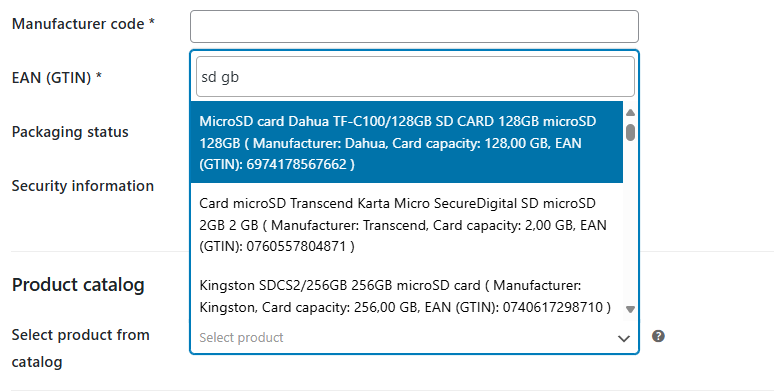
Select product from catalog – choose a product from the Allegro catalog. The plugin will search for items based on the category selected in the Allegro Category field. If a valid EAN (GTIN) code is entered, the plugin will suggest a matching product from the Allegro catalog.
Product images and description
Select template – choose a template created in the Description templates menu.

Sales formats
Offer type – select the type of listing. Available options:
- Buy now! (no bidding)
- Store
Auction duration – set the listing duration.
Invoice options – select the invoice type or disable it.
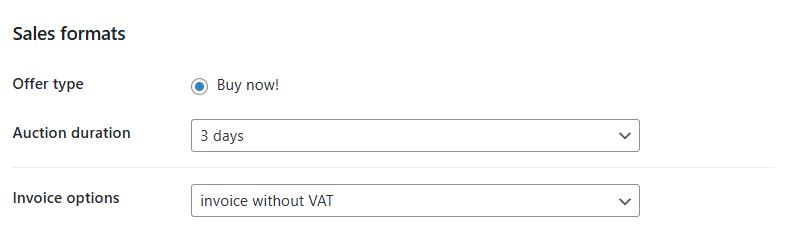
Shipping and payment
Select shipping price list – select a price list created in your Allegro account settings.
Additional shipping and payment information – enter additional information to display in the auction.
Shipping time – set the handling time.
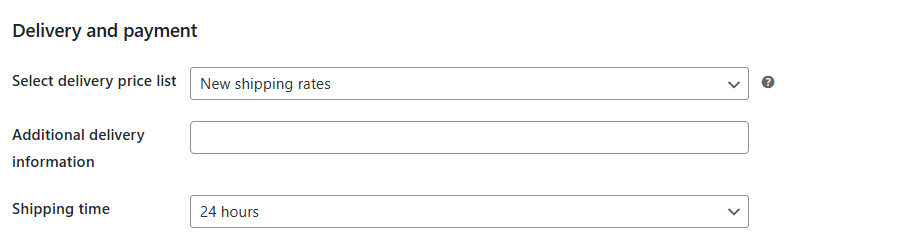
Offer terms
As of September 12, 2017, business accounts are required to define return, complaint, and warranty terms for listed offers.
To use this feature, first add the relevant policies in your Allegro account.
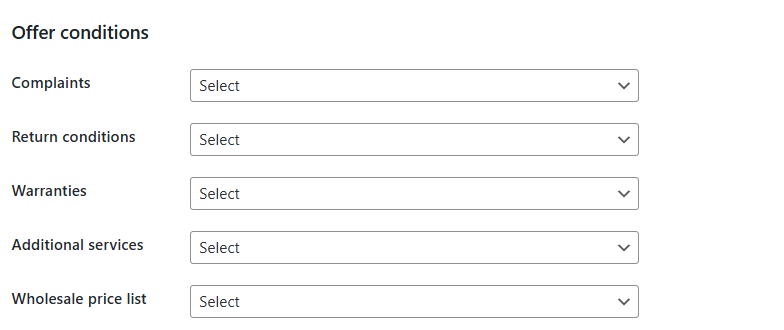
New! Starting from version 4.9, you can also configure additional services.
Setting a wholesale price list is optional. Wholesale pricing is available only for business accounts. If you’re using a personal account, the wholesale price list dropdown will be empty.
Manufacturer contact
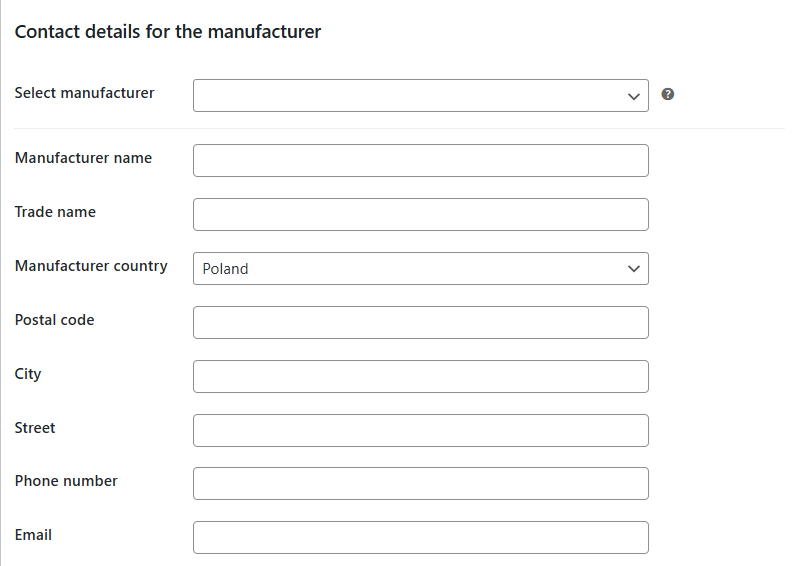
Below is a list of fields required by the GPSR regulation:
Manufacturer name – The full name of the manufacturer of the product listed in the auction.
Trade name – The trade (short) name of the product manufacturer.
Manufacturer country – The country where the manufacturer is based.
Postal code – The postal code of the manufacturer's registered office.
City – The city where the manufacturer is located.
Street – The street (and building number) of the manufacturer's address.
Phone number – Phone number (optional).
Email – Email address of the manufacturer.
Responsible person contact
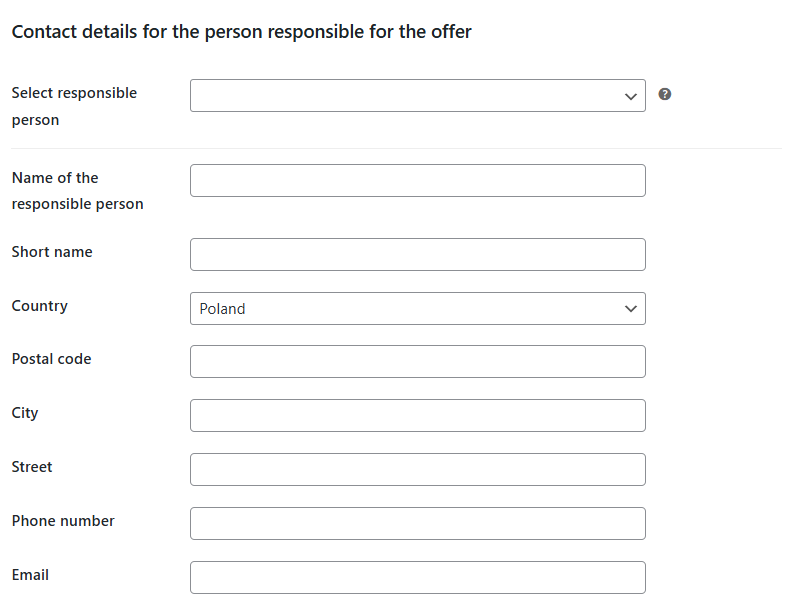
Below is a list of fields required by the GPSR regulation:
Responsible person name – The full name of the person responsible for selling the product.
Short name – The trade (short) name of the company selling the product.
Country – The country where the responsible person is based.
Postal code – The postal code of the responsible person’s office.
City – The city where the responsible person is located.
Street – The street (and building number) of the responsible person’s office.
Phone number – Phone number (optional).
Email – Email address of the responsible person.
Price settings
You can define how the price in the auction should be calculated based on the WooCommerce product price. Select an operator and a value.
Examples:
- Select "*" and enter e.g. "1.10" to add a 10% margin to the product price.
- Select "*" and enter e.g. "0.90" to decrease the product price.
- Select "+" and enter any value to increase the product price by that amount.
- Select "+" and enter a negative value to decrease the product price by that amount.
Quantity
If you want to list the current WooCommerce product stock, select Stock quantity. To manually define the number of items to be listed, choose Set quantity and enter the value.
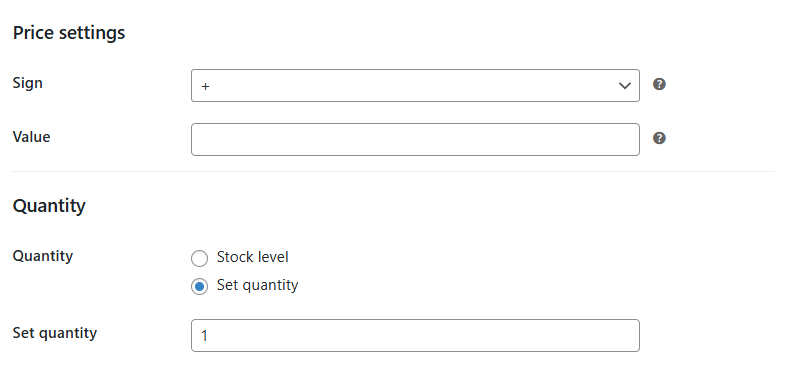
GPSR attachments
Due to the regulation effective from December 13, 2024, and the GPSR directive requirements, the Allegro WooCommerce plugin now includes additional fields in the auction template editor. These are mandatory and compliant with the requirements described in this article.
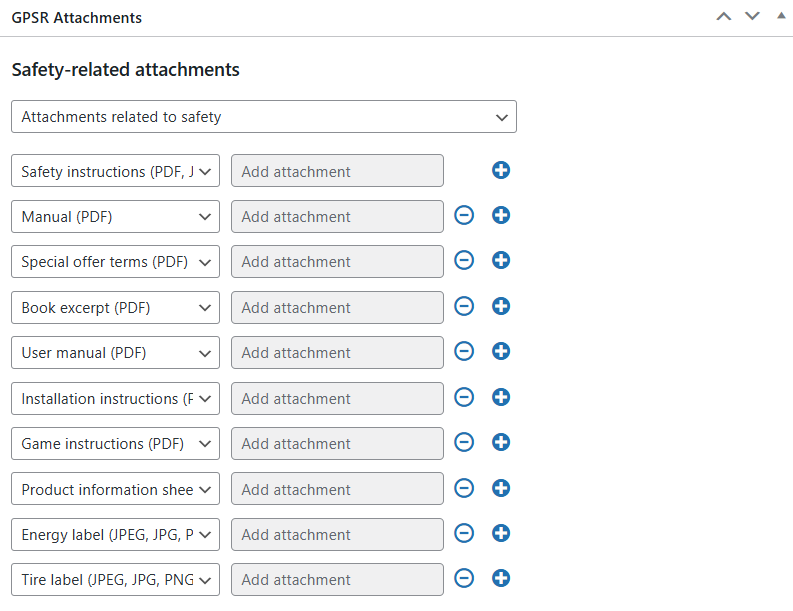
Select and upload files depending on the type of product you are selling. Below is the list of available files:
- Safety instructions (PDF, JPEG, JPG, PNG)
- Manual (PDF)
- Special offer terms (PDF)
- Participation terms (PDF)
- Book excerpt (PDF)
- User manual (PDF)
- Installation guide (PDF)
- Game instructions (PDF)
- Product information sheet (PDF)
- Energy label (JPEG, JPG, PNG)
- Tyre label (JPEG, JPG, PNG)
