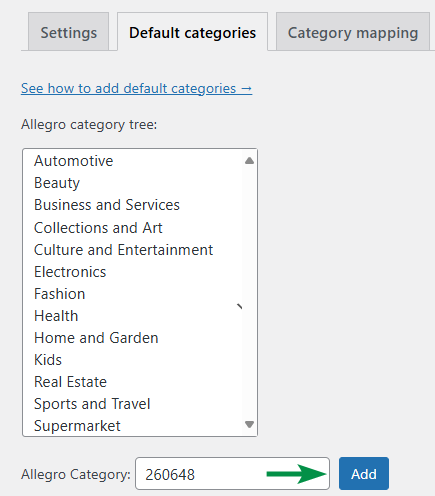Contents
- Errors while listing auctions
- Error messages
- Shipping time cannot be empty, delivery pricing not found
- Complete required parameters: Condition, Brand...
- City must be between 1 and 50 characters
- Invalid postal code. Use format XX-XXX.
- You cannot list an offer without a linked product in this category
- Select from the catalog or create a new product and link it with your offer
- Auction is not valid: The request contains invalid data. Contact the application author.
- Invalid product description! or Auction is not valid: A new description must be added
- Auction is not valid: Offer category (XXXXXX) doesn’t match product category (YYYYYY)
Errors while listing auctions
If you see the message "Auction is not valid" while listing an auction, this article will help you identify which settings are missing to complete the process. Search for the error message and go to the relevant section with the solution. Errors are usually separated by dots.
Error messages
Shipping time cannot be empty, delivery pricing not found
Offer terms include basic information such as returns, warranties, complaints, shipping, etc. We recommend setting these in the auction template under Allegro > Auction Templates. Offer terms saved in a template will apply to each auction using that template.
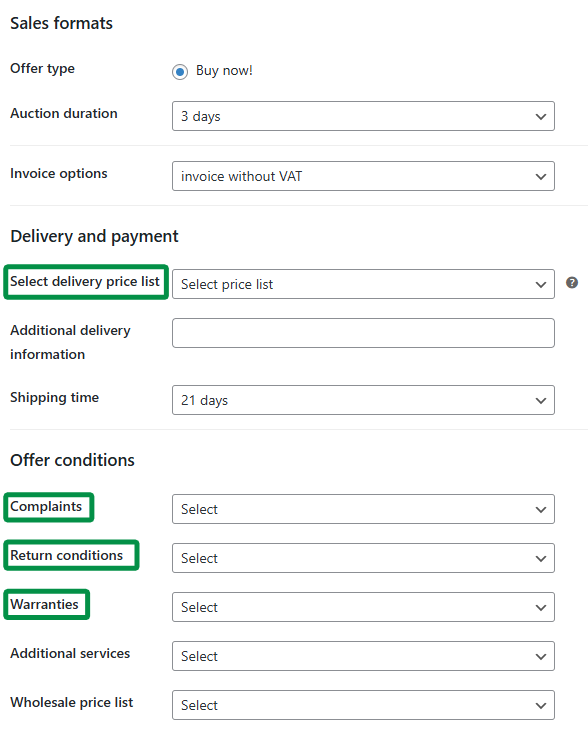
Complete required parameters: Condition, Brand...
Allegro requires certain auction parameters to be completed. You can fill them out in:
- The product edit panel under Product data > Allegro. After selecting the correct product category, available parameters will appear. Required parameters are marked with an asterisk (*). Changes here apply only to that product.
- The auction template settings under Allegro > Auction Templates. Just like above, selecting a category will load auction parameters (* = required). Filling parameters here lets you apply them to multiple auctions using the template.
- The auction settings. If you encounter an issue while listing, a draft will be created. Go to Allegro > Auctions, click Edit next to the draft. After the screen reloads, all available parameters for that auction will appear. Changes here apply only to the draft and are not saved to the product or template.
City must be between 1 and 50 characters
Address data should be updated in Allegro > Settings > Allegro accounts by expanding the account details.
Invalid postal code. Use format XX-XXX.
Address data should be updated in Allegro > Settings > Allegro accounts by expanding the account details.
You cannot list an offer without a linked product in this category
To create the link, go to Allegro > Auctions > Edit and select the product in the Product Catalog field to link it with Allegro.
Select from the catalog or create a new product and link it with your offer
Since August 2022, Allegro requires that all products listed via API (e.g. with our plugin) are linked to the Allegro catalog. A valid EAN code is required.
This means the auction description contains invalid data.
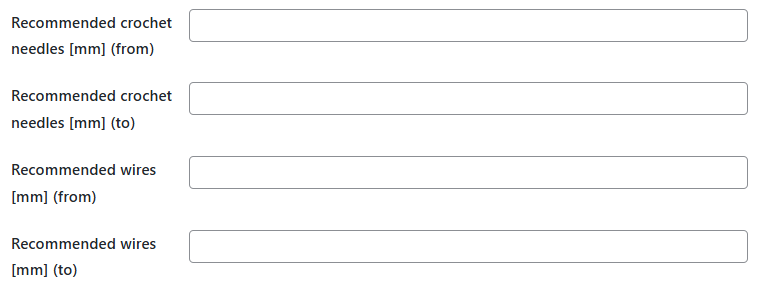
Invalid product description! or Auction is not valid: A new description must be added
This means the auction description is incorrect. Allegro requires that descriptions sent via API (e.g. our plugin) include special tags that define the layout type. The template editor includes buttons that automatically insert the required tags, marked with icons representing the layout.
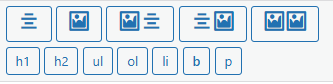
When you select a tag, e.g. the first one (single text column), the following tags are inserted:
[row]
[col_text][/col_text]
[/row]
Insert your content (e.g. [col_text] Great 5-star product [/col_text]) or a shortcode (e.g. [col_text] [product_description] [/col_text]) between the tags.
Auction is not valid: Offer category (XXXXXX) doesn’t match product category (YYYYYY)
The category selected in the Category field for the auction doesn’t match the product’s catalog category (Select product from catalog field). You’ll need to either change the auction category or link it with another product from the catalog.