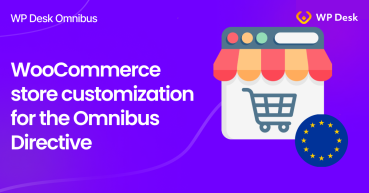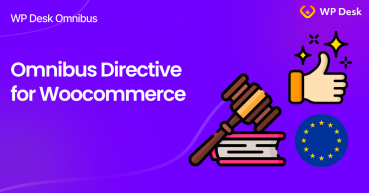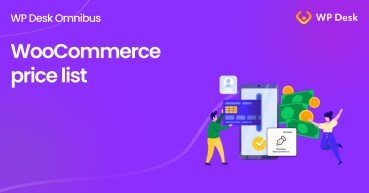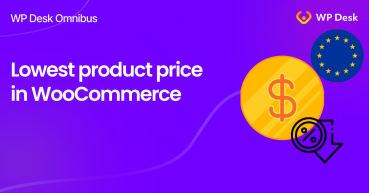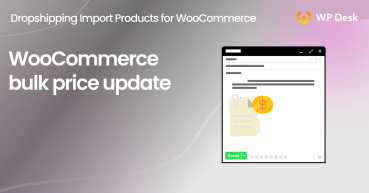Good news! WooCommerce Omnibus and WPML are joining forces, and thus translations and currency conversions of Omnibus WooCommerce are possible with great help of WPML plugins.
Through this change, your customers who are enabled to pay in many currencies in your store will see historical prices in every of each one, in line with the European Union directive.
Contents
- How to configure multicurrency in WPML?
- Changes of the Omnibus settings
- WooCommerce Omnibus and WPML - conclusion
- Complete customization of your WooCommerce store for the Omnibus Directive
- Omnibus Directive - make your WooCommerce store ready for changes
- WooCommerce price history in the WP Desk Omnibus plugin.
- Lowest product price in WooCommerce (Omnibus Directive and marketing perks).
- WooCommerce bulk price update (programmatically and with a plugin)
How to configure multicurrency in WPML?
Omnibus WooCommerce supports two types of currency conversion provided by WPML. Learn how to configure them below.
Manual addition of prices on product pages
To manually add a price in a currency other than your shop's main currency, go to edit the product and select the WPML option you see in the screenshot above - Set prices in other currencies manually. Once you have completed the price, save the changes. This will show the lowest prices in the added currency on the product page. And also in the table showing all prices, which you will find at the bottom of the product edit page.
Automatic currency conversion in the main settings
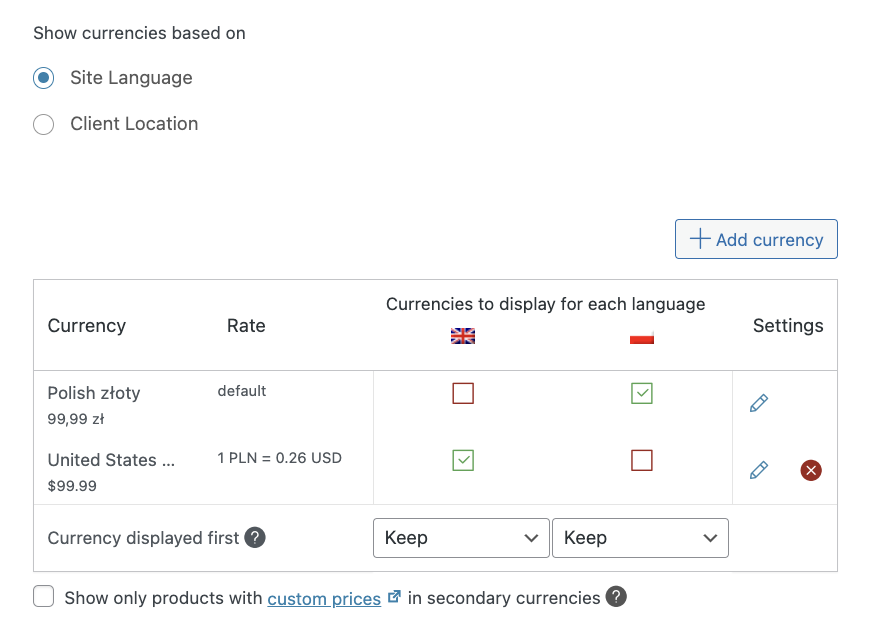
To set up automatic price conversion for all products, go to WooCommerce → WooCommerce Multilingual & Multicurrency → Multicurrency.
/wp-admin/admin.php?page=wpml-wcml&tab=multi-currencyAnd now, to the table you see in the screenshot above, add the relevant currencies together with their exchange rates and then save the changes. Voila! The new currencies in your shop are now visible, as are the historical prices supported by the Omnibus WooCommerce plugin.
In the same way as when setting prices next to a product, historical prices will be shown in a table on the product edit page.
Changes of the Omnibus settings
Following the support for multiple currencies, Bartek - the developer of the plugin - suggested changes to the WooCommerce plugin fields. The change is not a major, but significantly should help you in finding historical prices for several currencies you add.
As of version 2.1.0, the historical prices table gives you the option to sort. And also the lowest prices in different currencies have been bolded:
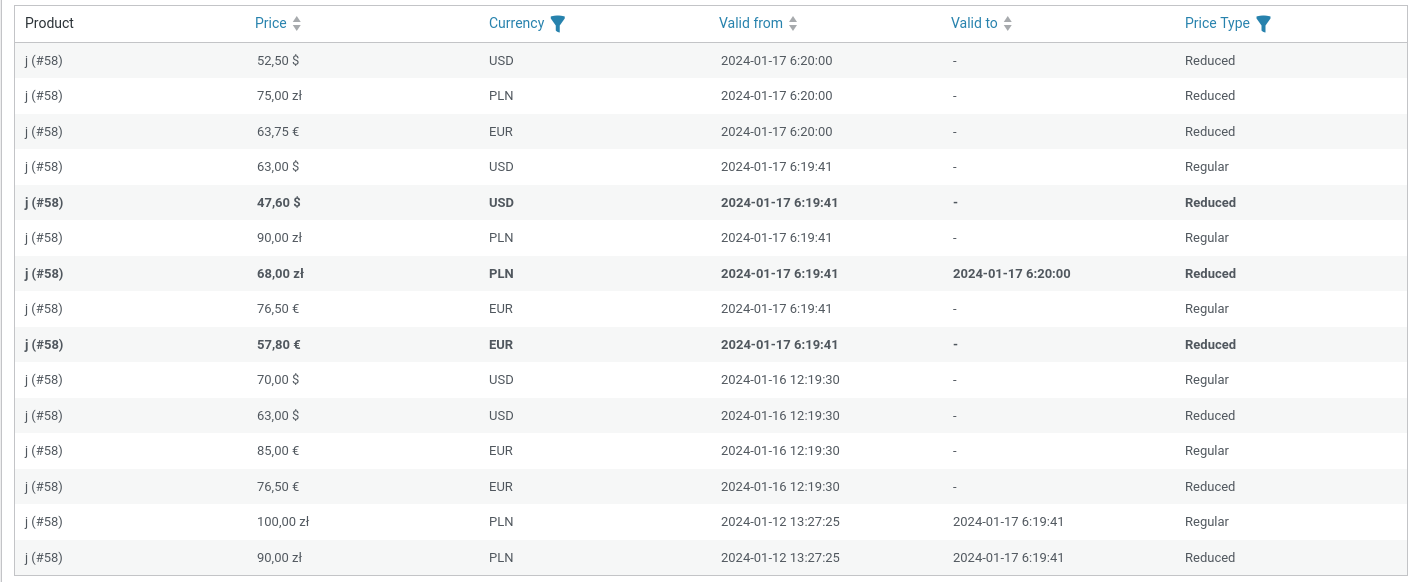
WooCommerce Omnibus and WPML - conclusion
.
WooCommerce Omnibus and WPML work together, provided you are using min. 2.1.0 of the Omnibus WooCommerce plugin.
If you wish to use this functionality, I encourage you to purchase the plugin:
WP Desk Omnibus £69
Ensure your WooCommerce store complies with the EU Omnibus Directive and shows the lowest product price in the last 30 days. Use the WP Omnibus WordPress plugin to meet the new Directive and gain customer trust.
💾 Active Installations: 5000+ | 🔄 Last update: 2025-10-21