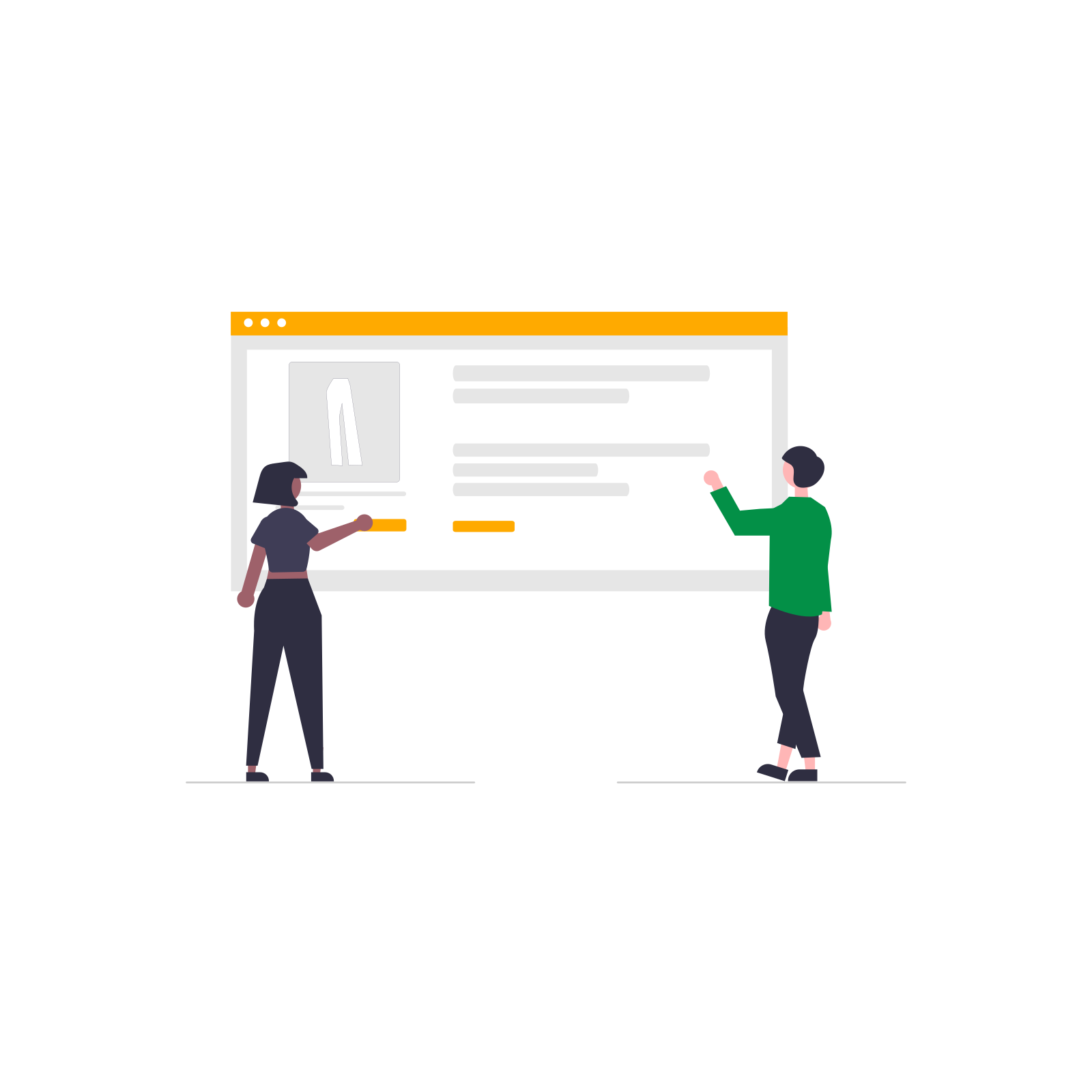Have you noticed your WooCommerce option prices showing net values on the product page, while the cart displays the correct gross amount? You’re not the only one. Many store owners run into this issue after updates or configuration changes.
In this case study, we’ll show you how we helped a client resolve the mismatch using clear tax settings and the Flexible Product Fields plugin. You'll learn exactly what to check and how to fix it step by step.
Contents
The issue: incorrect WooCommerce options
A store owner reached out because extra product options like custom prints or packaging suddenly displayed as net prices on the product page. Before, the system showed gross prices everywhere. The cart still showed gross correctly, but the product page didn’t.
The client used Flexible Product Fields to add paid options. They thought a plugin issue caused the problem, but that wasn’t the case.
What caused the WooCommerce option prices problem?
We started by rolling back WooCommerce to an earlier version (9.8.4) to rule out a recent update. The issue remained, so we took a deeper look at the tax settings.
Inside the admin panel, we saw the store entered all prices as net, but WooCommerce was set to display prices with tax. This inconsistency caused different values to appear on the product page and in the cart.
How we fixed the WooCommerce option prices
We adjusted the following settings to make sure the store displays all prices consistently:
- WooCommerce → Settings → Tax
- Prices entered with tax → No
- Display prices in the shop → Including tax
- Display prices in the cart and checkout → Including tax
- Flexible Product Fields → Fields
- Option prices set as net, matching the store’s tax settings.
After making these changes, both product and option prices showed correctly as gross values everywhere in the store.
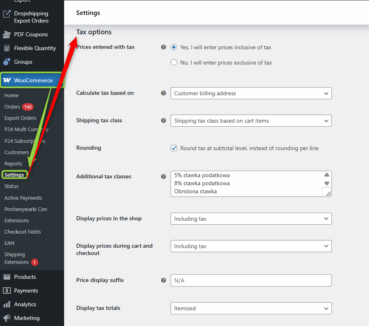
How to avoid WooCommerce option prices issues
To prevent this issue from happening again, follow these simple tips:
- Keep your tax settings consistent across WooCommerce and plugins.
- Always test prices after plugin or WooCommerce updates.
- Use trusted tools like Flexible Product Fields and follow documentation closely.
By following these steps, you’ll keep your WooCommerce option prices accurate and customer-friendly.
Summary
If your WooCommerce option prices don’t display correctly, you probably need to align your tax settings. That’s exactly what helped our client solve the issue without any plugin errors.
With Flexible Product Fields and the right setup, you can control product options and pricing easily—without confusing your customers.
Need help with WooCommerce option prices?
👉 Get expert support here
👉 Try Flexible Product Fields on demo
Flexible Product Fields PRO WooCommerce £59
Create a product wizard to sell engravings, gift wrapping, gift messages, business cards, stamps and optionally charge for it (fixed or percentage).
💾 Active Installations: 10,000+ | WordPress Rating: