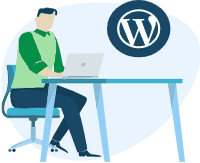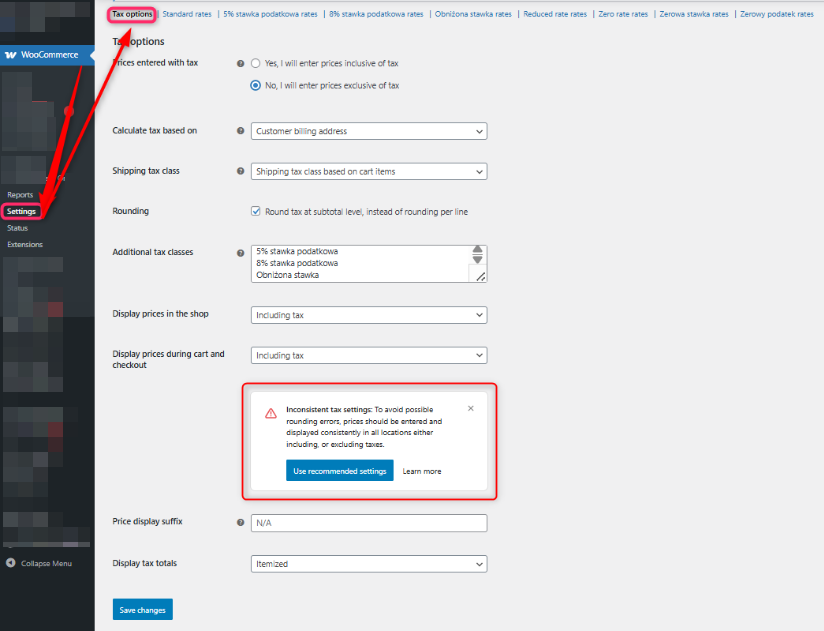Online store prices must be not only attractive but also accurate. If customers see a different price on the product page than in the cart, confusion follows. That's why in this article, you'll learn how to solve such a pricing issue using Flexible Product Fields WooCommerce.
We'll also show how our support team quickly diagnosed the problem, how to configure tax settings correctly in WooCommerce, and why this configuration is critical for proper plugin behavior.
Contents
Problem report
A user noticed that product add-on prices appeared as net values on the product page, even though they previously displayed correctly as gross. Interestingly, the price in the cart was still gross. The user attempted to fix the issue independently by updating the plugin and testing different WooCommerce versions. However, nothing helped.
Initial diagnosis
We suggested a few basic troubleshooting steps to narrow down the cause:
- Rollback WooCommerce to an earlier version
- Deactivate all plugins except WooCommerce and Flexible Product Fields
- Switch the theme to Storefront for testing
Despite completing these actions, the issue persisted. Additionally, the user's developer shared findings that clarified the behavior. According to the analysis, the add-on price initially showed the correct gross value (e.g., 100 $), but then changed to net (e.g., 80$). This change happened dynamically through JavaScript.
Moreover, the developer tested the issue in a clean WooCommerce environment. Surprisingly, the problem occurred there too, which pointed to a configuration issue or script handling logic.
How we solved the problem
After receiving access to the user’s test site, our support team reviewed the setup in detail. We quickly discovered that inconsistent tax settings caused the issue with how prices appeared.
Step 1: Reviewing tax settings in WooCommerce
We opened the admin panel and checked WooCommerce > Settings > Tax. Our review focused on the following key points:
- Are product prices entered as net or gross?
- Does the store display prices according to those entries?
- Do product add-ons follow the same pricing logic?
In this case, the store stored prices as net but attempted to display them as gross. This mismatch led to unexpected behaviors on the frontend, especially for product add-ons.
Step 2: Unifying the tax configuration
To fix the issue, we aligned the tax settings. Specifically, we configured WooCommerce to:
- Enter product prices as gross
- Display product prices as gross to customers
As a result, the prices became consistent across the product page and the cart. From that point onward, the add-on pricing displayed accurately and matched expectations.
Step 3: Verifying the fix
After implementing the changes, the user confirmed everything worked perfectly. Add-on prices now displayed as gross values, and the store operated without pricing errors. This outcome shows how a minor configuration mismatch can lead to visible problems — and how a quick fix can restore order.
Flexible Product Fields WooCommerce features – what you gain
How Flexible Product Fields WooCommerce helps customize your products
This plugin allows you to add extra product fields that improve customization. You can add:
- Text fields
- Checkboxes
- Dropdown menus
- Color selectors, date pickers, file uploads, and more
As a result, you can offer personalized shopping experiences without writing custom code. That’s especially valuable for stores selling configurable or handmade products.
Flexible Product Fields WooCommerce PRO – unlock advanced features
In this case, the user had installed the PRO version, which includes powerful enhancements such as:
- Conditional logic – show or hide fields based on user input
- Dynamic pricing based on field values
- Exclusion of options depending on selected variations
Therefore, the PRO version is ideal for advanced WooCommerce stores that need more control and flexibility.
👉 Try Flexible Product Fields live in our demo store
Support for Flexible Product Fields WooCommerce – fast and effective
This case illustrates how our support team responds quickly and efficiently. Instead of asking the user to dive deep into debugging, we offered a clear and actionable solution. Moreover, we confirmed the fix in our test environment before explaining it step by step.
👉 Contact our technical support team
Key takeaways
Here’s what we learned from this real case:
- Tax settings in WooCommerce directly affect how plugin pricing behaves
- Flexible Product Fields WooCommerce performs reliably with proper configuration
- Responsive and skilled technical support can save you hours of guesswork
In conclusion, if you want to offer advanced product customization in WooCommerce, Flexible Product Fields is the right tool for the job.
Documentation: Flexible Product Fields – documentation
Technical support: https://wpdesk.net/get-support/
Live demo: https://demo.wpdesk.org/
Flexible Product Fields PRO WooCommerce £59
Create a product wizard to sell engravings, gift wrapping, gift messages, business cards, stamps and optionally charge for it (fixed or percentage).
💾 Active Installations: 10,000+ | WordPress Rating: