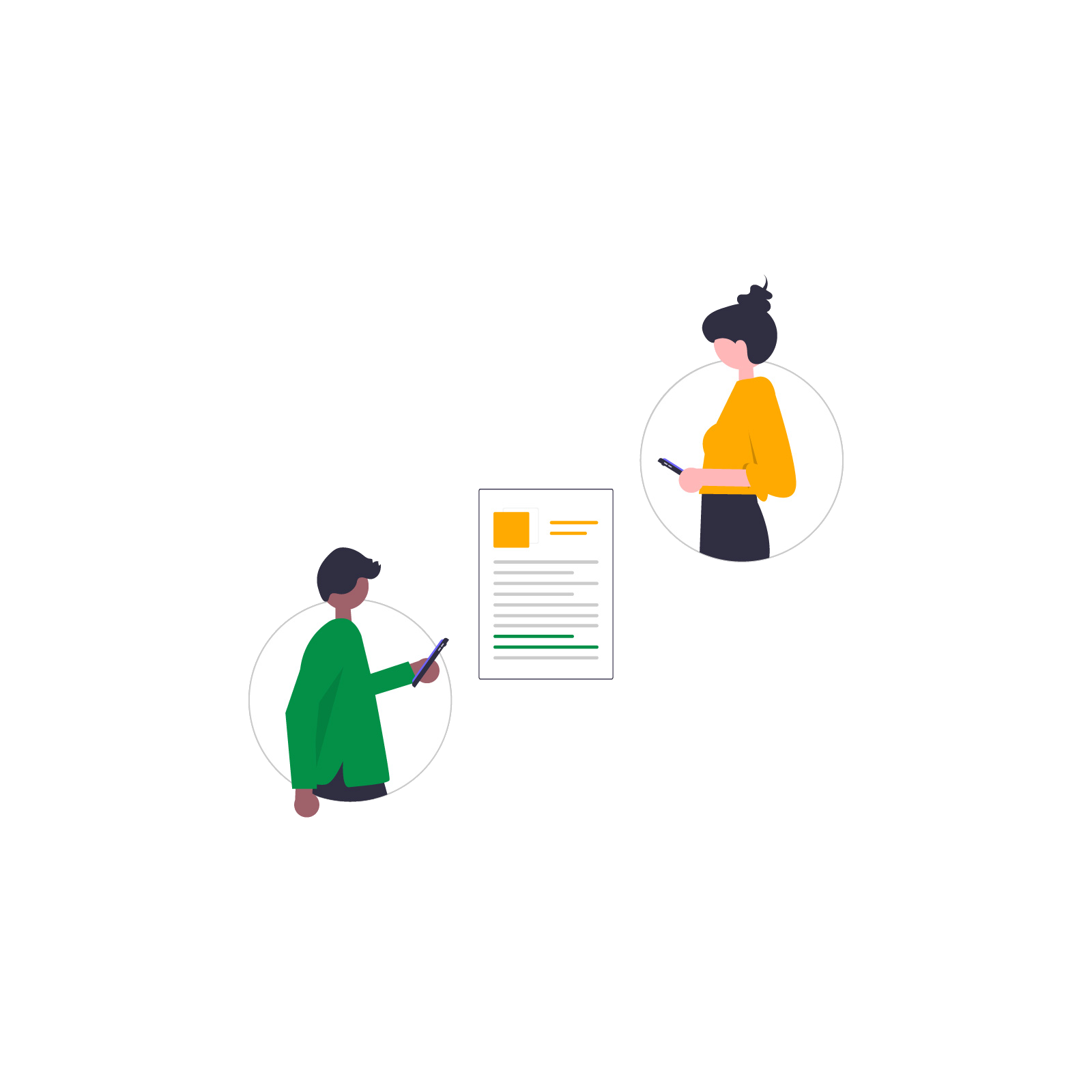Properly updating plugins in WordPress is one of the cornerstones of maintaining a stable and secure online store. However, issues may occasionally arise that are difficult to resolve on your own — even when following official documentation. In this case study, we’ll walk you through identifying and solving an issue with updating a WP Desk plugin in WordPress.
We’ll explain why an update might not complete successfully, how server settings affect the process, and what steps can help restore plugin update functionality. This is a practical guide for store owners and administrators who want to avoid downtime and take full advantage of available extensions.
Contents
Problem Description: Plugin Update Not Working
When attempting to update a plugin from the WordPress dashboard, you might encounter a message like the following:
Warning: Undefined property: stdClass::$new_version in /wp-admin/includes/update.php on line 548
cURL error 28: Failed to connect to license.wpdesk.dev port 443: Connection timed out
Additionally, the system may display a message stating that automatic updates are not possible, suggesting you try again later or contact your hosting provider.
Case Analysis and Solution
Step 1: Analyze Error Messages
The cURL error 28 indicates a failure to connect to a remote server — in this case, the server responsible for delivering plugin updates and validating licenses. This means your WooCommerce store’s server is unable to fetch information about the available plugin version.
Combined with the Undefined property: stdClass::$new_version warning, which appears when the server receives an invalid or incomplete response, this clearly points to a problem with outgoing network connectivity.
Step 2: Rule Out Local Server Configuration Issues
Ensure that your server environment meets the following minimum technical requirements:
- PHP version 7.4 or higher
cURLlibrary enabledallow_url_fopenenabled- Active cron scheduler (
wp-cron.php) - Sufficient memory and execution time limits (e.g.,
memory_limit = 256M, max_execution_time = 60)
If all of the above are met but the issue persists, the most likely cause is a firewall or other server-level security setting blocking outgoing connections.
Step 3: Check Firewalls and Outgoing Connections
Most plugin update problems stem from blocked connections to external update servers. In such cases, contact your hosting provider and provide the exact error message, requesting that outgoing connections to the update server domain (e.g., license.wpdesk.dev) be allowed.
If your server uses a firewall, mod_security, or other filtering mechanisms, they may be blocking HTTPS requests to external servers.
In this case, we recommend providing your hosting provider with the list of IP addresses used by Cloudflare: https://www.cloudflare.com/ips/. WP Desk’s licensing server uses Cloudflare’s infrastructure, so whitelisting these IPs will allow proper connection to be established.
Step 4: Verify from the WordPress
After outgoing connections are allowed, you can manually trigger an update check by going to:
Dashboard > Updates > Check again
If the connection is successfully restored, the error message will disappear and the plugin will become available for automatic update. The plugin will then be downloaded and installed without the need for any file manipulation or manual steps.
Important Note: The Plugin Works Without an Active License
It’s worth noting that the plugin will continue to function correctly even if the license server is temporarily unreachable or if the license hasn’t been activated. In such cases, the only limitations are lack of automatic updates and technical support — the plugin’s core functionality within the store remains unaffected.
Practical Tips
- Always check WooCommerce > Status > Logs for valuable diagnostic information.
- Ensure your hosting provider doesn’t block outgoing HTTPS connections — this is the most common cause of update issues.
- Keep WordPress, WooCommerce, and your plugins up to date — outdated software increases the risk of errors and compatibility issues.
- Save Cloudflare IP addresses and share them with your hosting provider if needed.
- Don’t panic over license errors — the plugin works locally, and you can always update manually via FTP if necessary.
Summary
A WordPress plugin update issue may be caused by blocked connections to the licensing server. This is a relatively common scenario on hosting environments with advanced firewalls. Diagnosing the error, contacting the hosting provider, and correctly configuring outgoing connections are usually sufficient to restore full update functionality.
At the same time, it’s important to remember that plugins will continue to operate in your WooCommerce store even without an active license. The license is required only for access to updates and technical support, not for the core functionality of the plugin.