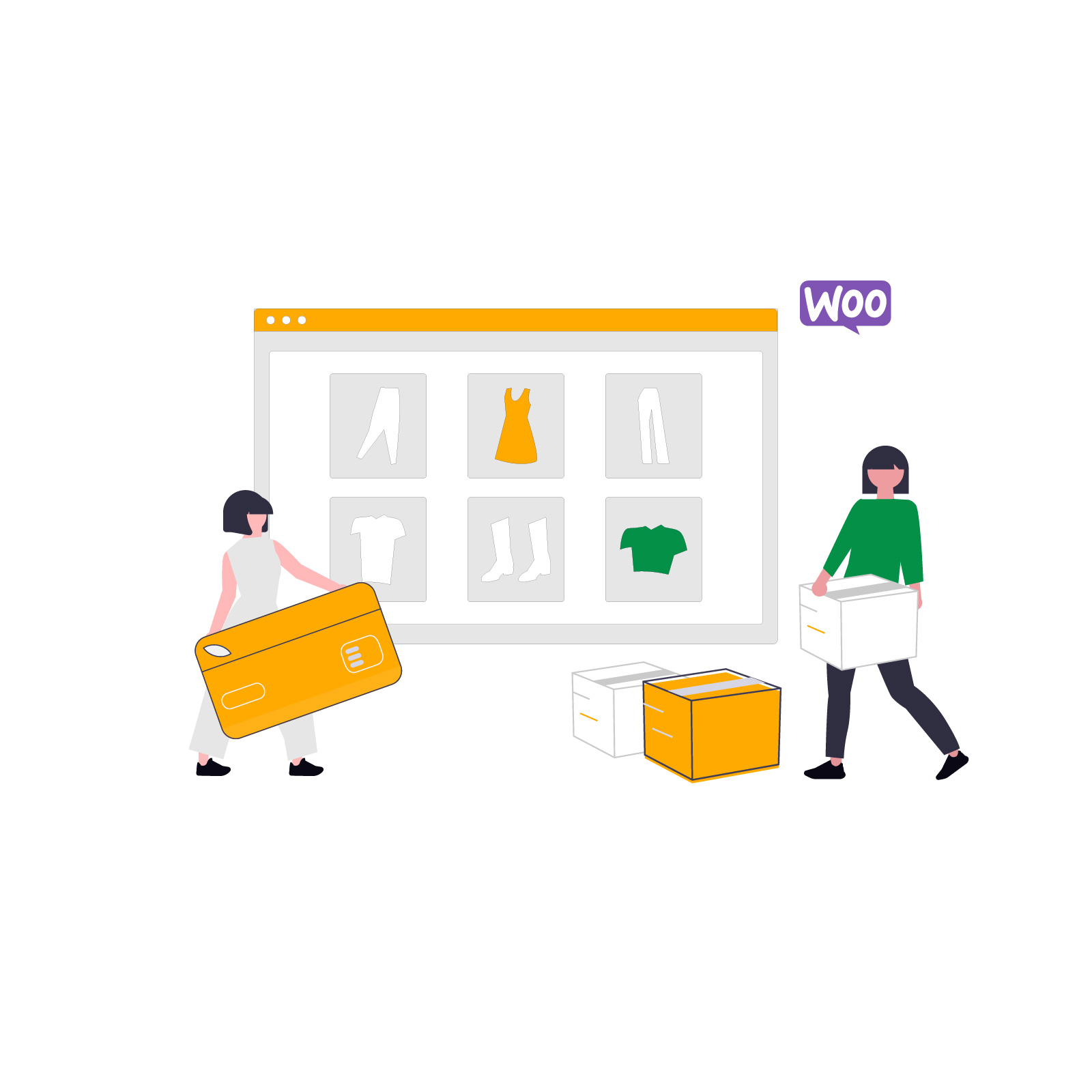Flexible Checkout Fields PRO is a popular WooCommerce plugin that lets you easily customize the checkout form to suit your store’s individual needs. You can add new text fields, dropdowns, checkboxes, or date pickers - all without writing a single line of code. It’s a great solution for store owners who want to collect additional information from customers during the checkout process.
In this article, we’ll walk you through how we solved an issue where data from additional fields wasn't appearing in the order. Find out what caused the problem and how you can avoid similar situations in your WooCommerce store.
Contents
Case description: “Flexible Checkout Fields PRO data doesn't appear in the order”
A WooCommerce user used the plugin’s feature to add custom fields to the checkout page. Customers could see the fields displayed correctly during the order process. However, customers entered data into the fields, but it didn’t appear in the order details in the admin panel.
First, we confirmed that the fields were configured correctly. The fields were active and assigned to the correct checkout sections. Yet, the system didn’t pass the entered data to the order.
Case analysis and solution
Step 1: Test orders
To diagnose the issue, we placed two test orders. This confirmed that the field data indeed wasn't being saved, even though the customer filled in the fields.
This made it clear that the problem wasn’t in the plugin’s field settings, but rather in how the checkout page processed the data.
Step 2: Reviewing the checkout page setup
During the analysis, we noticed that the user built the checkout page using the Divi visual editor. While Divi is one of the most popular page builders for WordPress, it’s not compatible with the mechanism used by Flexible Checkout Fields PRO.
Why?
Page builders like Divi often override WooCommerce’s default structure, which can prevent additional field data from being passed to the order.
Important:
Flexible Checkout Fields works properly only on a classic checkout page built using the shortcode [woocommerce_checkout].
Step 3: Creating a new checkout page
To restore full functionality, we created a new checkout page in WordPress. We added only the following shortcode to the page: [woocommerce_checkout]
We published the page and set it as the default checkout page in:
WooCommerce → Settings → Advanced → Checkout page
We avoided using any visual editors on this page, which was crucial for ensuring full plugin compatibility.
Step 4: Final test – data from Flexible Checkout Fields PRO was saved correctly
After switching to the new, classic checkout page, we placed another test order.
The data entered into the custom fields appeared correctly in the order details in the WooCommerce admin panel. The plugin worked exactly as intended, and no reconfiguration of the fields was needed – the correct checkout structure was all it took.
Why use Flexible Checkout Fields PRO?
Flexible Checkout Fields PRO allows you to:
✔️ add custom fields to the checkout form (e.g. child’s name, delivery date, invoice type);
✔️ set validation rules and conditional logic (e.g. show a field only if a certain option is selected);
✔️ customize labels, placeholders, CSS classes, and field positions;
✔️ integrate with other tools (e.g. PDF invoices or email notifications).
This solution not only improves communication with customers, but also lets you collect essential data without external forms or additional plugins.
📘 Full documentation available here:
Flexible Checkout Fields – documentation
Summary and conclusions
This case clearly shows that you can solve even seemingly complex issues with a simple fix – you just need to understand how the plugin works and avoid incompatible tools.
Key takeaways:
- Use the classic checkout page with the shortcode
[woocommerce_checkout]. - Avoid editing the checkout using Divi or other page builders – they can block the plugin’s functionality.
- If you run into problems, reach out to technical support and place test orders – it’s the fastest way to diagnose issues.
🎯 Try out how Flexible Checkout Fields PRO can improve your checkout process! If you need more features or have any questions – we’re here to help.