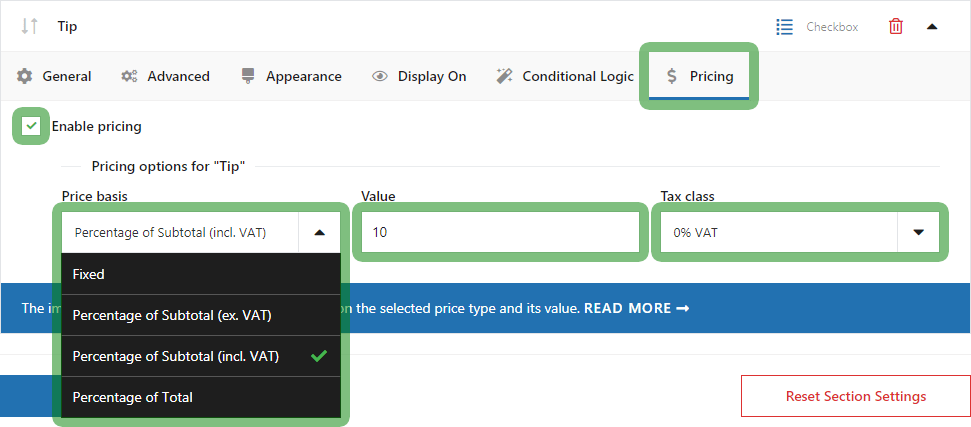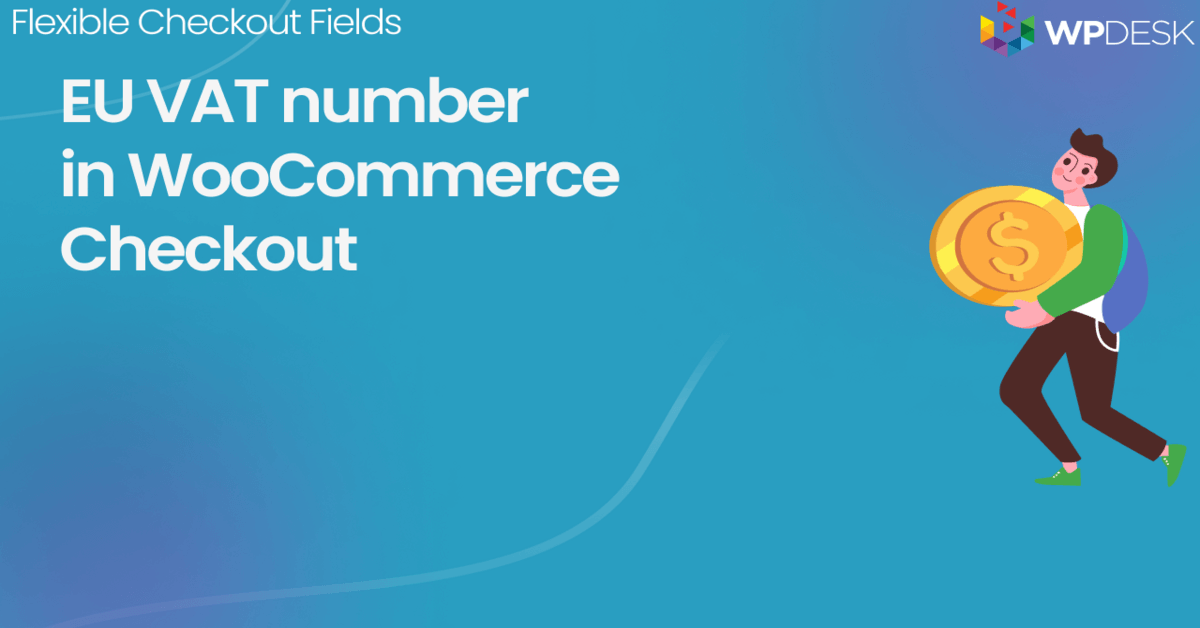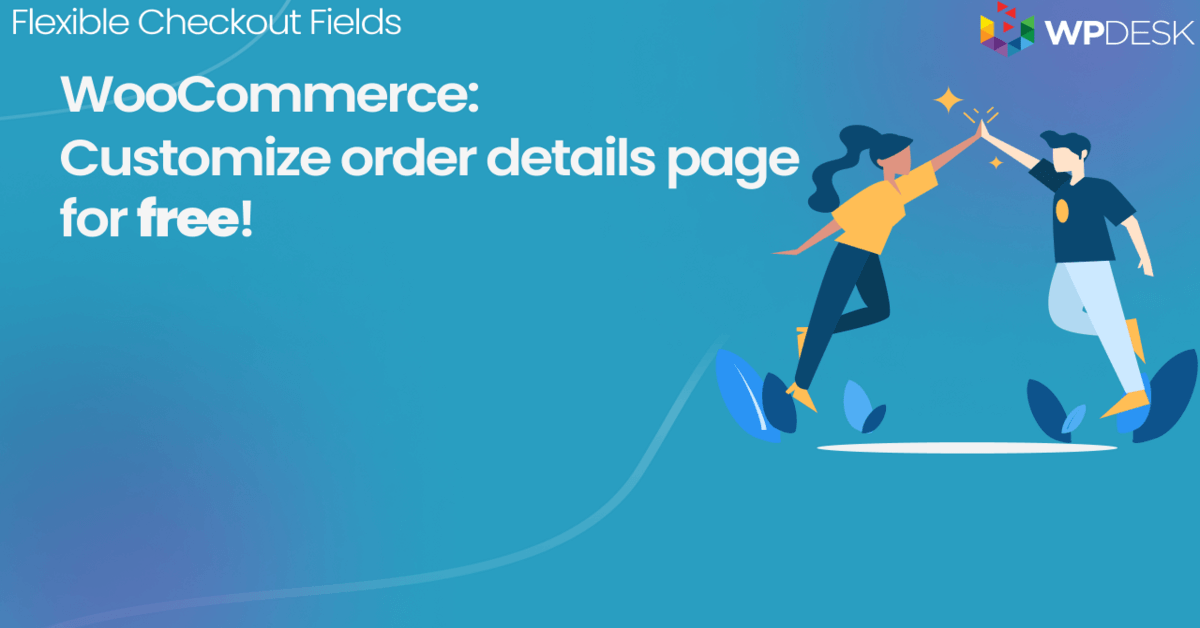Recent months have been a period of changing plans for eateries and adapting to new realities. Even those facilities that were reluctant to WooCommerce stores launched their online sales. Let's see how to add a tip to the WooCommerce checkout page or let visitors send an additional donation!
👉🏼 If you're running a restaurant, selling services, or need more money for your NGO you can get additional profit by letting users leave a tip or send a small amount of money.
Today, I will show you both how to add a tip and a donation option at the WooCommerce checkout page!
Table of contents
Tip or donation at the checkout
You can add both a tip and a donation at the WooCommerce checkout page. The field will contain the total amount to be paid so that the user can judge what tip (or donation) amount will be appropriate.
The Flexible Checkout Fields plugin will be helpful here for adding a new field to the Checkout page. This tip/ donation field will work best as an option field such as a Checkbox (available in the free version) or Select (available in PRO only).
Flexible Checkout Fields FREE - Feature Overview
Flexible Checkout Fields WooCommerce
Edit, add new or hide unnecessary fields from the WooCommerce checkout form. Add pricing to fields and use conditional logic. It's all about conversions and better user experience. NEW: now you can set multiple conditions (OR) under one or more condition groups (AND).
💾 Active Installations: 90,000+ | WordPress Rating:
Steps to add a tip (or a donation) to the checkout page
This field will work if the store prefers a fixed rate or a percentage of the total price.
-
Add a new Checkbox
Check the appropriate Field Type and enter a Label.
The field will appear in the list of fields at the bottom right. Drag the field to a different position if needed.

First, add a new field - for example Checkbox -
Field settings
Do not check the Required field checkbox.
Enter a Value. This is the text that will appear instead of the field label (e.g. in the summary) if the customer selects the checkbox. Enter here, for example, "I agree to tip".
-
Field visibility
Select the Display On tab and uncheck the Display field label checkbox.

WooCommerce donation or tip on cart and checkout - Display On -
Price settings
Select the Price tab and check the Enable pricing checkbox. New options will appear below.
Now, choose the Price basis option from the list:
- Fixed - net price set in currency units and independent of the cart
- Percentage of Subtotal (ex. VAT) - percentage amount related to the net subtotal
- Percentage of Subtotal (incl. VAT) - percentage amount related to the gross subtotal
- Percentage of Total - percentage amount related to the Total
Finally, enter the Value (amount or percentage of the tip/ donation) and the Tax class e.g. 0% VAT. Save Changes.
As you can see, the whole process comes down to what options the user gets to choose a tip. A simple checkbox with an assigned price (fixed or percentage) is enough for one option. But for more options, it might be better to insert a Select or a Radio.
If the customer selects the checkbox and gives a tip - then such information will of course appear in the Checkout form. But the tip note will also be visible in places like:
- purchase summary
- confirmation emails
- My Account subpage
- WP dashboard (when editing a purchase)
Flexible Checkout Fields PRO WooCommerce £59
Edit, add new or hide unnecessary fields from the WooCommerce checkout form. Add pricing to fields and use conditional logic. It's all about conversions and better user experience. NEW: now you can set multiple conditions (OR) under one or more condition groups (AND).
💾 Active Installations: 90,000+ | WordPress Rating:
Tip at the product page
On the other hand, you may want to add an option to leave a tip on the product page. Often there are other fields to configure the dish (e.g. pizza toppings and dough) so one more field will look natural and blend in with the surroundings.
Flexible Product Fields PRO WooCommerce £59
Create a product wizard to sell engravings, gift wrapping, gift messages, business cards, stamps and optionally charge for it (fixed or percentage).
💾 Active Installations: 10,000+ | WordPress Rating:
All Plugins Bundle £99
20 plugins included! 1 Site for each plugin Regular updates and support Priority 1-on-1 Support 30-day money back guarantee
Add to cart or View Details💡 Our other Flexible Product Fields plugin is used to insert an additional product configuration field (on the product page). Read the article Tip in the WooCommerce store on the product page for more information.
Donations at the product page
The extension lets you enable the custom price field for any WooCommerce products. So it's great to let visitors send donations in WooCommerce!
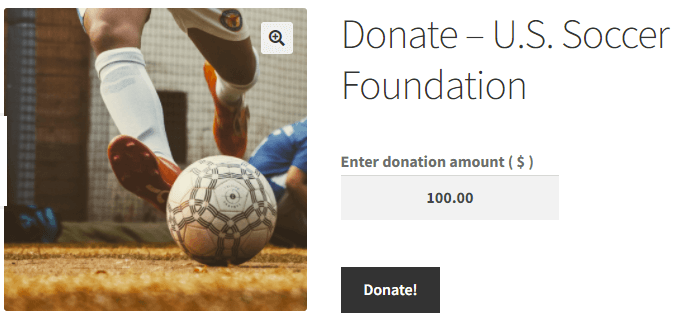
Summary & more about Flexible Checkout Fields
The Flexible Checkout Fields PRO plugin makes it possible to add a new field in the Checkout form. The tip in the WooCommerce store is added as global and therefore with the entire purchase.
You've also learned how to add a donation or a tip on the WooCommerce product page.
If you have any questions let us know!