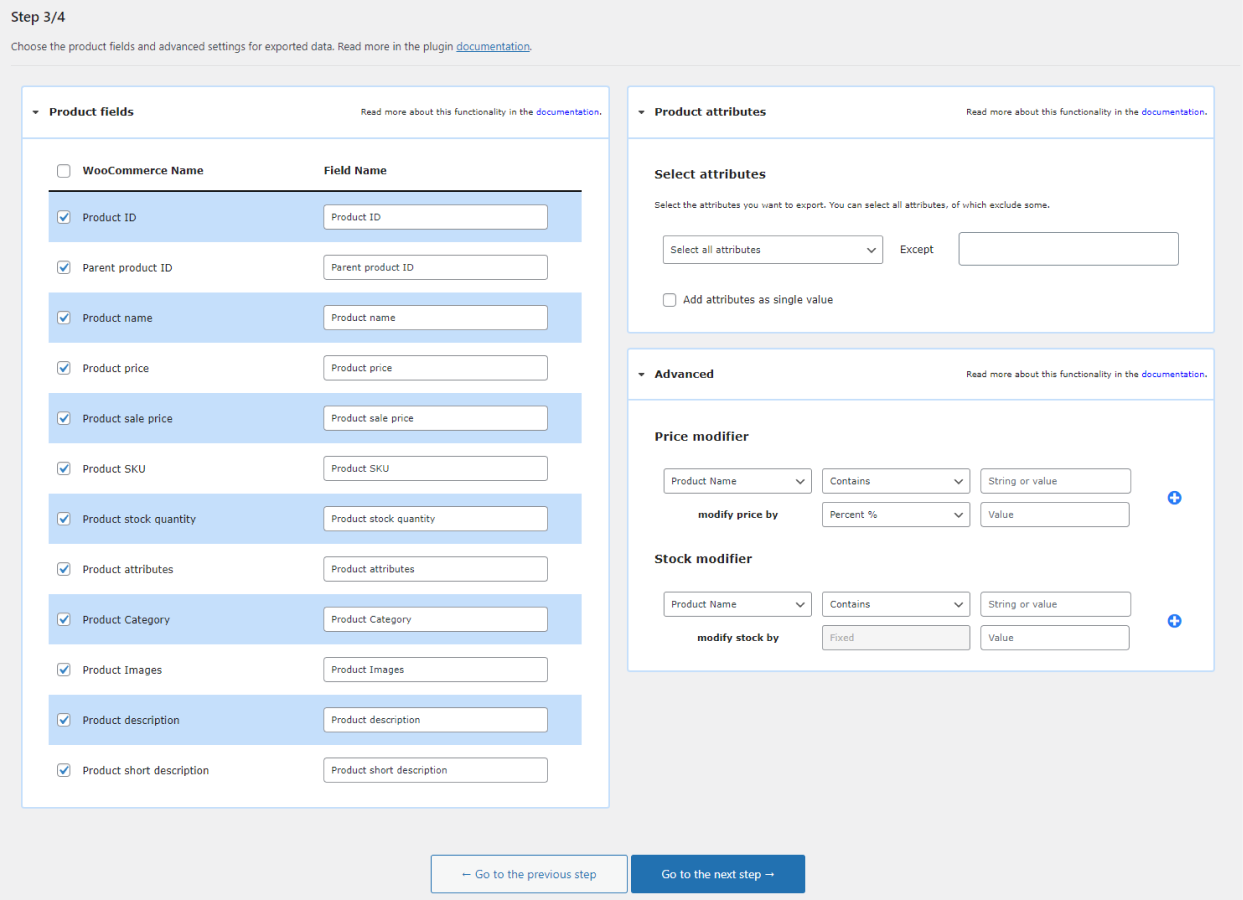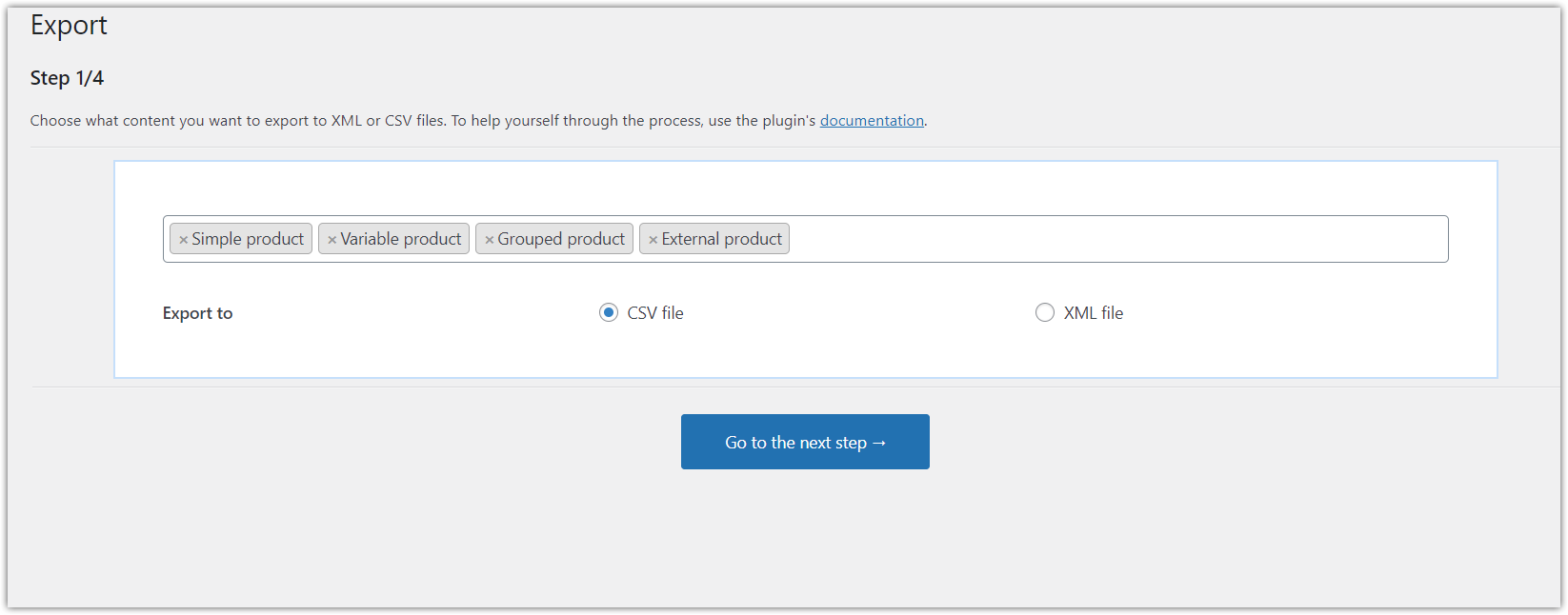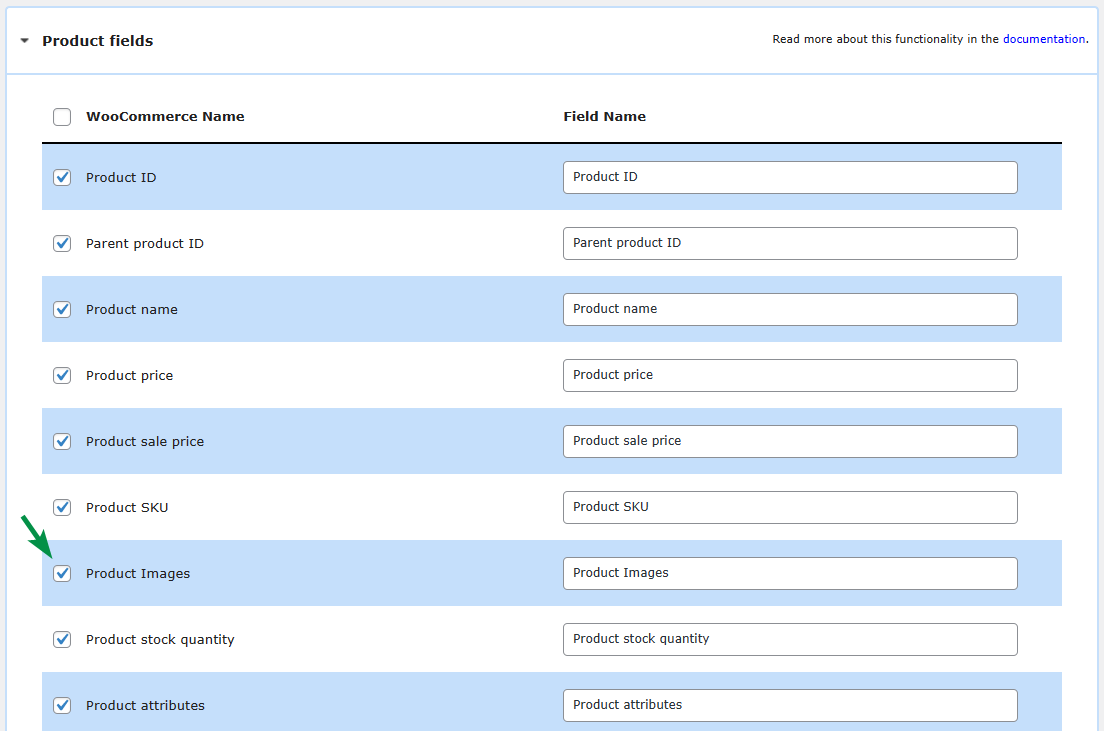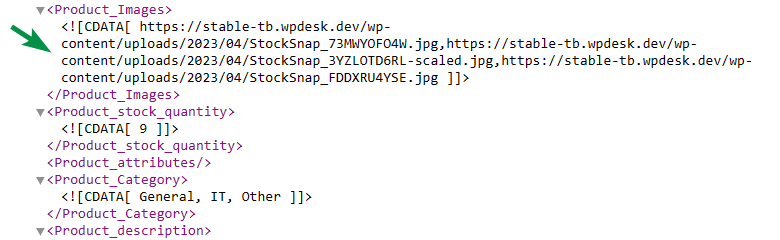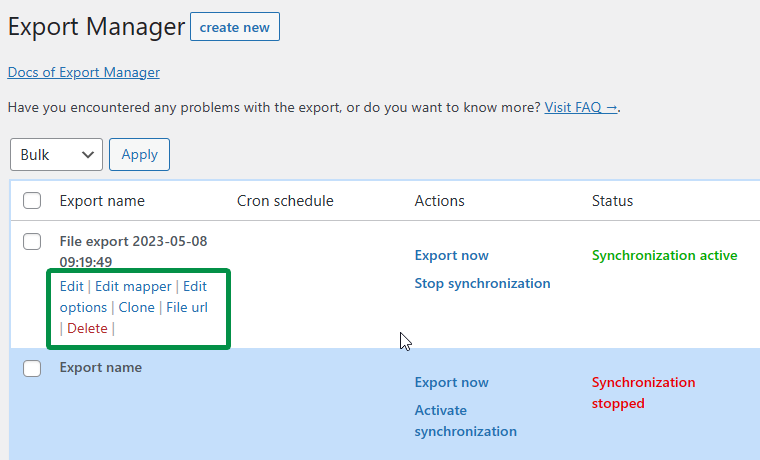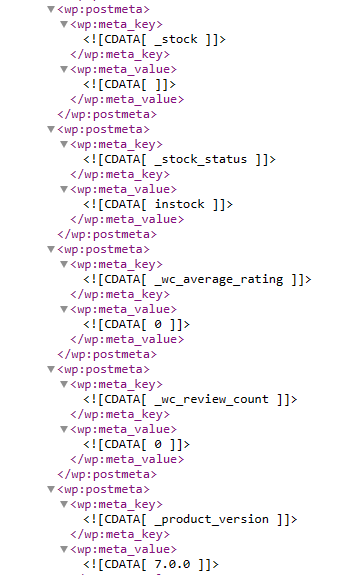In this article, you’ll learn how to export WooCommerce products with images with or without a plugin! You can either use the built-in WordPress exporter and manually find images by ID in the Media folder! Or you can use the flexible plugin to make the professional & customized product export with images in WooCommerce reality!
Have you ever wanted to export WooCommerce products with images? But, then you’ve ended up with a huge XML file and searching for product images in the Media folder!
Today, I will show you how to export WooCommerce products with images better! What’s more, I think you’ll like the process 🙂. Ok, let’s begin!
All Plugins Bundle £99
Export products from WooCommerce to CSV or XML files in an easy way. With Dropshipping Export Products for WooCommerce, it's child's play!
Add to cart or View DetailsTable of contents
- Should I export products & their images with or without the plugin?
- Export WooCommerce products with images - A step-by-step guide
- Compare 3 ways of exporting product images in WooCommerce
- How to export, import, and update WooCommerce products with images?
- Summary
Should I export products & their images with or without the plugin?
It’s not important whether you need to migrate, export, or just update your WooCommerce products, you can use the following 2 methods. Let’s see how each way handles the export of WooCommerce products with images 🙂!
The built-in WordPress exporter
By default, WordPress gives you a free tool to export data, including WooCommerce products when you install the plugin, of course. So this method is free and available right away!
In short, you have to export all products but the product images appear only as a meta with values pointing to the Medium ID of images the product has.
So, you would have to then find the ID of all images inside the second exported file (with Medium data). In my opinion, it doesn’t sound great, don’t you think?
Use the plugin to export products with images
When you want to export products professionally and customize the product data you need, use the Dropshipping Export Products for WooCommerce plugin!
Dropshipping Export Products for WooCommerce £79
Export products from WooCommerce to CSV or XML files in an easy way. With Dropshipping Export Products for WooCommerce, it's child's play!
Add to cart or View DetailsWhat’s great about this extension is that you are in control of the export process. So, you can choose exactly what you need!
Also, the product feed will contain product fields, links to the product images, attributes, tags, and all data you set.
Finally, you will export the necessary data to speed up the import or update process later on. Ok, let’s see the quick guide now.
Export WooCommerce products with images - A step-by-step guide
-
Get the plugin
First, you’ll need the plugin.
WP DeskDropshipping Export Products for WooCommerce £79
Export products from WooCommerce to CSV or XML files in an easy way. With Dropshipping Export Products for WooCommerce, it's child's play!
Add to cart or View DetailsLast Updated: 2024-11-19Works with WooCommerce 8.8 - 9.2After installing and activating the extension, you’re ready to export WooCommerce products with images!
-
Add a new export
Go to the Dropshipping Export menu → Export to start the settings for the new feed.
-
Choose the product types
Decide what product types should go to the feed and pick the file format.
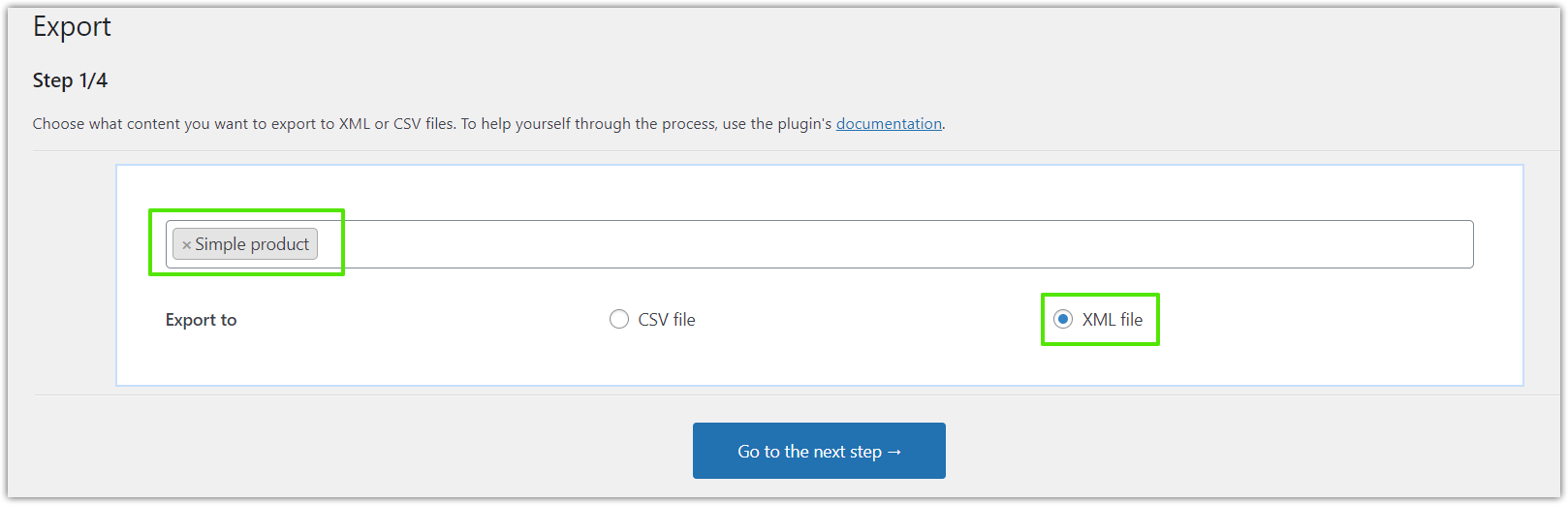
Dropshipping Export Products for WooCommerce. Decide the type of product and the file format. As you can see, I’ve picked only simple products. I’ve also chosen the XML file format so that you may easily compare the structure with the XML of the built-in WordPress exporter.
-
Conditional Logic
The second step of the export settings lets you pick conditions for products. It gives you control so that you can export only products with certain attributes, price range, stock, etc.
For example, I want my product export to have items with stock greater than 10. and from the Food category.
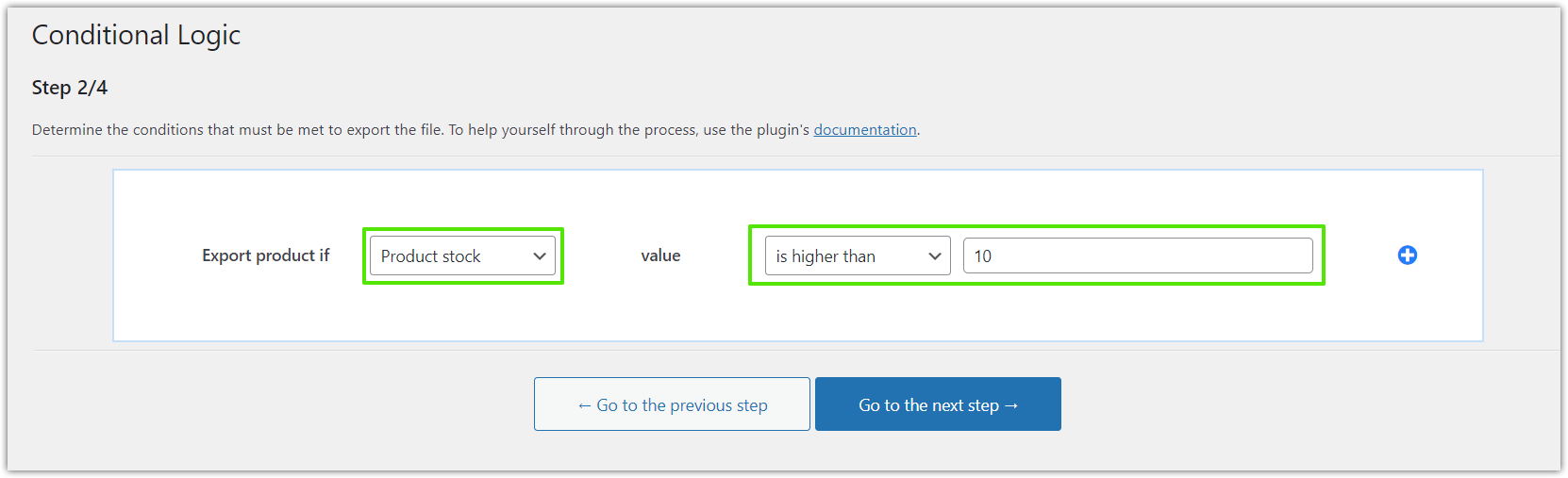
Dropshipping Export Products for WooCommerce -> Step 2. Conditional Logic. Of course, you may also choose to export based on other conditions, for example:
- simple products with stock lower than 50,
- from the Food category,
- with only some product fields,
- price higher than $10,
- etc.
-
Product fields, images, attributes, price, and stock
Next, it’s possible to select the exact product fields and the XML branch names for the exported fields.
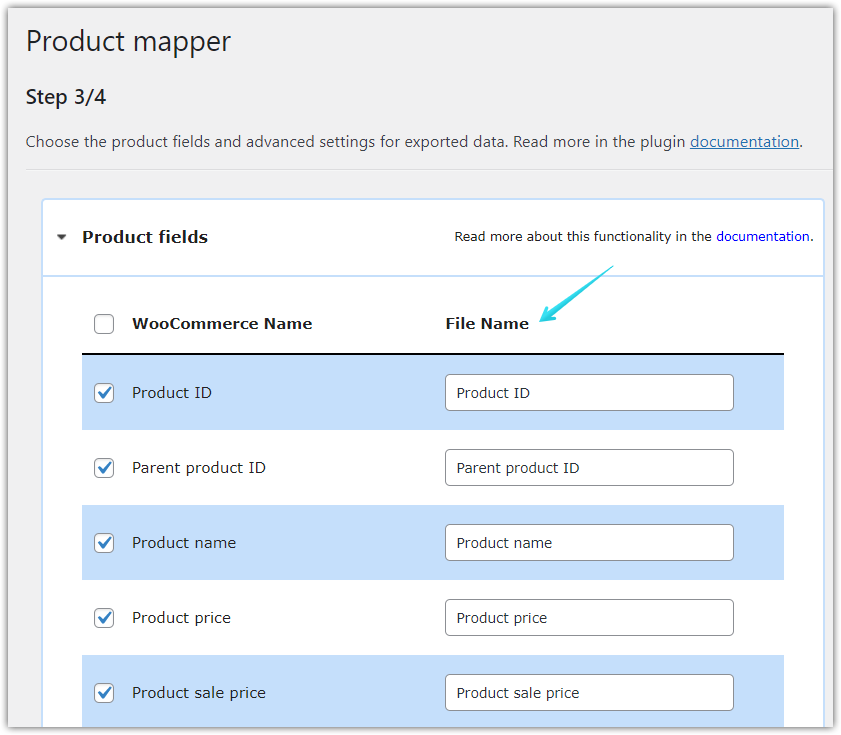
Dropshipping Export Products for WooCommerce. Step 3. Product mapper. Here, you can also choose to export product images as URLs!
What’s more, you can decide to export product attributes, tags, categories, and modify the stock and the product price.
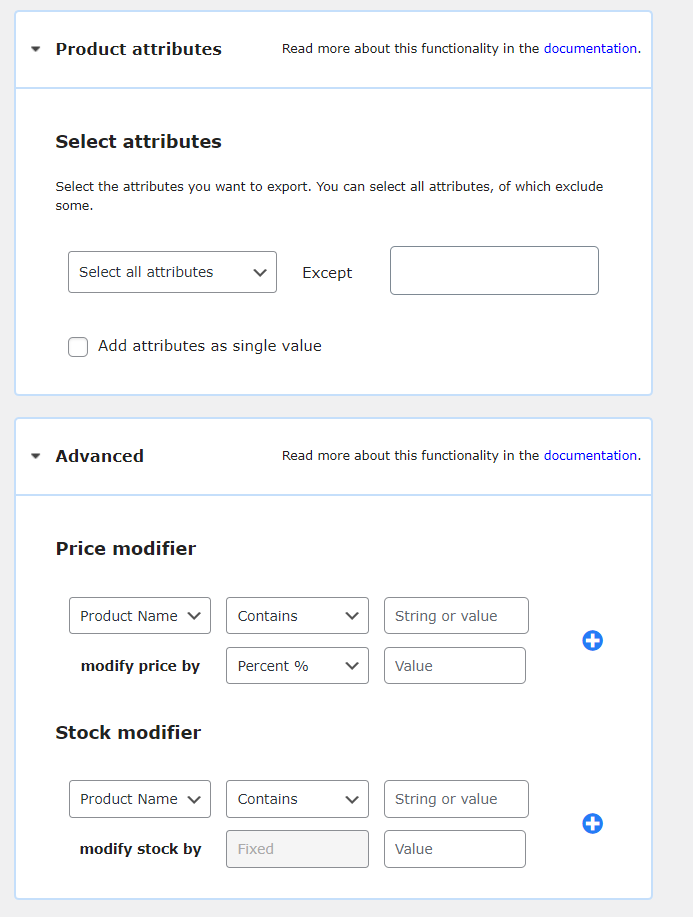
Dropshipping Export Products for WooCommerce. Step 3. Product attributes I will not dive into these settings here. I encourage you to read more about all options in the plugin documentation →
-
Export Options
In the final step, you can enter the export name, set some parameters, schedule the export, and choose the location for the XML.
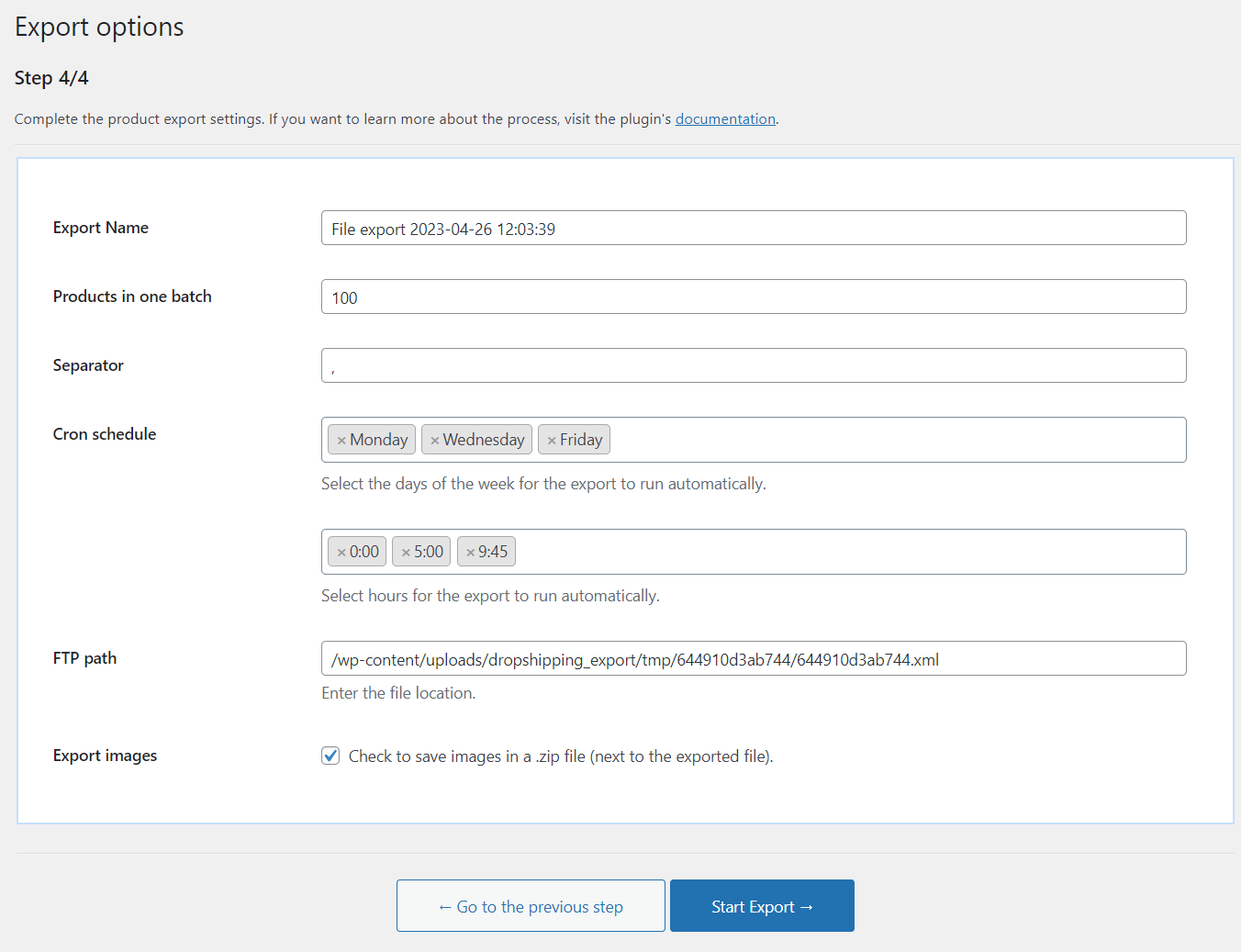
Dropshipping Export Products for WooCommerce. Step 4. The automatic exports may be useful if you want to share the product feed with a reseller and update the product stock once a day.
We’ve also built the plugin to import products into WooCommerce.So, without further talk, let’s export our WooCommerce products with images 🚀!
-
Start the product export
The export process goes smoothly and the XML file is ready in a few moments.
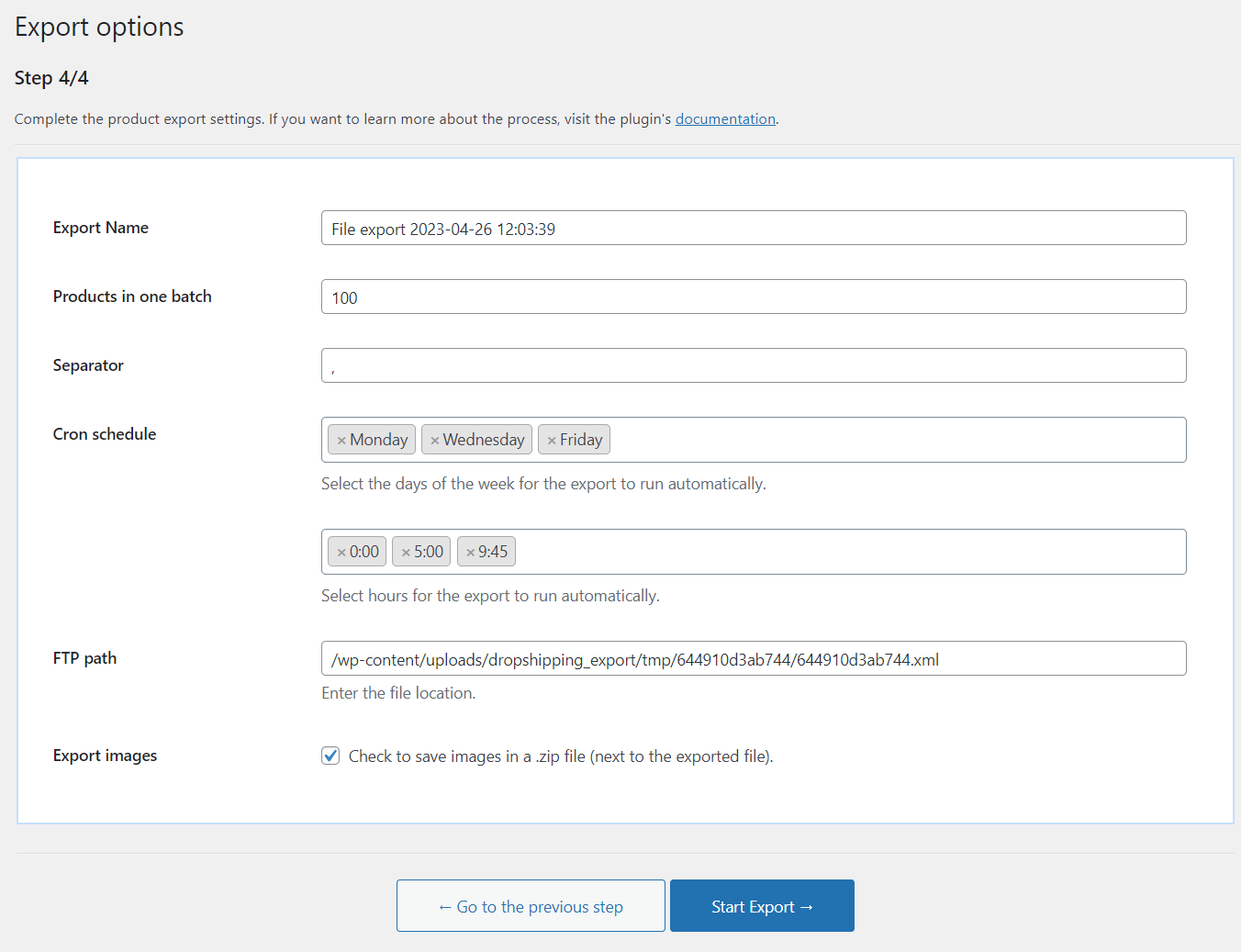
Dropshipping Export Products for WooCommerce. Step 4. Now, let’s open the XML file in the spreadsheet to see how it looks.
The plugin exported simple products with images as URLs. That's what I wanted!
Of course, that’s not all!
-
Manage your exports
The plugin lets you add multiple exports, edit the existing ones, and clone them.
It’s much better than the default WordPress exporter, don’t you think 😉?
As you can see, there are a lot to choose from so you can export a product feed with selected fields, images, and product options you want!
Compare 3 ways of exporting product images in WooCommerce
To sum up, you can use the following 3 methods of exporting your products from WooCommerce.
Use the built-in exporter
First, you may use the built-in WordPress tool to export data, including WooCommerce products.
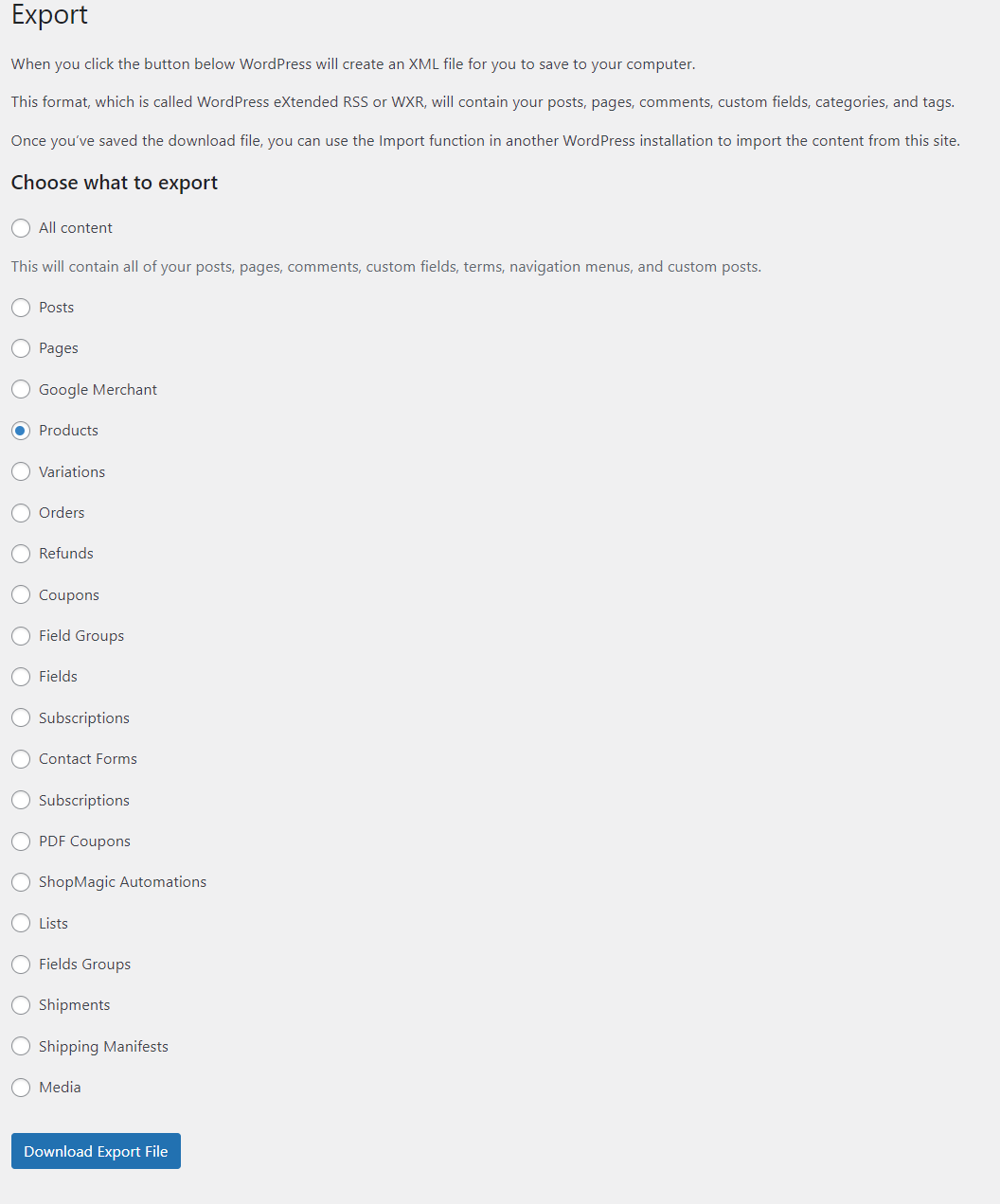
After clicking the Download Export file button, you will receive the XML file. That’s it!
You can’t set or choose any specific product data to export (or omit) to the XML file.
Ok, let’s take a look at the content of the feed.
As you can see, the file contains all products from your store, so you may get a pretty big file.
The product images will be available as meta, and you will get the ID of the Media file (not the image or URL itself). That’s a huge downside of this solution.
So, you would also need to export media files separately and then find the Medium ID inside the file and get the value of the wp:attachment_url branch 🤨.
It sounds a bit complicated, right? Let me show you a much faster way!
Use the plugin to manage your product exports better
But if you want to export WooCommerce products easier, with full control over the exported data, product fields, and with images landing in the same file use the plugin!
Dropshipping Export Products for WooCommerce £79
Export products from WooCommerce to CSV or XML files in an easy way. With Dropshipping Export Products for WooCommerce, it's child's play!
Add to cart or View DetailsThe plugin can save you a lot of time, especially when you will import products to a new site or update existing products.
Export WooCommerce product images in a .zip file
Finally, the plugin lets you export WooCommerce product images to one .zip file. This method will be great if you’d like to get all images, for example, to optimize their size or SEO ⭐.
After the export finishes you can simply download the .zip file with all images!
How to export, import, and update WooCommerce products with images?
When managing WooCommerce you may need not only to export them but also to import or update products with images, and data easier, faster, and with a lot of customization options.
Now, you can import (and update) products from the exported product feed (regardless of the method) with our free plugin 👍.
Dropshipping Import Products for WooCommerce
Export products from WooCommerce to CSV or XML files in an easy way. With Dropshipping Export Products for WooCommerce, it's child's play!
Download for free or Go to WordPress.orgOf course, you may use the plugin to import products from the XML or CSV files into a new WooCommerce store too! I encourage you to get the plugin and see its PRO features and read the plugin documentation!
Summary
Today you’ve learned how to export WooCommerce products with images. I’ve also shown you how to go through the export settings step by step. Finally, you’ve seen not only how to export but also import WooCommerce products with images thanks to another free plugin!
Back to the product export! I think if the built-in exporter suits your needs, that’s great. But when you need more options and export customization, you can use the plugin. Manage what, how, and when to export WooCommerce products with images today!
See all features and read the plugin documentation. You may also test the PRO in your free demo → 🙂
Dropshipping Export Products for WooCommerce £79
Export products from WooCommerce to CSV or XML files in an easy way. With Dropshipping Export Products for WooCommerce, it's child's play!
Add to cart or View DetailsFinally, contact us if you have any questions about exporting (or importing) products in WooCommerce.