Installation
Configuration
Go to menu WooCommerce → Settings → Shipping → Flexible Shipping Locations.
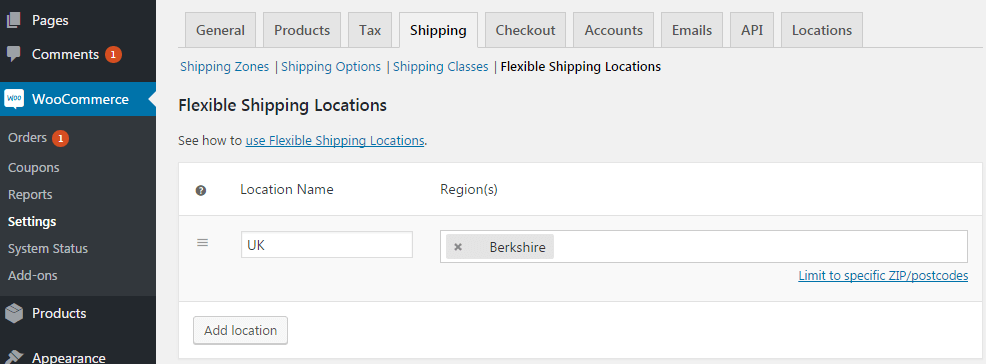
Locations
You can create unlimited custom locations by clicking Add location button. Drag & drop rules to change the order of calculations.
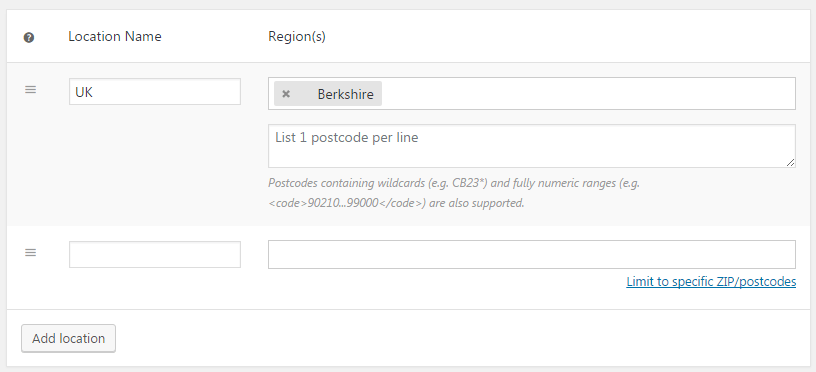
Locations Name – add location name and create your own subzones for shipping rules.
Please mind that renaming the location which was used to configure the Flexible Shipping methods’ shipping cost calculation rules may result in disabling these rules.
Region(s) – select regions, countries or counties for custom locations.
Postcodes – add postcodes to create custom locations eg. Scotland, Wales or another which not available in WooCommerce. You can use (asterix) as wildcard eg. 11 for all postcodes beginning with 11 or … (triple dot) as range eg. 00000…99999.
Locations in Flexible Shipping rules table
In Flexible Shipping rules table a new Condition will be available.
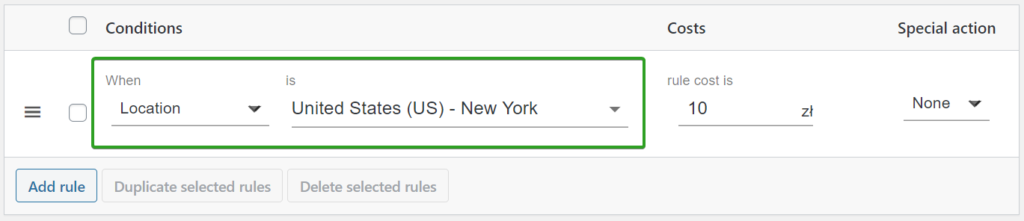
You can select locations for rules from standard WooCoomerce regions or created in the Locations table.
With the Flexible Shipping Table Rate PRO you can create advanced rules with shipping classes and locations. Set different shipping cost to selected shipping classes of different locations.
Buy plugin